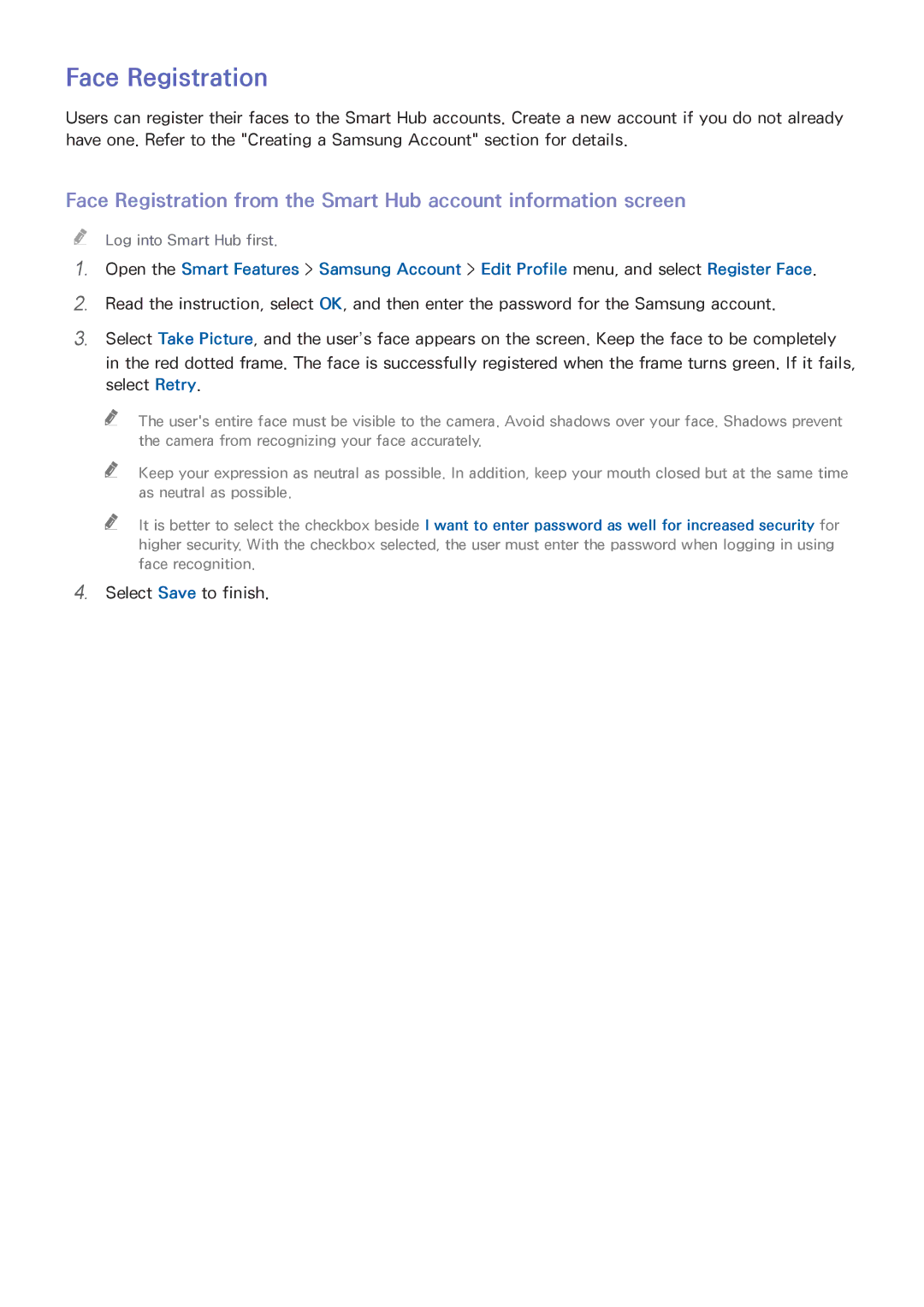Face Registration
Users can register their faces to the Smart Hub accounts. Create a new account if you do not already have one. Refer to the "Creating a Samsung Account" section for details.
Face Registration from the Smart Hub account information screen
""
111
222
333
Log into Smart Hub first.
Open the Smart Features > Samsung Account > Edit Profile menu, and select Register Face.
Read the instruction, select OK, and then enter the password for the Samsung account.
Select Take Picture, and the user’s face appears on the screen. Keep the face to be completely
in the red dotted frame. The face is successfully registered when the frame turns green. If it fails, select Retry.
"" The user's entire face must be visible to the camera. Avoid shadows over your face. Shadows prevent the camera from recognizing your face accurately.
"" Keep your expression as neutral as possible. In addition, keep your mouth closed but at the same time as neutral as possible.
"" It is better to select the checkbox beside I want to enter password as well for increased security for higher security. With the checkbox selected, the user must enter the password when logging in using face recognition.
444Select Save to finish.