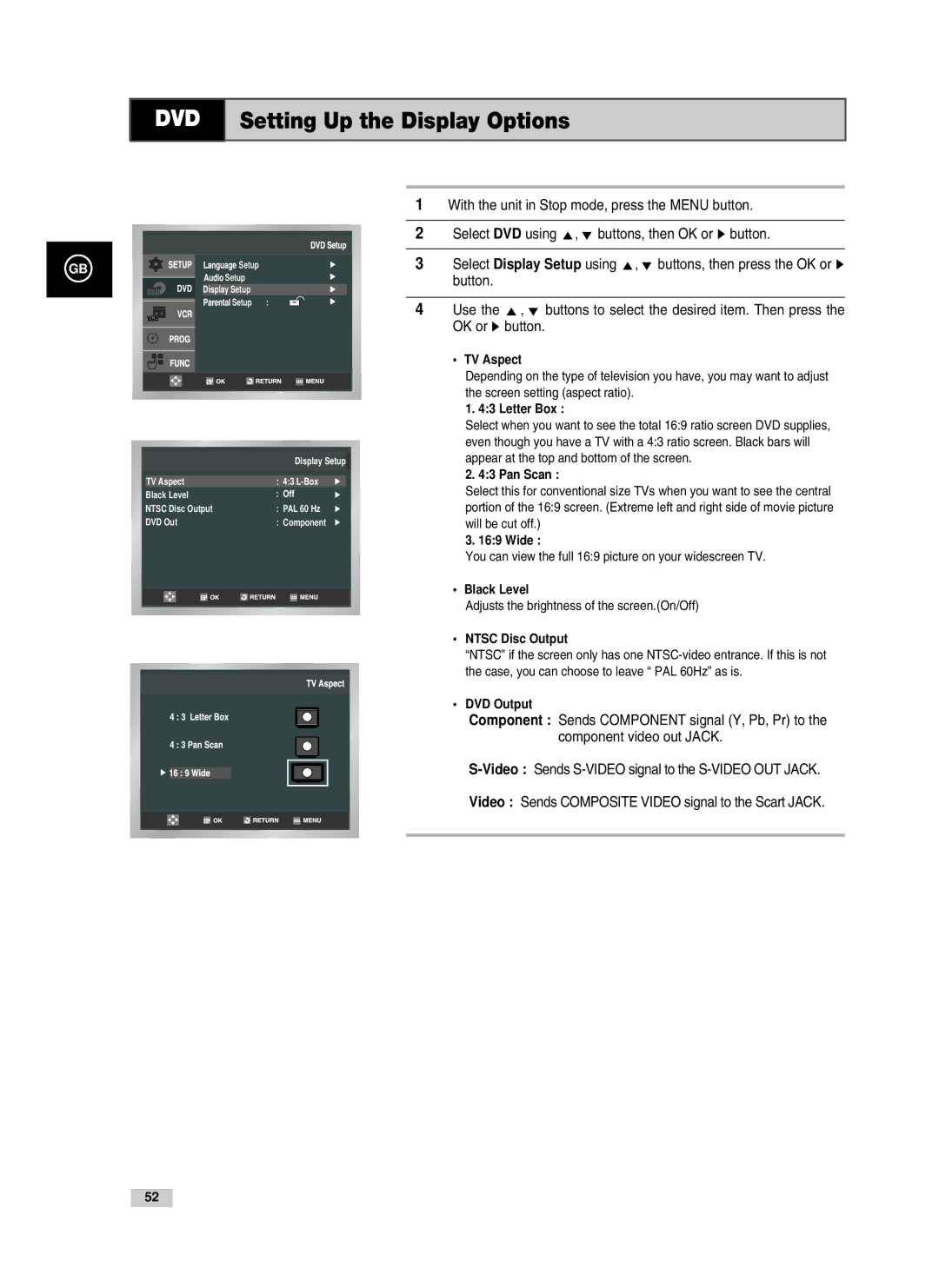DVD-V
Contents
Recording Television Broadcasts
Symbols
Safety Instructions
Disc Markings
Disc Type and Characteristics
Playback Region Number
Front View of the DVD-VCR
DVD
Rear View of the DVD-VCR
DVD -V80 / DVD
Infrared Remote Control
Volume +
Accessories
Display Indicators
DVD Deck is active DVD, CD, VCD, or Svcd is loaded
Your DVD-VCR is equipped with the following connectors
Deciding How to Connect DVD-VCR
Connector Location Type
Connecting DVD-VCR to the TV using the Coaxial Cable
Connecting DVD-VCR to the TV using the RCA Cable
Plug the other end of the coaxial cable into the connector
Make sure that both the television and the DVD-VCR are
Camcorder
Sound system
Plug & Auto Set up
Tuning Your Television for the DVD-VCR
Deck Control Keys
STANDBY/ON Button
DVD Button
VCR Button
Basic TV Tuner Operations
TV/VCR Button
Prog Button
Buttons
Setting the Date and Time
Inserting Batteries in the Remote Control
After pressing the MENU, press the OK or
Setting the Menu Language
Open Menu
Select Language
Set menu Language
Presetting the Stations Automatically
Result Setup menu is displayed
Buttons to select the Install
Is selected
Then
Presetting the Stations Manually
If you Then
Clearing a Preset Station
Buttons, until the Manual
Changing the Preset Station Table
Selecting the RF OUT Sound Mode B/G-D/K
Setting the DVD-VCR Output Channel
Result The Setup menu is displayed
Press the corresponding , buttons to select the Install
Selecting the Colour Mode
Press the corresponding Buttons to select
User Set menu is displayed
Press the corresponding Or buttons, until the Colour
Please refer to
Nicam Newzealand Model only
Press OK or , until
Intelligent Picture Control Remote Control
Intelligent Picture Control
Code Extend DVD-V80/DVD-V85 Only
Auto Power Off
Off 1Hour 2Hour 3Hour
Timer functions, which cannot be hidden
Screen Messages
Selecting the Cassette Type
Press OK or Until
VHS Play
Repeat Play
DVD-VCR allows you to playback high quality S-VHS tapes
VCR Selecting the Recording Speed
Protecting a Recorded Cassette
Recording a Programme Immediately
If you wish to cancel the recording before the end, press
This function is not available in DVD recording
Press the Timer button Result The Timer Method is displayed
Using the G-CODE Feature DVD-V80/ DVD-V85 Only
Pressing
Modifying G-CODE Programming
If you wish to Then
Using the Timer Programming Feature
Buttons or
Press To select the recording day
Buttons
Checking a Preset Recording
Cancelling a Preset Recording
You can check your preset recordings
Recorded
Then press
Adjusting Picture Alignment Manually
Stop the playback Eject the cassette
Selecting the Audio Output Mode
Playing a Cassette in Slow Motion
Option Description
You can play a cassette in slow motion
No sound is heard when playing back frame by frame Press
Buttons to minimize this effect
Next
Seq
Seq. etc
After pressing the SEARCH, press the corresponding or
Searching for a Specific Sequence
Buttons, until the Intro Scan option is selected
+20
II or button
VCR Using the Tape Counter
Press Info
Connecting an RCA Audio/Video Input Cable
Using the Assemble Edit Function
VCR Recoding from Another VCR or Camcorder
Brand Codes
Button Function
Choosing a Connection
Connection to an Audio System Connection to an Television
GBconnection
Digital Audio out Video
Setting Up the Language Features
Using the Disc Menu Language
Using the Subtitle Language
Using the Audio Language
Press the , buttons to select ‘English’
Setting Up the Audio Options
Dolby Digital Out PCM
MPEG-2 Digital Out
Dynamic Compression
Setting Up the Display Options
OK or Button
About the Change Password
Setting Up the Parental Control
About the Rating Level
DVD A/V Receiver Connections
Digital Audio Out
Still
Frame Advance Step
Skip Forward/Back
Search Forward/Back
Adjusting the Aspect Ratio EZ View
To play back using aspect ratio DVD
If you are using a 169 TV For 169 aspect ratio discs
For 43 aspect ratio discs
If you are using a 43 TV
Displays the content of the DVD title in 43 aspect ratio
For 169 aspect ratio discs Letter Box
Pan Scan
DVD Using the Display Function
When Playing a DVD/VCD/CD
Using the Subtitle button
Using the Angle button
DVD disc can contain up to 32 subtitle languages
Press OK
When playing a DVD
Buttons to select Off and press OK
Using the Audio button
Selecting the Audio Language
Press the Audio button Use
Audio languages are represented by abbreviations
DVD Using the Mark Function
Using the Mark Function DVD/VCD
Recalling a Marked Scene
Clearing a Mark
MP3/WMA Play
MP3/WMA Play Function
Program/Random playback
Begin playback of the song file
CD-R MP3/WMA discs
Your MP3 or WMA files should be ISO 9660 or Joliet format
Program Play & Random Play
Program Play CD/MP3/WMA
Random Play CD/MP3/WMA
Disc will be played in random order
Picture CD Playback
To see the next 6 pictures, press the l button
CD-R Jpeg Discs
Technical Specifications
General
Input
Output
Problems and Solutions VCR
Check if the safety tab is intact on the cassette
Check the DVD-VCR aerial connections
Is the DVD-VCR tuner properly set?
Before requesting service troubleshooting
Troubleshooting Guide DVD
Problem Action
This Appliance is Distributed by