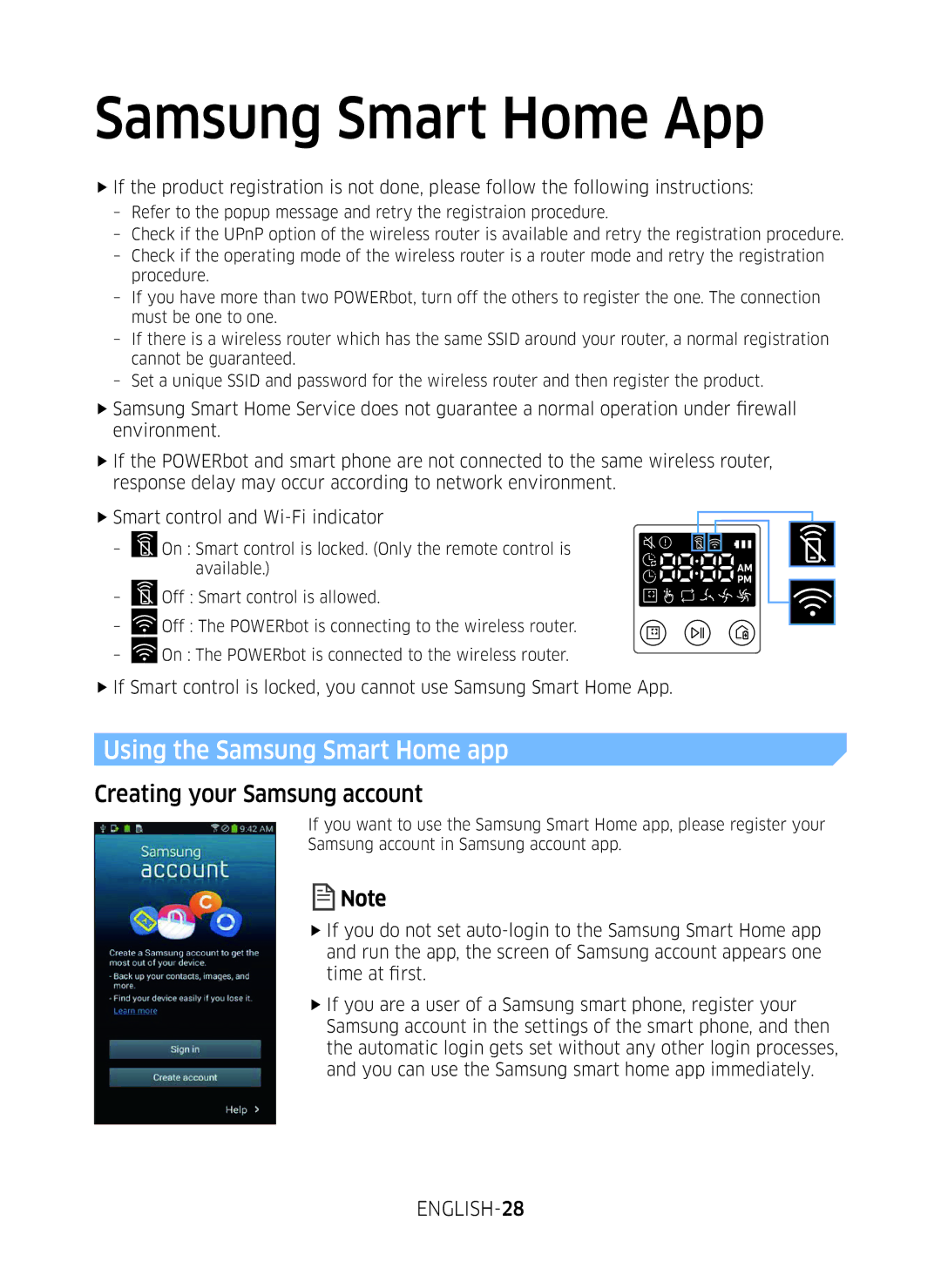VR10M7039WG/SW, VR10M701WUW/AG, VR10M7019UW/SW, VR20M707WWS/AG, VR10M703WWW/AG specifications
Samsung has made significant strides in the realm of robotic vacuums, with several impressive models leading the way. Among them are the VR10M703WWW/AG, VR20M707WWS/AG, VR10M7019UW/SW, VR10M701WUW/AG, and VR10M7039WG/SW. Each of these models is designed to offer superior cleaning capabilities, efficient navigation, and advanced technology, catering to a variety of household needs.The VR10M703WWW/AG features Samsung’s CycloneForce technology, which ensures powerful suction with reduced clogging. Its smart eco mode optimizes battery usage while maintaining effective cleaning performance. With a sleek design, it easily navigates tight spaces, providing an efficient clean. The integrated Smart Control app allows users to monitor and control the vacuum remotely, enabling customizable cleaning schedules.
The VR20M707WWS/AG takes innovation a step further. It boasts a camera-assisted navigation system that captures a detailed map of the home, ensuring systematic cleaning patterns rather than random paths. This model is equipped with a larger dustbin to accommodate more debris, which is especially beneficial for homes with pets. The suction power can be adjusted based on different floor types, enhancing its versatility.
The VR10M7019UW/SW is known for its continuous cleaning cycle, which allows it to automatically return to the charging station when it needs a power boost, then resume cleaning from where it left off. This model features an advanced rubber brush that prevents hair tangling, making it an ideal choice for households with pets.
Meanwhile, the VR10M701WUW/AG combines an ergonomic design with efficient cleaning technology. Its Anti-Tangle technology effectively manages hair clogs, while the Home Mapping feature provides a tailored cleaning experience. This model is also equipped with ‘Zone Cleaning’ options, allowing users to target specific areas that require extra attention.
Lastly, the VR10M7039WG/SW offers a user-friendly interface with voice control compatibility, aligning with smart home ecosystems. Its high-efficiency filter captures allergens, which is crucial for maintaining a healthy living environment.
In summary, Samsung’s VR line of robotic vacuums presents a compelling blend of advanced technology, intelligent navigation, and user customization. Each model addresses different cleaning challenges while ensuring high performance and efficiency in maintaining a clean home. With options to suit various lifestyles and preferences, Samsung continues to lead in the vacuum technology sector.