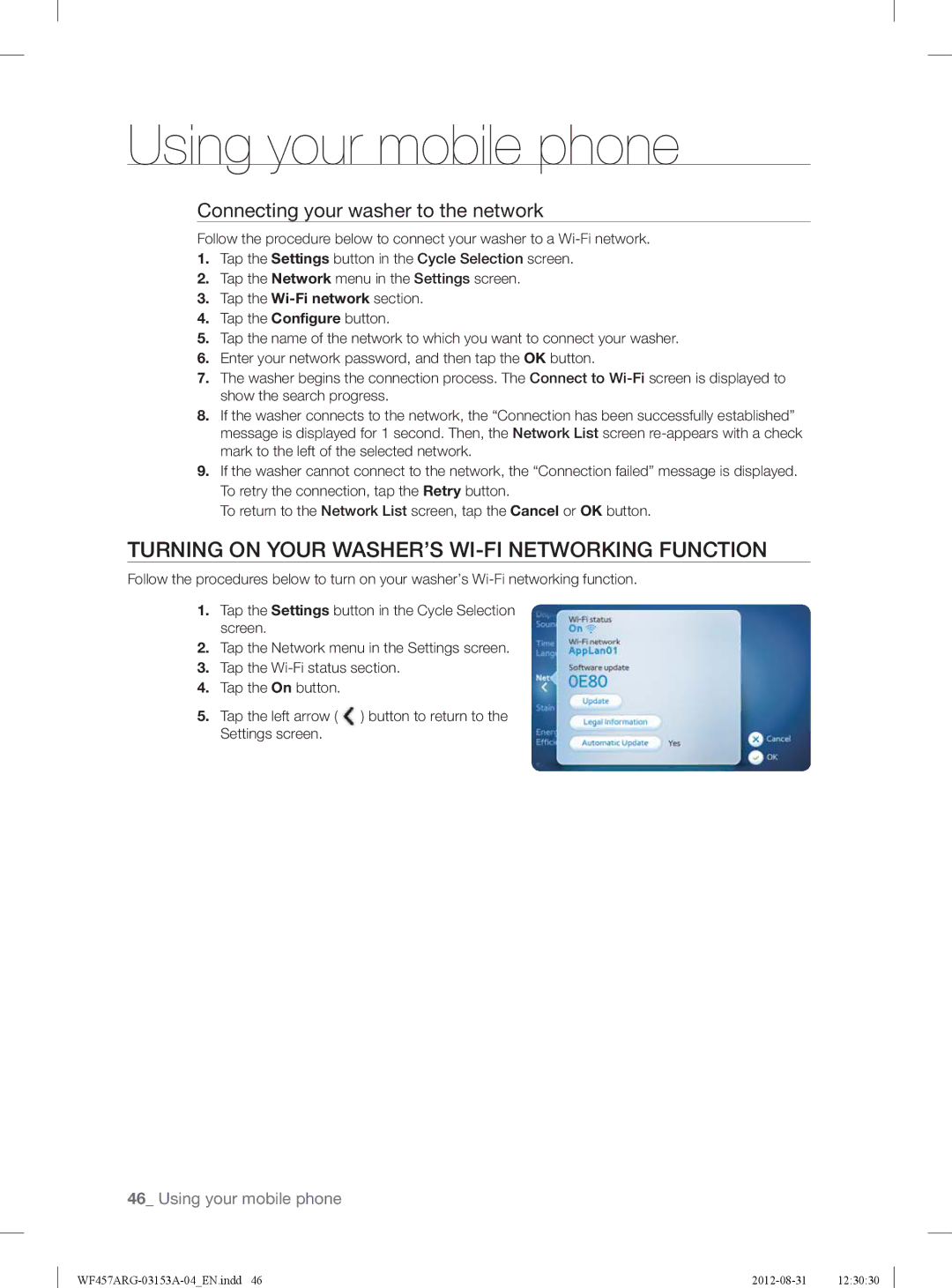WF457ARGSGR specifications
The Samsung WF457ARGSGR is a front-loading washing machine that brings modern technology and user-focused features into the laundry room. Designed with efficiency and convenience in mind, this model is a perfect fit for households that prioritize performance and smart capabilities.One of the standout features of the WF457ARGSGR is its large capacity drum, which can handle up to 4.5 cubic feet of laundry. This means users can wash more clothes in a single load, saving both time and energy. The machine’s interior is designed to accommodate bulky items such as bedding and towels without compromising on wash quality.
Equipped with Samsung’s innovative VRT (Vibration Reduction Technology), the WF457ARGSGR operates with minimal noise and vibration, making it suitable for placement in various living spaces, including those near bedrooms or shared walls. This technology is particularly beneficial for users living in apartments or during nighttime laundry sessions.
The washing machine features several wash cycles, including specialized options for heavy-duty items, delicate fabrics, and quick wash. The Super Speed Wash cycle is particularly noteworthy, allowing users to complete a full wash cycle in as little as 30 minutes, which is perfect for busy households needing clean laundry in a hurry.
Additionally, this model comes with a Smart Control feature, enabling users to operate and monitor the machine remotely through a smartphone app. This connectivity allows users to start, stop, and receive notifications about their laundry from anywhere, adding a layer of convenience to the laundry process.
The WF457ARGSGR is also designed with water and energy efficiency in mind, adhering to ENERGY STAR guidelines. This not only helps reduce utility bills but also minimizes the environmental footprint.
Finally, the sleek design of the washing machine, with its modern finish and intuitive digital interface, contributes to an aesthetically pleasing laundry room. Overall, the Samsung WF457ARGSGR combines advanced technologies with user-friendly features, making it an excellent choice for modern households seeking reliability and performance in their laundry machines.