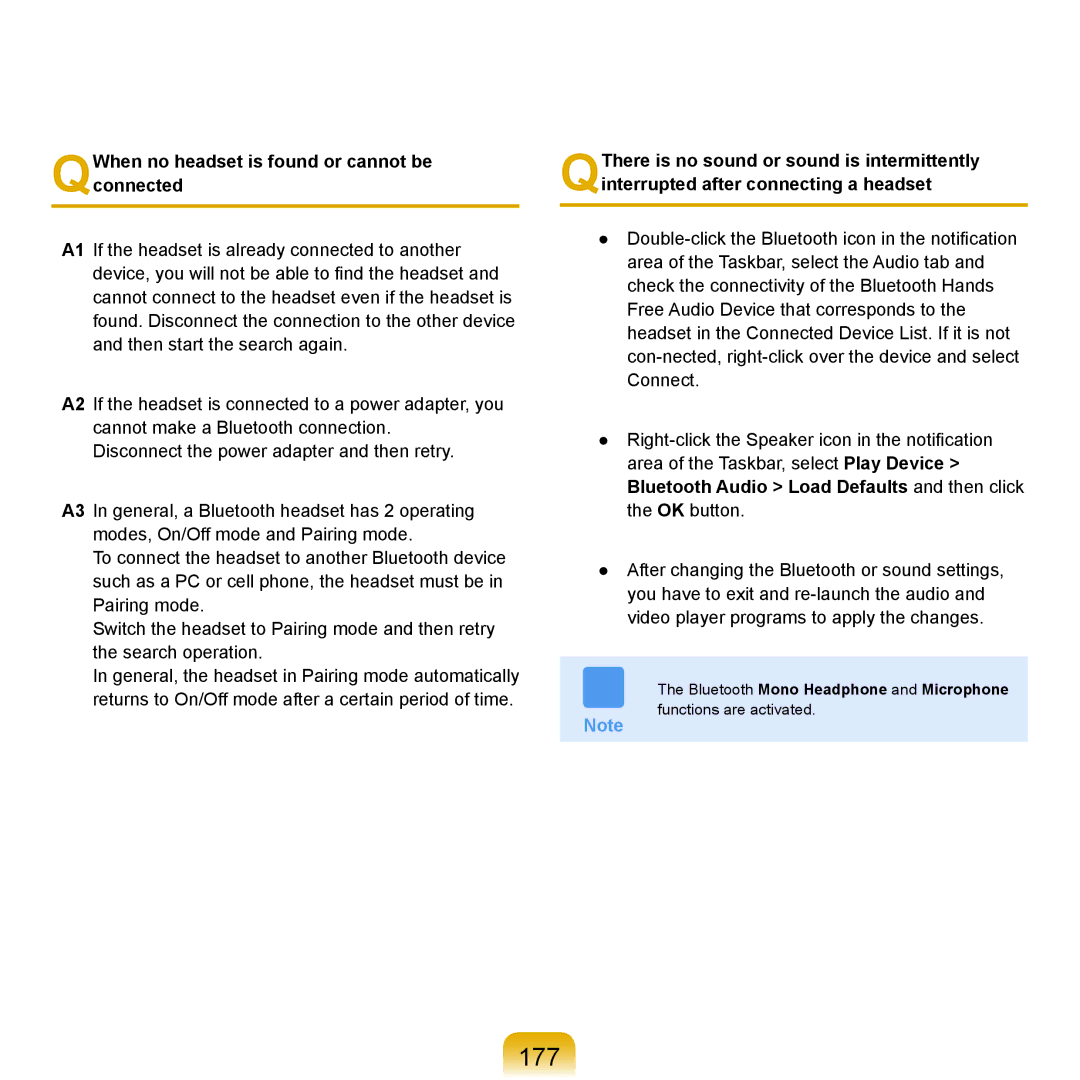QWhen no headset is found or cannot be connected
A1 If the headset is already connected to another device, you will not be able to find the headset and cannot connect to the headset even if the headset is found. Disconnect the connection to the other device and then start the search again.
A2 If the headset is connected to a power adapter, you cannot make a Bluetooth connection.
Disconnect the power adapter and then retry.
A3 In general, a Bluetooth headset has 2 operating modes, On/Off mode and Pairing mode.
To connect the headset to another Bluetooth device such as a PC or cell phone, the headset must be in Pairing mode.
Switch the headset to Pairing mode and then retry the search operation.
QThere is no sound or sound is intermittently interrupted after connecting a headset
●
●
●After changing the Bluetooth or sound settings, you have to exit and
In general, the headset in Pairing mode automatically returns to On/Off mode after a certain period of time.
Note
The Bluetooth Mono Headphone and Microphone functions are activated.