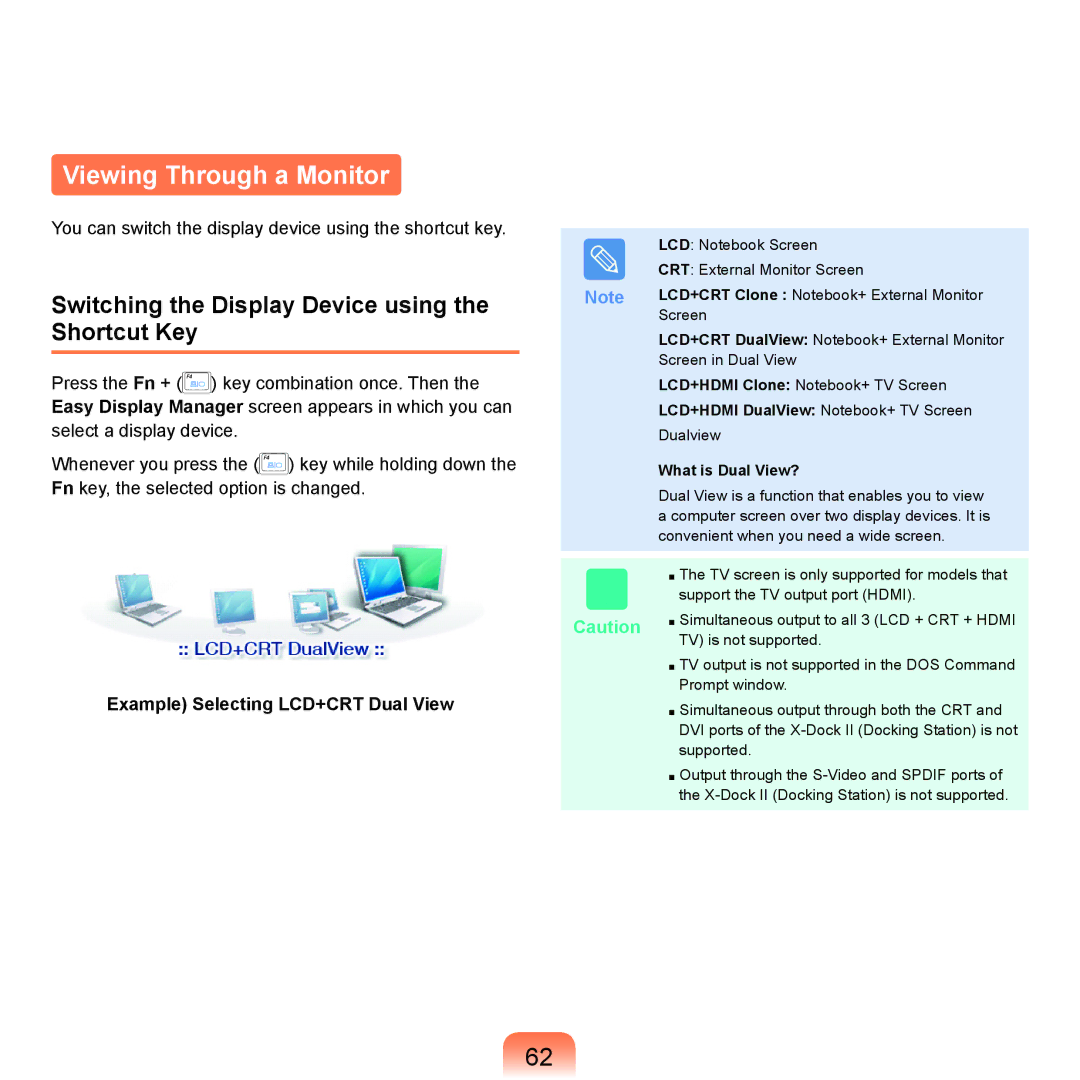Viewing Through a Monitor
You can switch the display device using the shortcut key.
Switching the Display Device using the Shortcut Key
Press the Fn + (![]() ) key combination once. Then the Easy Display Manager screen appears in which you can select a display device.
) key combination once. Then the Easy Display Manager screen appears in which you can select a display device.
Whenever you press the (![]() ) key while holding down the Fn key, the selected option is changed.
) key while holding down the Fn key, the selected option is changed.
Example) Selecting LCD+CRT Dual View
Note
Caution
LCD: Notebook Screen
CRT: External Monitor Screen
LCD+CRT Clone : Notebook+ External Monitor
Screen
LCD+CRT DualView: Notebook+ External Monitor
Screen in Dual View
LCD+HDMI Clone: Notebook+ TV Screen
LCD+HDMI DualView: Notebook+ TV Screen
Dualview
What is Dual View?
Dual View is a function that enables you to view a computer screen over two display devices. It is convenient when you need a wide screen.
■The TV screen is only supported for models that support the TV output port (HDMI).
■Simultaneous output to all 3 (LCD + CRT + HDMI TV) is not supported.
■TV output is not supported in the DOS Command Prompt window.
■Simultaneous output through both the CRT and DVI ports of the
■Output through the
62