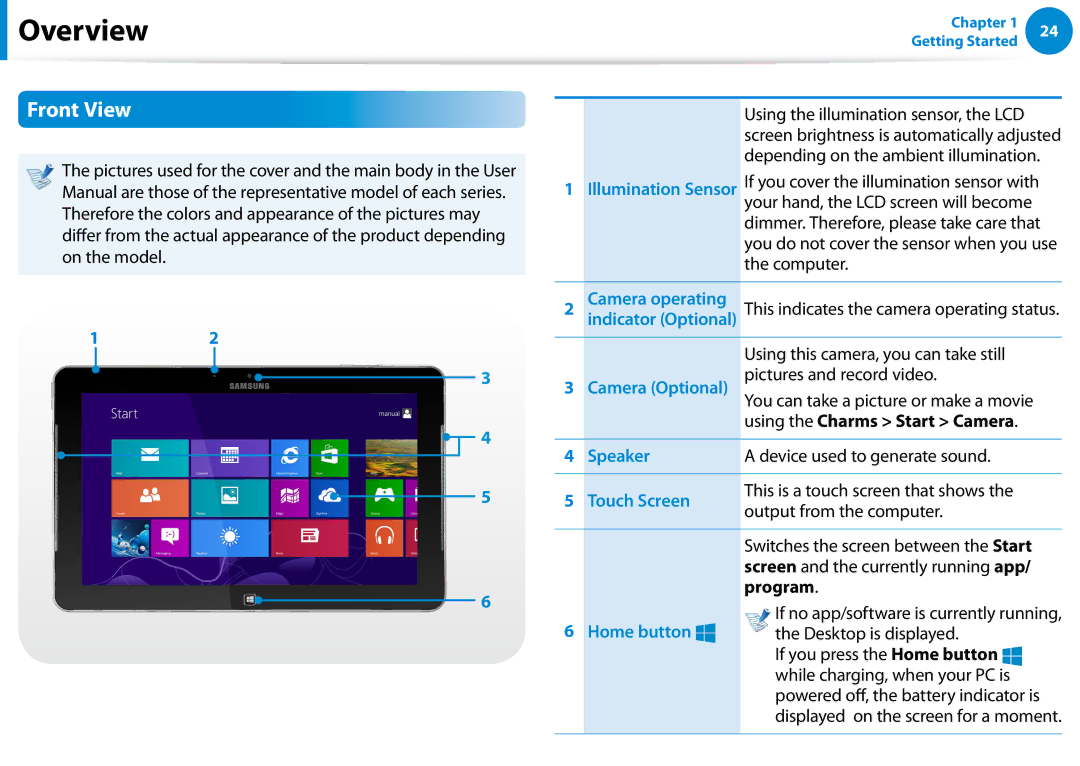User Guide
Contents
Chapter Getting Started
Software Usage Instructions
Before You Start
Text Notations
Safety Precaution Notations
Copyright
OS and Software Support
About the Product Capacity Representation Standard
Performance Information and Restriction
About the capacity representation of the storage
About Memory Capacity Representation
Installation Related
Safety Precautions
Keep the plastic bags out of the reach of children
There is a danger of suffocation
Do not touch the main plug or power cord with wet hands
Power Related
Do not unplug the power cord by pulling the cable only
There is a danger of electric shock or fire
Connect the power cord to the AC adapter firmly
AC Adapter Usage Precautions
Use only the AC adapter supplied with the product
Use an authorized battery and AC adapter only
Battery Usage Related
There is a danger of electric shock or choking
There is a danger of an explosion or fire
There is a danger of electric shock or damage to the product
Usage Related
Never disassemble the power supply or AC adapter
Upgrade Related
This may result in harming or burning your skin
Failure to do so may cause electric shock
Security and Movement Related
Do not place a heavy object over the product
Use only a battery authorized by Samsung Electronics
Dispose of worn-out batteries properly
Do not drop or knock the product
Use a wall outlet or multi-plug with a grounding part
Check CDs for cracks and damage prior to use
Do not insert your fingers into the PC Card Slot
Take care not to throw or drop a computer part or device
Carefully touch a part or device of the product
Use parts authorized by Samsung Electronics only
Never disassemble or repair the product by yourself
Safety Precautions
When Using the AC Power Plug
Using the Power Supply in an Airplane
When Using the Airplane Charging Coverter
When Using the Auto Adapter
Proper Posture
Proper Posture During Computer Use
Hand Position
Eye Position
Keep your arm at a right angle as shown by the figure
Check your volume first to listen to music
Volume Control Headphones and Speakers
Use Time Break Time
Illumination
Front View
Overview
Speaker
Touch Screen
Pen for
Right View
Corresponding
Models only
Left View
Volume Control
Button
Top View
Dock Connector Connector to the keyboard dock Optional
Supplies power to the computer
Bottom View
Jack to connect the AC adapter that
Services
Provides NFC features for near field
Rear View
NFC Antenna
Turning the Computer On and Off
Adjusting the screen brightness
Turning the computer on
About Windows Activation
Turning the computer off
Click Settings Power Shut down
Purchased operating system
Save all your data before clicking on Shut down
Chapter Using Windows
Select Charm menu Settings Help
What is Microsoft Windows 8?
Displaying Help
Information
Start Screen
Screen At a Glance
Displaying Documents and Files
Desktop
Top or bottom right of the screen to
Display the Charms
Activating the Charms
Using the Charms
Change PC settings
Changing the Settings
Click the Charms Settings
Function Description
Using Apps
Using Apps
Starting/Exiting an App
Displaying Currently Running Apps
Right, you can split the screen to display multiple Apps
Running Two Apps at the Same Time
Supported screen split ratios are 37 or
Store App
Adding/Removing an App to/from the Start Screen
Using the Windows Store
Is activated at the bottom of your screen
Continue after registering your Microsoft Account
Configuring your Microsoft Account
Windows Hot Key Function
Chapter Using the computer
Using the Touch Screen
Using the Touch Screen
Learning basic touch screen operations
Touch Operation Function Description
Slightly press with your finger to select an item
Displays the last run App
Screen, the corresponding capability is activated
Touching and dragging
Zooms in or out of the target
Touch Operation
Target or more detailed information
Your mouse
Taking Out the S Pen
Using the S Pen for corresponding models only
Pen structure and functions
Replacing the pen tip
Settings Calibrate
Screen Calibration
Entering Characters
Using the Tablet PC Input Panel
Press All Apps
Input Mode
Entering characters using the Touch Keyboard
Display the Tablet PC Input Panel
Press the Touch Keyboard icon
Touch screen use precautions
Entering characters in Handwriting Mode
Press the Handwriting Mode icon
Tablet PC Input
Micro SD Card Slot Optional
Using the card
To format a memory card
To remove a memory card
Click the Windows Explorer
Format
Connecting to the monitor port Optional
Connecting an External Display Device
Movie
D-SUB port of the monitor or the TV
Alternatively, to set up dual view
Connecting through the Micro Hdmi port Optional
Duplicate
Extend
Connecting an External Display Device
Adjusting the volume with the buttons
Adjusting the Volume
Adjusting the Volume using the Volume Adjustment Program
Using the Sound Recorder
Connecting and using a Ear-set / headset Jack
Using SoundAlive Optional
Using the Microphone Optional
Set Default and click OK
LCD Brightness Control
Controlling the Brightness Using the Keyboard
What is an Access Point AP?
Wireless Network Optional
If you click the Charms menu Settings
Connecting to a Wireless LAN
Connections icon, a list of available APs appears
Mobile broadband Wireless WAN, Optional
About NFC Near Field Communication
NFC Near Field Communication for corresponding models only
Simultaneously sharing a website between two computers
By Tap Put the NFC antenna
Restrictions
Connecting a device
Device
To view the connected device
Power
Using the Keyboard Dock Optional
Status LEDs
Caps Lock
Connected, the keyboard dock power indicator is turned
Installing/Separating
Attaching the computer
Separating the Computer
Shortcut Keys
Shortcut Keys
Shortcut Keys Name Function
Displaying Additional Menus of a Currently Running App
Touchpad
Charms Menu Activating Function
Last Run Window Opening Function
Zoom Functions
Scroll Function
Setting Up the TPM
Using the TPM Security Device Optional
Initializing the TPM chip
Set TPM Status to Clear
Initializing the TPM chip
Installing the TPM program
Click All Apps Infineon Security Platform Solution
Password
Complete the registration according to the instructions
This dialog box only appears when the folder is encrypted
Using the TPM program
Encrypting a file folder
Encrypt from the pop-up menu
Double-click an encrypted folder file
Opening an encrypted folder file
Click OK
Folder file opens
Using the virtual drive Personal Secure Drive PSD
When the virtual drive PSD does not appear
Decrypting an encrypted folder file
When the virtual drive PSD is not loaded
Deleting the virtual drive
Using the Multimedia App Optional
Position
Using the S Camera app
Editing a photo
Using the S Gallery app
Tap Charm menu Start Gallery
Select Picture preview
Select an effect to be applied to the photo
Using the S Player app
If you select Draw
Line preview Color
Creating a note
Using the S Note app S Note, Optional
Tap Finish
Appbar
Create a note using the Menu
Text, diagrams, and formulas
Select a format
Insert a figure
Newly created note icon
Upward Tap Save to finish creating the note
Printing a note
Sending a note via email
Select Charm menu Share
Select Appbar More Print
Click SW Update in the All Apps
Samsung Software Update
Menu item
Click Agree
Diagnosing
Diagnosing the Computer Status and Troubleshooting
Chapter Settings and Upgrade
Shut the computer down Press the computer’s Power button
Bios Setup
After a moment, the Bios setup screen appears
Setup Menu
Bios Setup Screen
Setup Menu Description
Setting a Supervisor Password
Setting a Boot Password
Setting Up a Boot Password
Setting a User Password
Set the Password on boot item to Enabled
Changing the hard disk drive password
Deactivating the Password
Supervisor Password item, press Enter
Enter
Setup
Changing the Boot Priority
Set the Boot Device Priority Boot Option #1 item on
Appears, press the Home button
Charging the Battery
Battery
This computer is equipped with an internal battery
Confirming the battery charge in the Taskbar
Measuring the Remaining Battery Charge
Checking when the computer is off
Battery Usage Time Information
Using the power management program
Extending the Battery Usage Time
Decreasing the LCD Brightness
Options
Performed
Using the Battery Calibration Function
Shut down the computer and remove the AC adapter
Appears, press the Home button Several times
Chapter Troubleshooting
Recovery Introduction
Recovering/Backing up the Computer Optional
Recover Back Up Help
Restores the entire Windows drive
If Windows does not start
Recovering
Backing up
Recovering after a Backup
To copy the external storage disk
Recovering
Your computer is now equipped with a new hard disk
This case, you may be charged for the relevant service
Recovery process
Computer Recovery Function in Windows
Reinstall Windows again
Files such as your photo, video and music
Reinstalling in Windows
Reinstalling Windows Optional
Custom
Upgrade
Install Now
Reinstalling when Windows does not start
Q1 What is a Recovery Area?
Recovery Related
Specifications
Q3 What is a recovery image?
Q5 How can I install a printer driver?
Recovery program?
Windows 8 Related
Q1 I cannot find the Start button on the Desktop
Settings, type size, color, and so on?
Click the program. Then click uninstall
How to activate Active
Sound Related
Display Related
For Intel graphics cards
For AMD graphics cards
Touch screen Related
Q1 a USB device is not recognized in the Bios Setup
USB keyboard / Device Related
Q2 The letters on the computer screen overlap
Others
Multimedia App Related
Existing Windows systems
Chapter Appendix
Safety Instructions
Important Safety Information
Setting Up your System
Care During Use
Instruction On Safety Operation of NotePC
Battery Disposal
Replacement Parts and Accessories
Laser Safety
Laser Safety Note
Connect and Disconnect the AC adapter
Power Cord Requirements
General Requirements
Regulatory Compliance Statements
Wireless Guidance
United States of America
USA and Canada Safety Requirements and Notices
Explosive Device Proximity Warning
Unintentional Emitter per FCC Part
Safety Notices for Other Devices in the Wireless Network
Use On Aircraft Caution
If fitted with 2.4G band or 5G band
Intentional emitter per FCC Part
Health and safety information
Unintentional Emitter per ICES-003
Canada
Intentional Emitter per RSS
Si l’appareil est équipé d’une bande 2,4 G ou 5 G
European Union
Brazil
European Union CE Marking and Compliance Notices
Low band 5.15 5.35 GHz is for indoor use only
European Directives
Czech
Česky
Dansk
Danish
Hungarian
Magyar
Polski
Polish
Local Restriction of 802.11b/802.11g Radio Usage
Manufacturer Information
General
Adapter Information
Belgium
France
General Statement on RF energy
RF Exposure for corresponding 3G models only
Limiting exposure to radio frequency RF fields
Level required to reach the network
Product details
Declaration of Conformity For corresponding 3G models only
Declaration & Applicable standards
Representative in the EU
India Only
Weee Symbol Information
Applicable in countries with separate collection systems
Samsung Packaging Take-Back Program
TCO Certified for corresponding models only
Some of the Usability features of TCO Certified Tablets
Corporate Social Responsibility
For more information, please visit
Product Specifications
Hdmi
Registered Trademarks
Glossary
Firewall
Hibernation Mode
Notification Area
Network Administrator
Partition
Protocol
Share
Sleep Mode
Shared Folder
System File
Index

 Overview
Overview![]() while charging, when your PC is powered off, the battery indicator is displayed on the screen for a moment.
while charging, when your PC is powered off, the battery indicator is displayed on the screen for a moment.