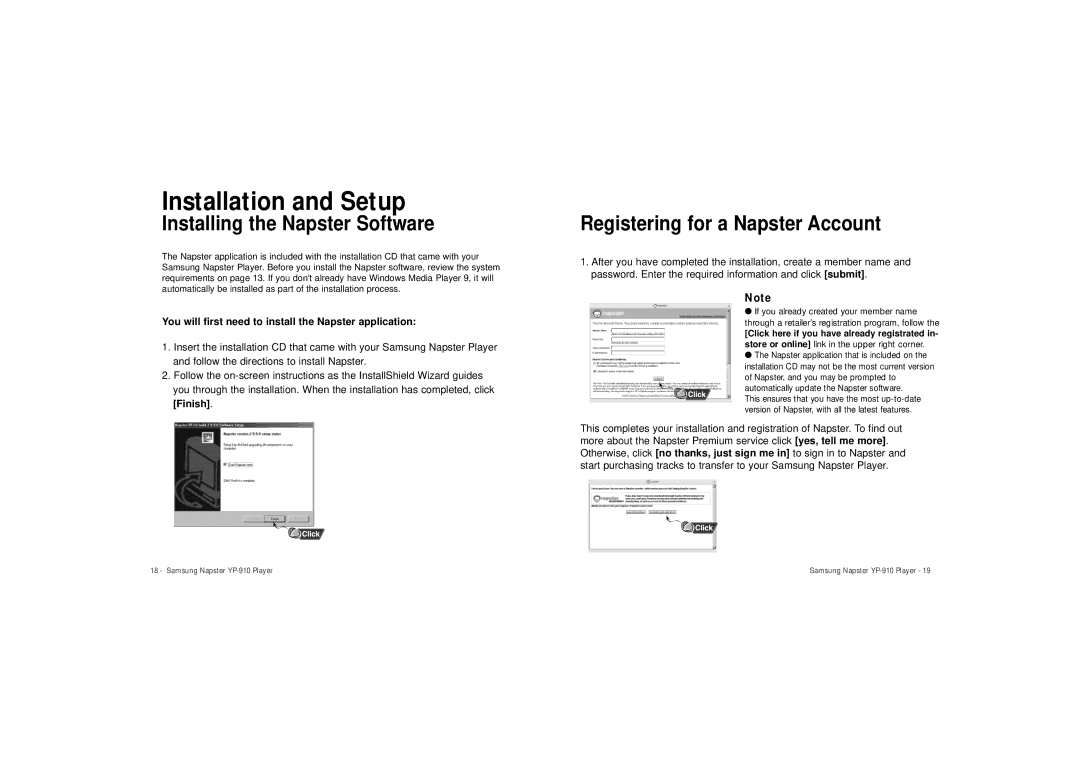Installation and Setup
Installing the Napster Software
The Napster application is included with the installation CD that came with your Samsung Napster Player. Before you install the Napster software, review the system requirements on page 13. If you don't already have Windows Media Player 9, it will automatically be installed as part of the installation process.
You will first need to install the Napster application:
1.Insert the installation CD that came with your Samsung Napster Player and follow the directions to install Napster.
2.Follow the
Registering for a Napster Account
1.After you have completed the installation, create a member name and password. Enter the required information and click [submit].
Note
●If you already created your member name through a retailer’s registration program, follow the
[Click here if you have already registrated in- store or online] link in the upper right corner.
●The Napster application that is included on the installation CD may not be the most current version of Napster, and you may be prompted to
automatically update the Napster software. This ensures that you have the most
This completes your installation and registration of Napster. To find out more about the Napster Premium service click [yes, tell me more]. Otherwise, click [no thanks, just sign me in] to sign in to Napster and start purchasing tracks to transfer to your Samsung Napster Player.
18 - Samsung Napster | Samsung Napster |