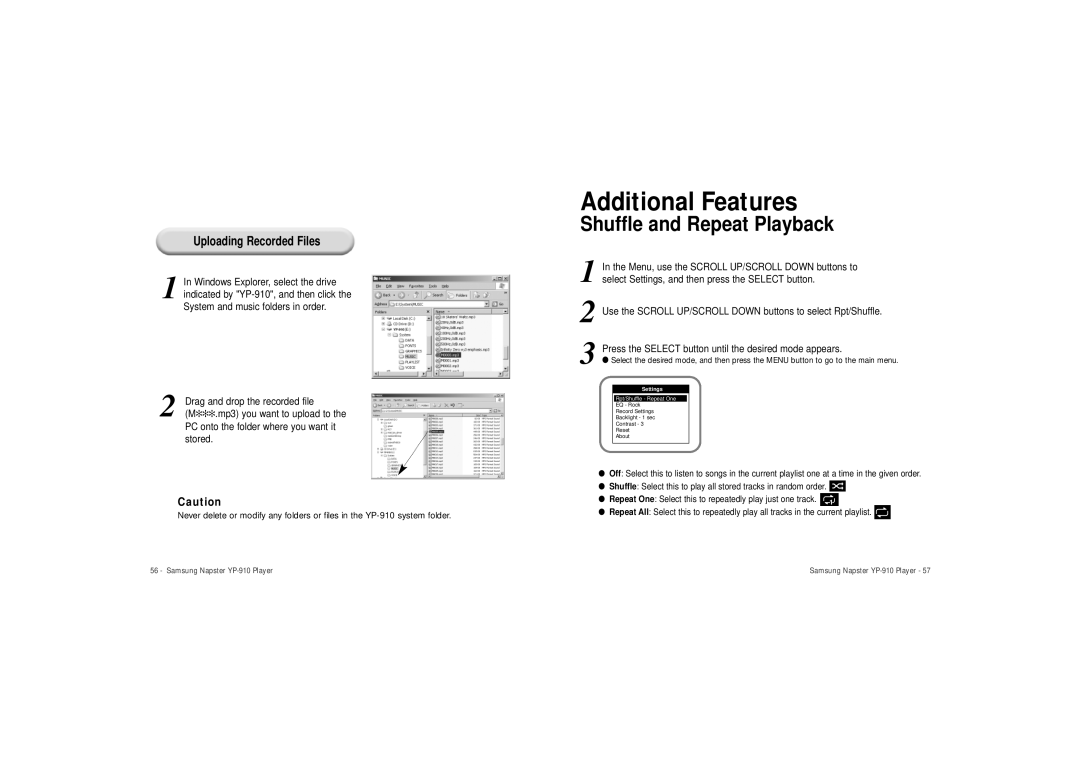Uploading Recorded Files
1 In Windows Explorer, select the drive indicated by
2 | Drag and drop the recorded file |
(M✻✻✻.mp3) you want to upload to the |
PC onto the folder where you want it stored.
Caution
Never delete or modify any folders or files in the
Additional Features
Shuffle and Repeat Playback
1 In the Menu, use the SCROLL UP/SCROLL DOWN buttons to select Settings, and then press the SELECT button.
2 Use the SCROLL UP/SCROLL DOWN buttons to select Rpt/Shuffle.
3 Press the SELECT button until the desired mode appears.
● Select the desired mode, and then press the MENU button to go to the main menu.
Settings
Rpt/Shuffle - Repeat One
EQ - Rock
Record Settings
Backlight - 1 sec
Contrast - 3
Reset
About
●Off: Select this to listen to songs in the current playlist one at a time in the given order.
●Shuffle: Select this to play all stored tracks in random order. ![]()
●Repeat One: Select this to repeatedly play just one track. ![]()
●Repeat All: Select this to repeatedly play all tracks in the current playlist. ![]()
56 - Samsung Napster | Samsung Napster |