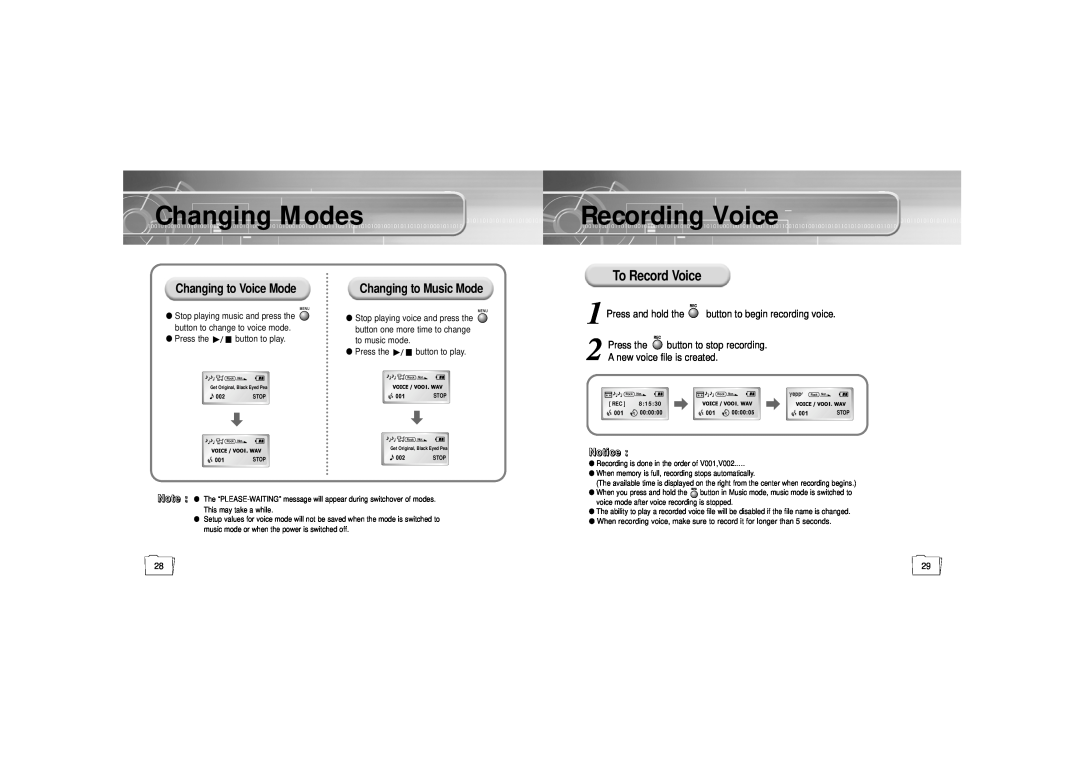Changing Modes
Recording Voice
To Record Voice
Changing to Voice Mode
●Stop playing music and press the button to change to voice mode.
●Press the ![]()
![]()
![]() button to play.
button to play.
Changing to Music Mode
●Stop playing voice and press the button one more time to change to music mode.
●Press the ![]()
![]()
![]() button to play.
button to play.
1 Press and hold the  button to begin recording voice.
button to begin recording voice.
2 Press the  button to stop recording. A new voice file is created.
button to stop recording. A new voice file is created.
Rock | Nor. | Rock | Nor. |
Get Original, Black Eyed Pea |
|
| |
| STOP |
| STOP |
Rock | Nor. | Rock | Nor. |
|
| ||
|
| Get Original, Black Eyed Pea | |
| STOP |
| STOP |
Note : ● The
●Setup values for voice mode will not be saved when the mode is switched to music mode or when the power is switched off.
Rock | Nor. | Rock Nor. | Rock Nor. |
[ REC ] | 8:15:30 |
|
|
| STOP | STOP | STOP |
Notice :
●Recording is done in the order of V001,V002..…
●When memory is full, recording stops automatically.
(The available time is displayed on the right from the center when recording begins.)
●When you press and hold the ![]() button in Music mode, music mode is switched to voice mode after voice recording is stopped.
button in Music mode, music mode is switched to voice mode after voice recording is stopped.
●The ability to play a recorded voice file will be disabled if the file name is changed.
●When recording voice, make sure to record it for longer than 5 seconds.
28 | 29 |