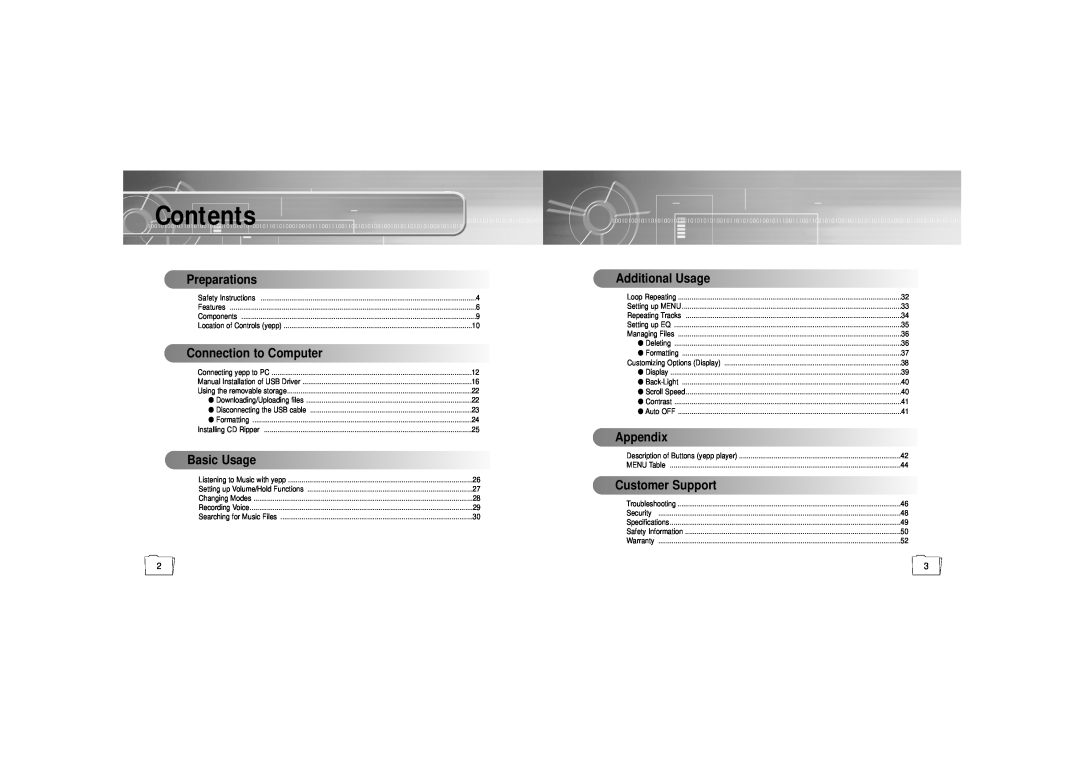Contents
MP3 & WMA Playback
Long Battery Life of up to 15hrs
AH68-01248B Rev
Upgradable
Connection to Computer
Contents
Preparations
Basic Usage
Environmental Information
Safety Instructions
Earphone
Ambient operating conditions
MP3 & WMA Playback
Playing Time
Upgradable
Removable Storage Device
Sound
Components
Voice Recording Function
D.I.Y
Display
Inserting a Battery
Location of Controls yepp
Front
System Requirements
Connecting yepp to PC
Installing software
Insert the Installation CD into CD-ROM drive
Connecting yepp to PC with USB cable
HowHow toto checkcheck USBUSB driverdriver
For Windows XP, refer to page For Windows 2000, refer to page
Manual Installation of USB Driver
4 After selecting the driver, click on Driver Update
For Windows 98/ME, refer to page
In Windows XP
4 click Finish
USB driver location CD ROM\setup\Drivers
In Windows
Insert installation CD and select drive
To complete the installation process, reboot the system
Downloading/Uploading files
Using the removable storage
Disconnecting the USB cable
2 Open Windows Explorer on PC
Formatting
Installing CD Ripper
Insert the Installation CD in the CD-ROM drive
to select Format
Listening to Music with yepp
Setting up Volume/Hold Functions
Adjusting the Volume
Playing Music
To Record Voice
Changing Modes
Recording Voice
Changing to Voice Mode
Searching for Music Files in PLAY Mode
Searching for Music Files
Searching for Specific Parts in PLAY Mode
Searching for Music Files in STOP Mode
Loop Function
Setting up MENU
Loop Repeating
Press and hold the button on the yepp player to switch to MENU mode
Track Repeating Function
Setting up EQ
Repeating Tracks
EQ Function
Formatting
Managing Files
Deleting
2 the mode Music or Voice
Display2.Logo
Setting Function
Display1.Information
1 In MENU, select 4. Setting. refer to “Setting up MENU”
Contrast
Back-Light
ScrollSpeed
AutoOFF
STATUS
Description of Buttons yepp player
BUTTON
RESPONSE
MENU
MENU Table
SETTING
FILE
In PLAY mode, music is not played after pressing the button
Troubleshooting
yepp does not work and the LCD displays nothing
Files cannot be downloaded
What is SecuMax?
Specifications
Security
Compliance
Safety Information
Modifications
Declaration of Conformity
Warranty
WARRANTY CONDITIONS
400 Valley Road, Suite 201 Mount Arlington, NJ 07856
To obtain warranty service, please contact SAMSUNG at
Samsung Electronics America, Inc
081299