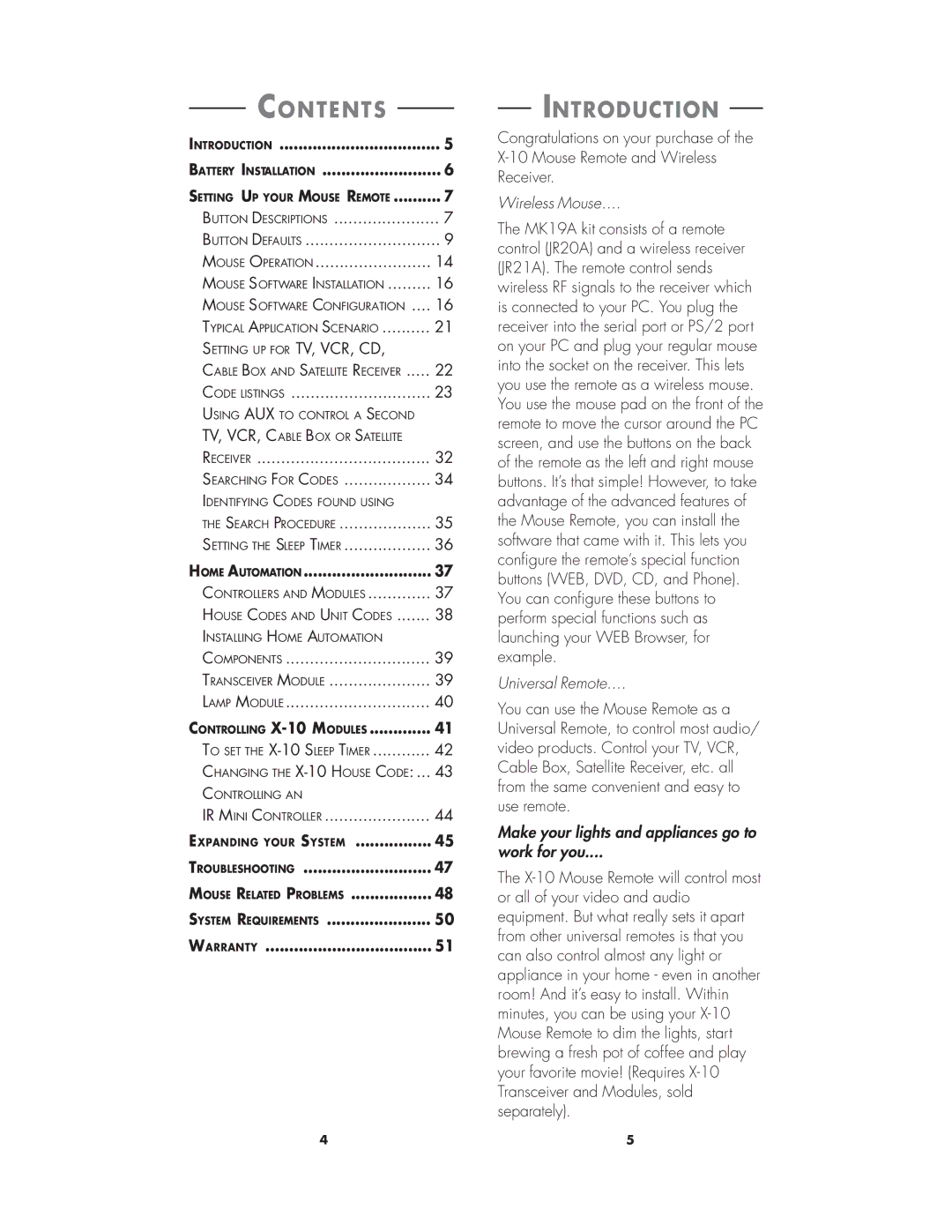CONTENTS |
|
INTRODUCTION | 5 |
BATTERY INSTALLATION | 6 |
SETTING UP YOUR MOUSE REMOTE | 7 |
BUTTON DESCRIPTIONS | 7 |
BUTTON DEFAULTS | 9 |
MOUSE OPERATION | 14 |
MOUSE SOFTWARE INSTALLATION | 16 |
MOUSE SOFTWARE CONFIGURATION .... | 16 |
TYPICAL APPLICATION SCENARIO | 21 |
SETTING UP FOR TV, VCR, CD, |
|
CABLE BOX AND SATELLITE RECEIVER | 22 |
CODE LISTINGS | 23 |
USING AUX TO CONTROL A SECOND |
|
TV, VCR, CABLE BOX OR SATELLITE |
|
RECEIVER | 32 |
SEARCHING FOR CODES | 34 |
IDENTIFYING CODES FOUND USING |
|
THE SEARCH PROCEDURE | 35 |
SETTING THE SLEEP TIMER | 36 |
HOME AUTOMATION | 37 |
CONTROLLERS AND MODULES | 37 |
HOUSE CODES AND UNIT CODES | 38 |
INSTALLING HOME AUTOMATION |
|
COMPONENTS | 39 |
TRANSCEIVER MODULE | 39 |
LAMP MODULE | 40 |
CONTROLLING | 41 |
TO SET THE | 42 |
CHANGING THE | 43 |
CONTROLLING AN |
|
IR MINI CONTROLLER | 44 |
EXPANDING YOUR SYSTEM | 45 |
TROUBLESHOOTING | 47 |
MOUSE RELATED PROBLEMS | 48 |
SYSTEM REQUIREMENTS | 50 |
WARRANTY | 51 |
INTRODUCTION
Congratulations on your purchase of the
Wireless Mouse....
The MK19A kit consists of a remote control (JR20A) and a wireless receiver (JR21A). The remote control sends wireless RF signals to the receiver which is connected to your PC. You plug the receiver into the serial port or PS/2 port on your PC and plug your regular mouse into the socket on the receiver. This lets you use the remote as a wireless mouse. You use the mouse pad on the front of the remote to move the cursor around the PC screen, and use the buttons on the back of the remote as the left and right mouse buttons. It’s that simple! However, to take advantage of the advanced features of the Mouse Remote, you can install the software that came with it. This lets you configure the remote’s special function buttons (WEB, DVD, CD, and Phone). You can configure these buttons to perform special functions such as launching your WEB Browser, for example.
Universal Remote....
You can use the Mouse Remote as a Universal Remote, to control most audio/ video products. Control your TV, VCR, Cable Box, Satellite Receiver, etc. all from the same convenient and easy to use remote.
Make your lights and appliances go to
work for you....
The
4 | 5 |