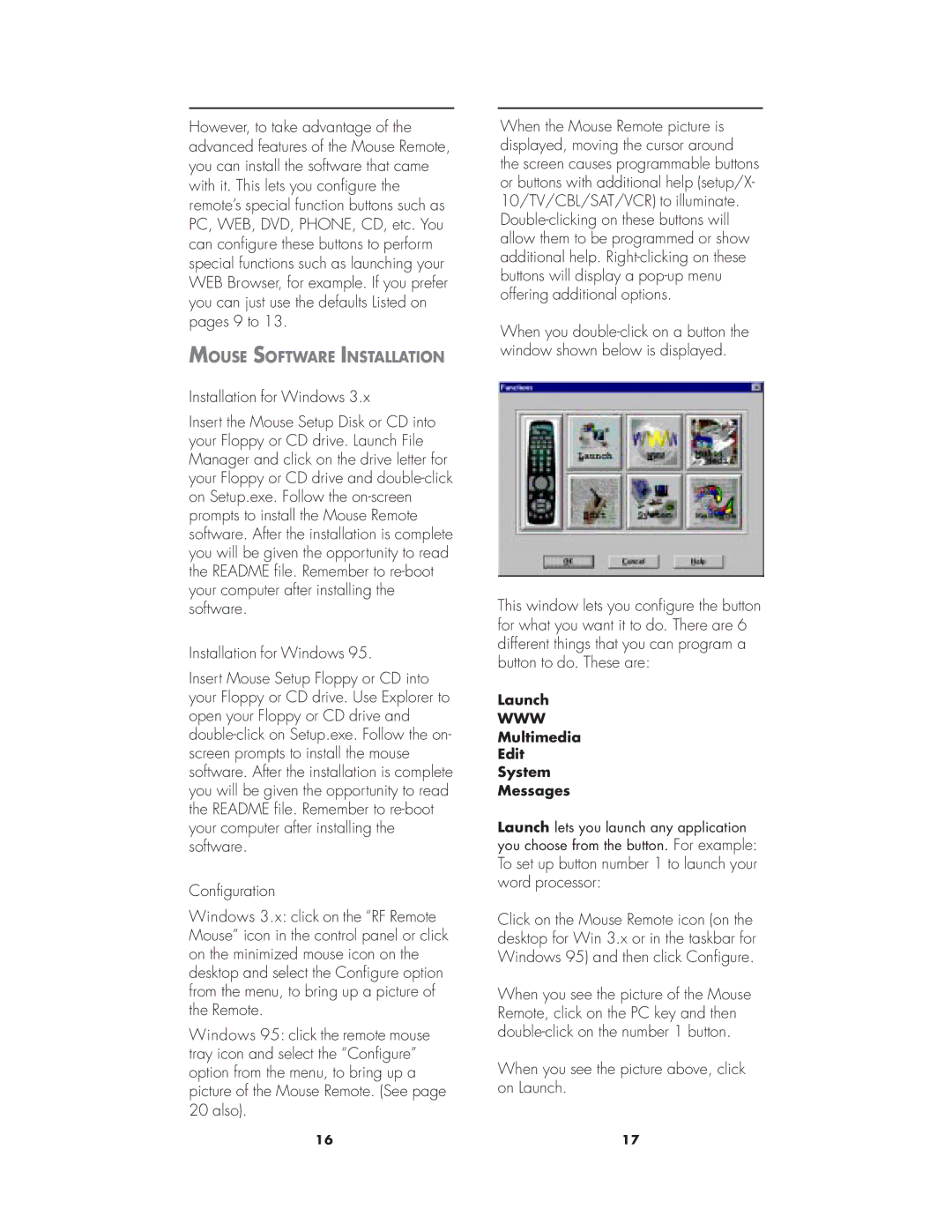However, to take advantage of the advanced features of the Mouse Remote, you can install the software that came with it. This lets you configure the remote’s special function buttons such as PC, WEB, DVD, PHONE, CD, etc. You can configure these buttons to perform special functions such as launching your WEB Browser, for example. If you prefer you can just use the defaults Listed on pages 9 to 13.
MOUSE SOFTWARE INSTALLATION
Installation for Windows 3.x
Insert the Mouse Setup Disk or CD into your Floppy or CD drive. Launch File Manager and click on the drive letter for your Floppy or CD drive and
Installation for Windows 95.
Insert Mouse Setup Floppy or CD into your Floppy or CD drive. Use Explorer to open your Floppy or CD drive and
Configuration
Windows 3.x: click on the “RF Remote Mouse” icon in the control panel or click on the minimized mouse icon on the desktop and select the Configure option from the menu, to bring up a picture of the Remote.
Windows 95: click the remote mouse tray icon and select the “Configure” option from the menu, to bring up a picture of the Mouse Remote. (See page 20 also).
When the Mouse Remote picture is displayed, moving the cursor around the screen causes programmable buttons or buttons with additional help (setup/X- 10/TV/CBL/SAT/VCR) to illuminate.
When you
This window lets you configure the button for what you want it to do. There are 6 different things that you can program a button to do. These are:
Launch
WWW
Multimedia
Edit
System
Messages
Launch lets you launch any application you choose from the button. For example: To set up button number 1 to launch your word processor:
Click on the Mouse Remote icon (on the desktop for Win 3.x or in the taskbar for Windows 95) and then click Configure.
When you see the picture of the Mouse Remote, click on the PC key and then
When you see the picture above, click on Launch.
16 | 17 |