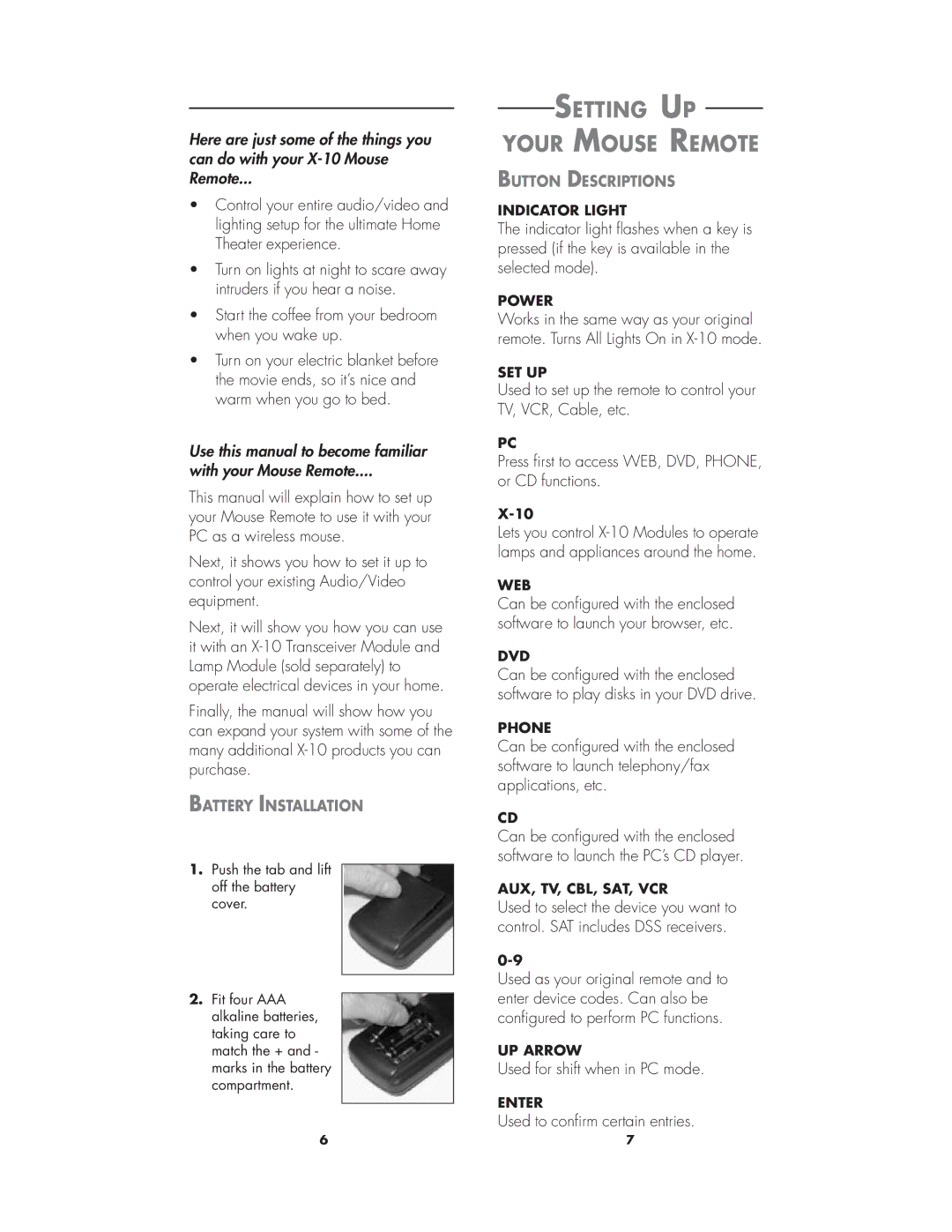Here are just some of the things you can do with your
•Control your entire audio/video and lighting setup for the ultimate Home Theater experience.
•Turn on lights at night to scare away intruders if you hear a noise.
•Start the coffee from your bedroom when you wake up.
•Turn on your electric blanket before the movie ends, so it’s nice and warm when you go to bed.
Use this manual to become familiar
with your Mouse Remote....
This manual will explain how to set up your Mouse Remote to use it with your PC as a wireless mouse.
Next, it shows you how to set it up to control your existing Audio/Video equipment.
Next, it will show you how you can use it with an
Finally, the manual will show how you can expand your system with some of the many additional
BATTERY INSTALLATION
1.Push the tab and lift off the battery cover.
2.Fit four AAA alkaline batteries, taking care to match the + and - marks in the battery compartment.
SETTING UP
YOUR MOUSE REMOTE
BUTTON DESCRIPTIONS
INDICATOR LIGHT
The indicator light flashes when a key is pressed (if the key is available in the selected mode).
POWER
Works in the same way as your original remote. Turns All Lights On in
SET UP
Used to set up the remote to control your TV, VCR, Cable, etc.
PC
Press first to access WEB, DVD, PHONE, or CD functions.
Lets you control
WEB
Can be configured with the enclosed software to launch your browser, etc.
DVD
Can be configured with the enclosed software to play disks in your DVD drive.
PHONE
Can be configured with the enclosed software to launch telephony/fax applications, etc.
CD
Can be configured with the enclosed software to launch the PC’s CD player.
AUX, TV, CBL, SAT, VCR
Used to select the device you want to control. SAT includes DSS receivers.
Used as your original remote and to enter device codes. Can also be configured to perform PC functions.
UP ARROW
Used for shift when in PC mode.
ENTER
Used to confirm certain entries.
6 | 7 |