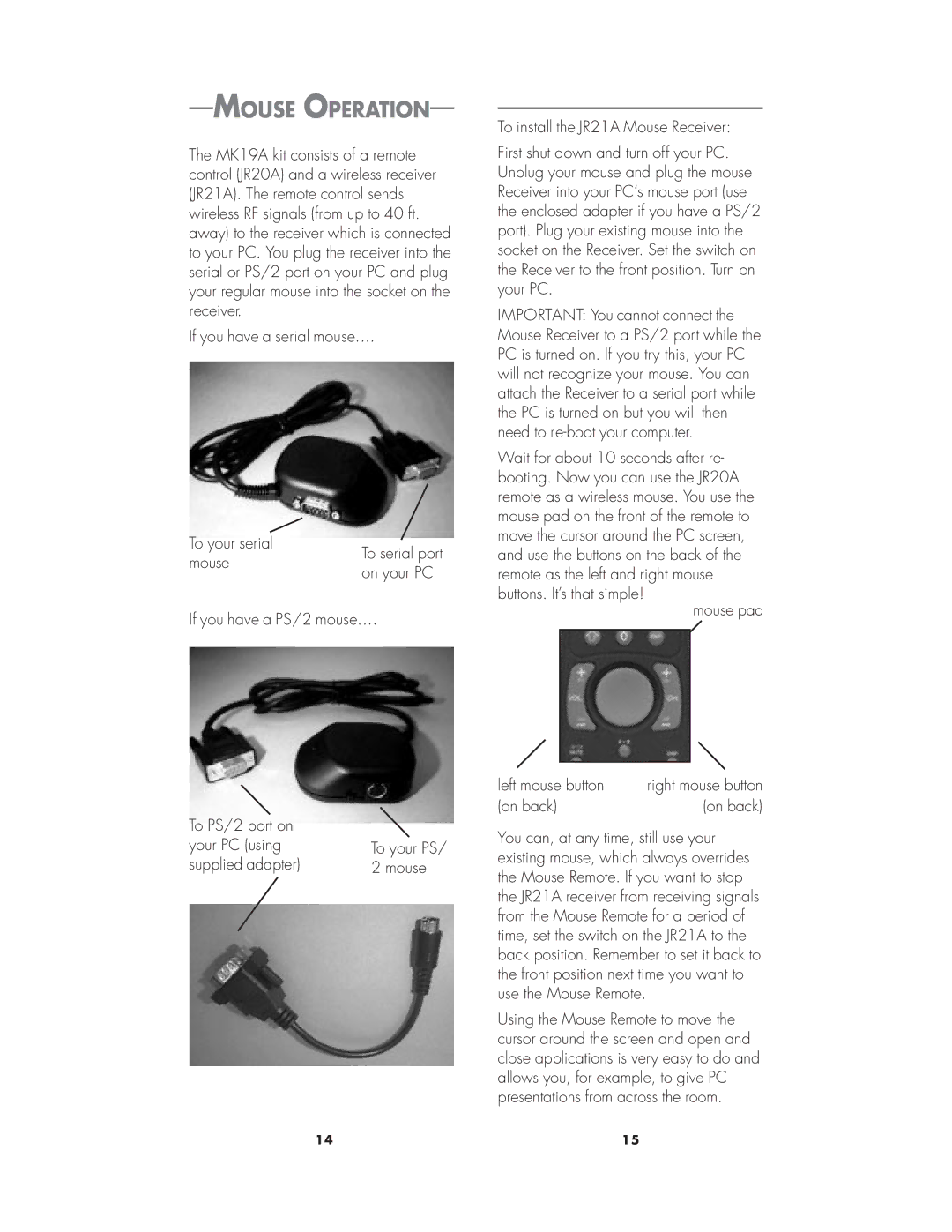MOUSE OPERATION
The MK19A kit consists of a remote control (JR20A) and a wireless receiver (JR21A). The remote control sends wireless RF signals (from up to 40 ft. away) to the receiver which is connected to your PC. You plug the receiver into the serial or PS/2 port on your PC and plug your regular mouse into the socket on the receiver.
If you have a serial mouse....
To your serial | To serial port | |
mouse | ||
on your PC | ||
| ||
If you have a PS/2 mouse.... | ||
To install the JR21A Mouse Receiver:
First shut down and turn off your PC. Unplug your mouse and plug the mouse Receiver into your PC’s mouse port (use the enclosed adapter if you have a PS/2 port). Plug your existing mouse into the socket on the Receiver. Set the switch on the Receiver to the front position. Turn on your PC.
IMPORTANT: You cannot connect the Mouse Receiver to a PS/2 port while the PC is turned on. If you try this, your PC will not recognize your mouse. You can attach the Receiver to a serial port while the PC is turned on but you will then need to
Wait for about 10 seconds after re- booting. Now you can use the JR20A remote as a wireless mouse. You use the mouse pad on the front of the remote to move the cursor around the PC screen, and use the buttons on the back of the remote as the left and right mouse buttons. It’s that simple!
mouse pad
To PS/2 port on |
|
your PC (using | To your PS/ |
supplied adapter) | 2 mouse |
left mouse button | right mouse button |
(on back) | (on back) |
You can, at any time, still use your existing mouse, which always overrides the Mouse Remote. If you want to stop the JR21A receiver from receiving signals from the Mouse Remote for a period of time, set the switch on the JR21A to the back position. Remember to set it back to the front position next time you want to use the Mouse Remote.
Using the Mouse Remote to move the cursor around the screen and open and close applications is very easy to do and allows you, for example, to give PC presentations from across the room.
14 | 15 |