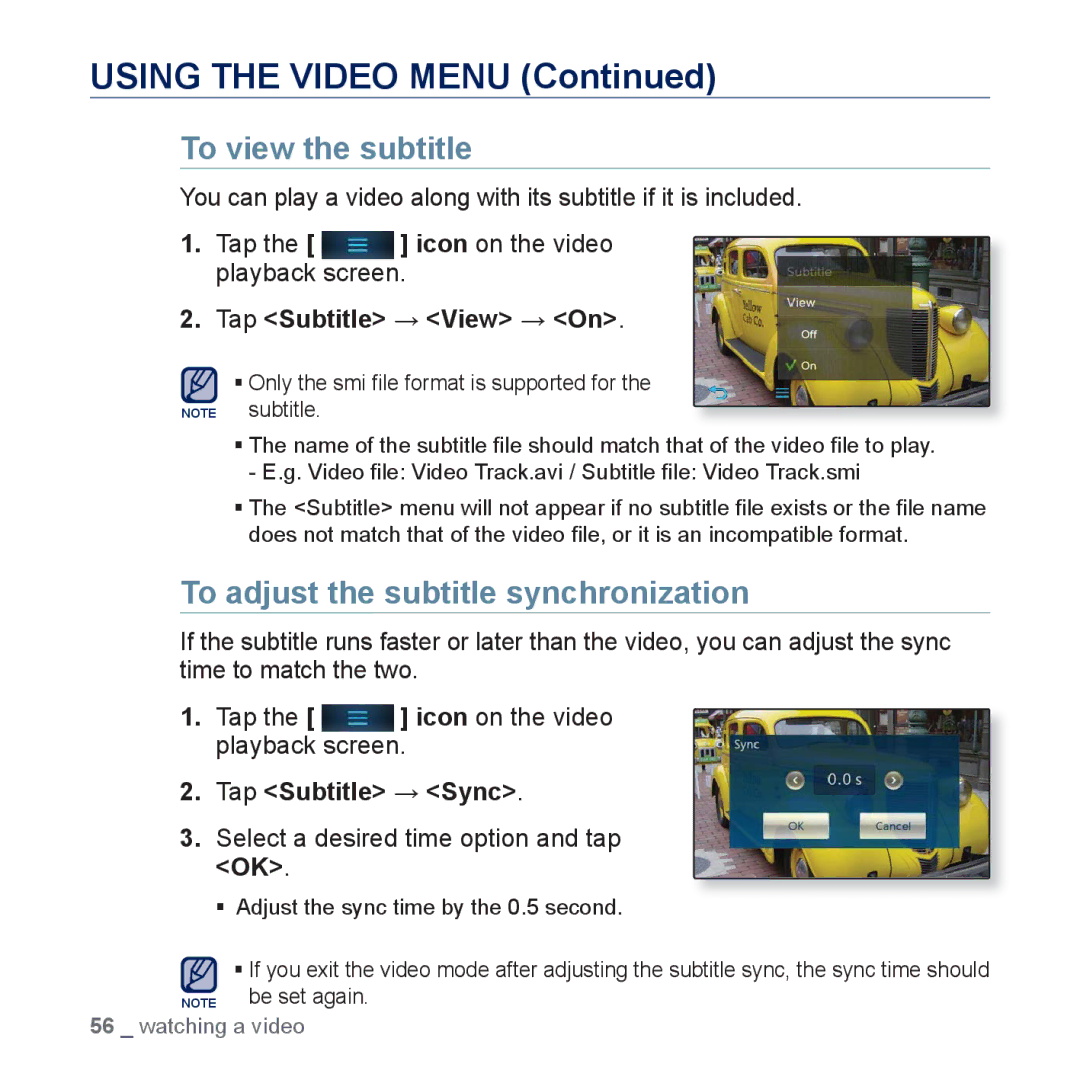YP-P3JNS/XEE, YP-P3JCB/XEG, YP-P3JES/XEG, YP-P3JEB/XEF, YP-P3JEB/EDC specifications
The Samsung YP-P3 is a series of portable media players that stands out for its stylish design and high-quality features, making it a popular choice among music lovers and tech enthusiasts alike. Models such as the YP-P3JCB/XEF, YP-P3JNS/XEF, YP-P3JES/XEE, YP-P3JNB/XEF, and YP-P3JCB/XEE showcase the versatility and innovative technology Samsung is known for.One of the standout features of the YP-P3 series is its vibrant touchscreen display. The 3-inch TFT LCD screen provides sharp, clear visuals, enhancing the overall user experience. Whether you're browsing through your music library or watching videos, the display ensures that images are bright and colors are vivid.
Audio quality is paramount for any media player, and the YP-P3 series excels in this area with its support for various audio formats, including MP3, WMA, and AAC. Users can enjoy rich, high-fidelity sound with the help of Samsung's DNSe sound enhancement technology, which delivers an immersive audio experience. This feature enables users to customize their listening experience, allowing them to adjust equalizer settings to suit their personal preferences.
In terms of storage, the YP-P3 models are equipped with substantial internal memory ranging from 4GB to 16GB, which can hold thousands of songs, videos, and photos. Additionally, the device supports microSD expansion, allowing users to increase storage capacity for a vast multimedia library.
The YP-P3 also supports video playback and comes with built-in codecs to handle popular video formats. With the ability to watch videos on the go, users can convert their favorite movies or shows into compatible formats, making the YP-P3 a portable entertainment hub.
Connectivity is another key aspect of the YP-P3 series. It features a USB 2.0 interface for quick and easy file transfers, allowing users to sync their media with their computers seamlessly. The battery life is impressive, providing hours of playback on a single charge, which is ideal for long trips or daily commutes.
Furthermore, the YP-P3 includes various other functionalities, including a voice recorder, FM radio, and photo viewer, making it a multi-faceted device for entertainment and creativity. The intuitive user interface ensures easy navigation, allowing users to locate their favorite content without hassle.
In conclusion, the Samsung YP-P3 series combines stylish design, superior audio quality, extensive storage options, and multifaceted functionality, making it an excellent portable media player for anyone looking to enjoy their multimedia content on the go. Whether you're listening to music or watching videos, the YP-P3 models deliver a user-friendly and enjoyable experience.