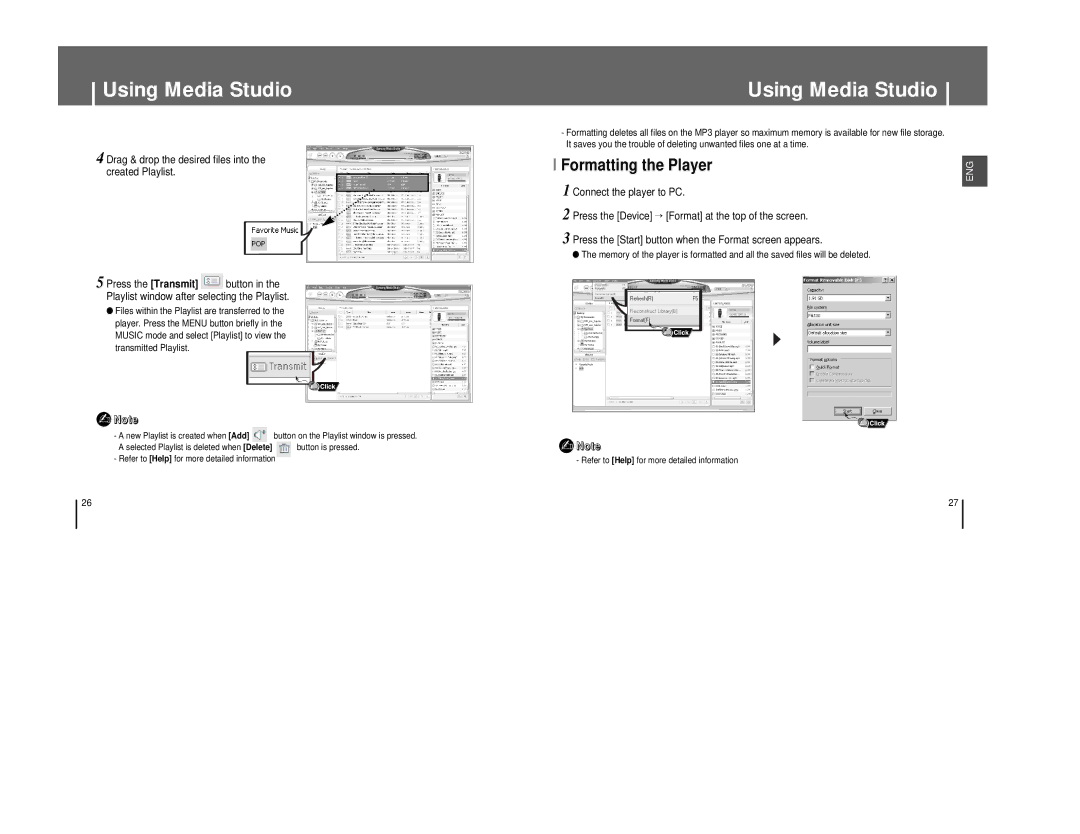Using Media Studio
4 Drag & drop the desired files into the created Playlist.
5 Press the [Transmit] ![]() button in the Playlist window after selecting the Playlist.
button in the Playlist window after selecting the Playlist.
●Files within the Playlist are transferred to the player. Press the MENU button briefly in the MUSIC mode and select [Playlist] to view the transmitted Playlist.
✍Note
- A new Playlist is created when [Add] ![]() button on the Playlist window is pressed.
button on the Playlist window is pressed.
A selected Playlist is deleted when [Delete] | button is pressed. |
- Refer to [Help] for more detailed information |
|
Using Media Studio
-Formatting deletes all files on the MP3 player so maximum memory is available for new file storage. It saves you the trouble of deleting unwanted files one at a time.
I Formatting the Player
1 Connect the player to PC.
2 Press the [Device] → [Format] at the top of the screen.
3 Press the [Start] button when the Format screen appears.
●The memory of the player is formatted and all the saved files will be deleted.
✍Note
- Refer to [Help] for more detailed information
ENG
26 | 27 |