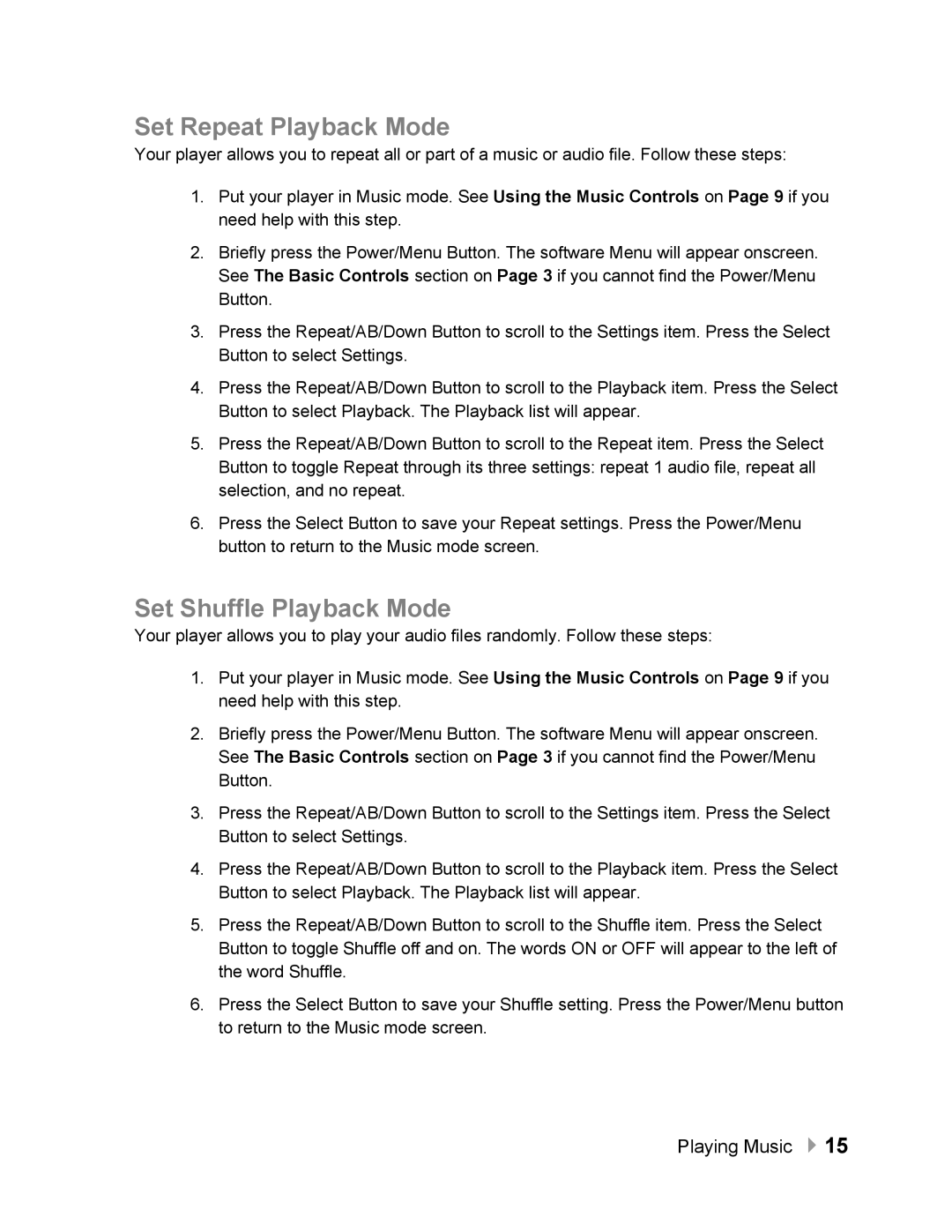Set Repeat Playback Mode
Your player allows you to repeat all or part of a music or audio file. Follow these steps:
1.Put your player in Music mode. See Using the Music Controls on Page 9 if you need help with this step.
2.Briefly press the Power/Menu Button. The software Menu will appear onscreen. See The Basic Controls section on Page 3 if you cannot find the Power/Menu Button.
3.Press the Repeat/AB/Down Button to scroll to the Settings item. Press the Select Button to select Settings.
4.Press the Repeat/AB/Down Button to scroll to the Playback item. Press the Select Button to select Playback. The Playback list will appear.
5.Press the Repeat/AB/Down Button to scroll to the Repeat item. Press the Select Button to toggle Repeat through its three settings: repeat 1 audio file, repeat all selection, and no repeat.
6.Press the Select Button to save your Repeat settings. Press the Power/Menu button to return to the Music mode screen.
Set Shuffle Playback Mode
Your player allows you to play your audio files randomly. Follow these steps:
1.Put your player in Music mode. See Using the Music Controls on Page 9 if you need help with this step.
2.Briefly press the Power/Menu Button. The software Menu will appear onscreen. See The Basic Controls section on Page 3 if you cannot find the Power/Menu Button.
3.Press the Repeat/AB/Down Button to scroll to the Settings item. Press the Select Button to select Settings.
4.Press the Repeat/AB/Down Button to scroll to the Playback item. Press the Select Button to select Playback. The Playback list will appear.
5.Press the Repeat/AB/Down Button to scroll to the Shuffle item. Press the Select Button to toggle Shuffle off and on. The words ON or OFF will appear to the left of the word Shuffle.
6.Press the Select Button to save your Shuffle setting. Press the Power/Menu button to return to the Music mode screen.