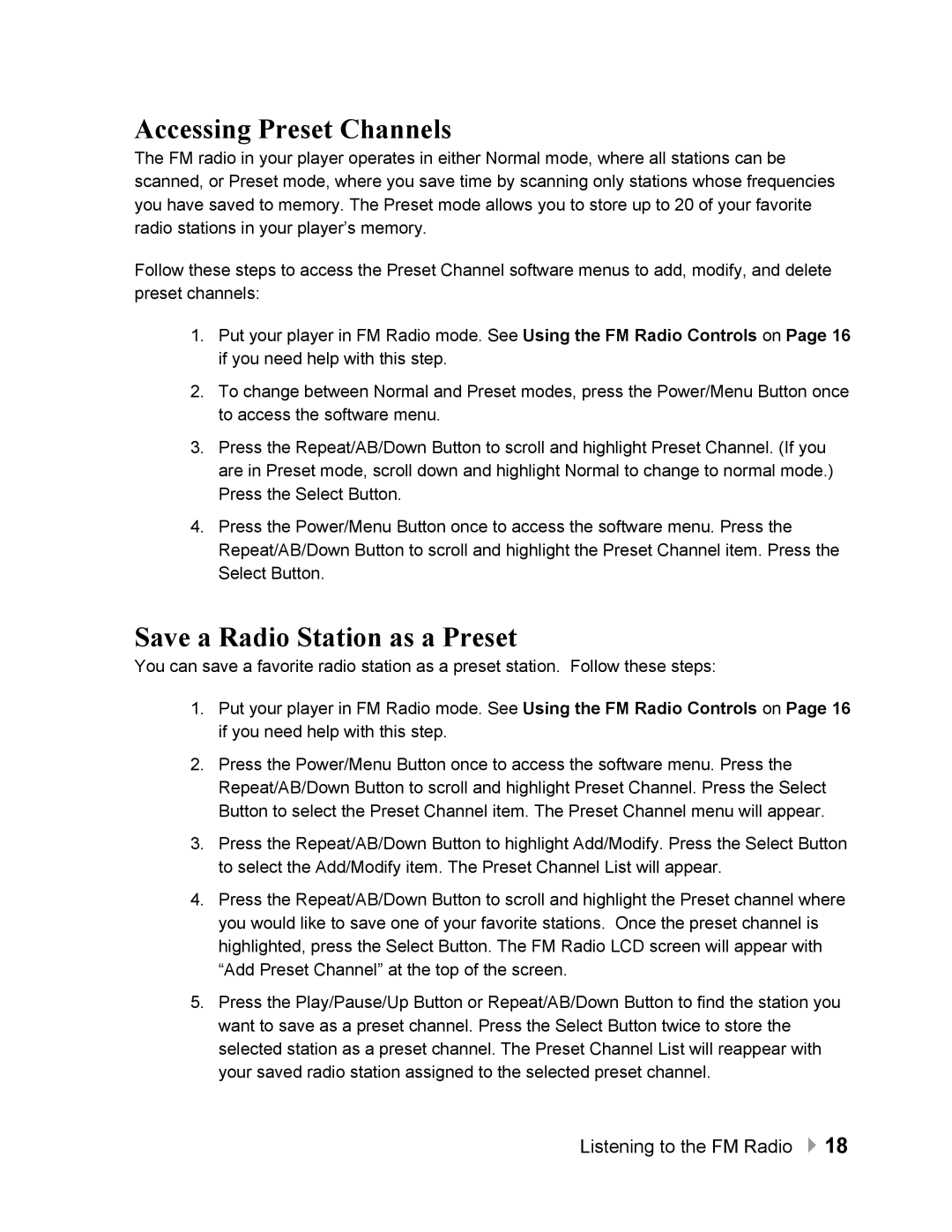Accessing Preset Channels
The FM radio in your player operates in either Normal mode, where all stations can be scanned, or Preset mode, where you save time by scanning only stations whose frequencies you have saved to memory. The Preset mode allows you to store up to 20 of your favorite radio stations in your player’s memory.
Follow these steps to access the Preset Channel software menus to add, modify, and delete preset channels:
1.Put your player in FM Radio mode. See Using the FM Radio Controls on Page 16 if you need help with this step.
2.To change between Normal and Preset modes, press the Power/Menu Button once to access the software menu.
3.Press the Repeat/AB/Down Button to scroll and highlight Preset Channel. (If you are in Preset mode, scroll down and highlight Normal to change to normal mode.) Press the Select Button.
4.Press the Power/Menu Button once to access the software menu. Press the Repeat/AB/Down Button to scroll and highlight the Preset Channel item. Press the Select Button.
Save a Radio Station as a Preset
You can save a favorite radio station as a preset station. Follow these steps:
1.Put your player in FM Radio mode. See Using the FM Radio Controls on Page 16 if you need help with this step.
2.Press the Power/Menu Button once to access the software menu. Press the Repeat/AB/Down Button to scroll and highlight Preset Channel. Press the Select Button to select the Preset Channel item. The Preset Channel menu will appear.
3.Press the Repeat/AB/Down Button to highlight Add/Modify. Press the Select Button to select the Add/Modify item. The Preset Channel List will appear.
4.Press the Repeat/AB/Down Button to scroll and highlight the Preset channel where you would like to save one of your favorite stations. Once the preset channel is highlighted, press the Select Button. The FM Radio LCD screen will appear with “Add Preset Channel” at the top of the screen.
5.Press the Play/Pause/Up Button or Repeat/AB/Down Button to find the station you want to save as a preset channel. Press the Select Button twice to store the selected station as a preset channel. The Preset Channel List will reappear with your saved radio station assigned to the selected preset channel.