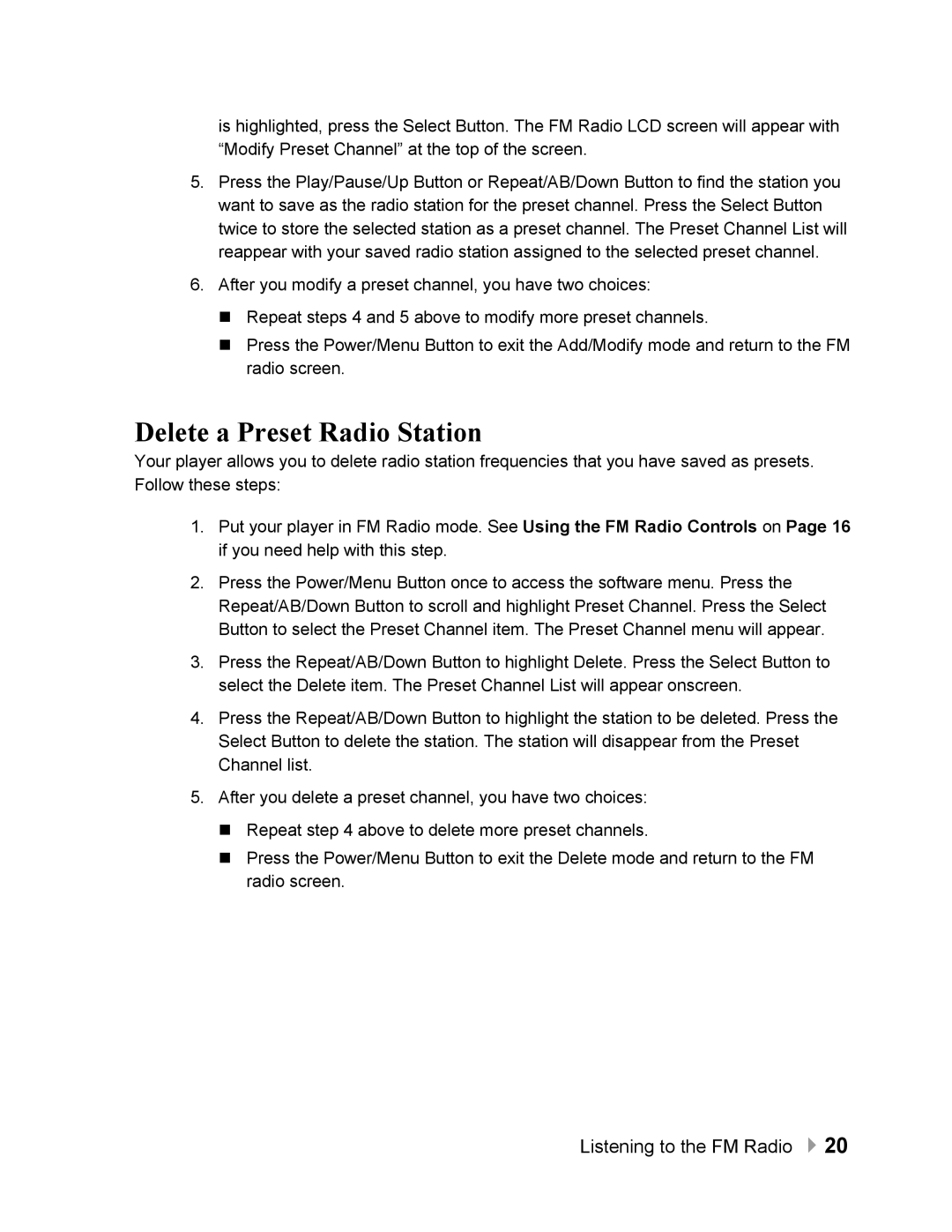is highlighted, press the Select Button. The FM Radio LCD screen will appear with “Modify Preset Channel” at the top of the screen.
5.Press the Play/Pause/Up Button or Repeat/AB/Down Button to find the station you want to save as the radio station for the preset channel. Press the Select Button twice to store the selected station as a preset channel. The Preset Channel List will reappear with your saved radio station assigned to the selected preset channel.
6.After you modify a preset channel, you have two choices:
Repeat steps 4 and 5 above to modify more preset channels.
Press the Power/Menu Button to exit the Add/Modify mode and return to the FM radio screen.
Delete a Preset Radio Station
Your player allows you to delete radio station frequencies that you have saved as presets. Follow these steps:
1.Put your player in FM Radio mode. See Using the FM Radio Controls on Page 16 if you need help with this step.
2.Press the Power/Menu Button once to access the software menu. Press the Repeat/AB/Down Button to scroll and highlight Preset Channel. Press the Select Button to select the Preset Channel item. The Preset Channel menu will appear.
3.Press the Repeat/AB/Down Button to highlight Delete. Press the Select Button to select the Delete item. The Preset Channel List will appear onscreen.
4.Press the Repeat/AB/Down Button to highlight the station to be deleted. Press the Select Button to delete the station. The station will disappear from the Preset Channel list.
5.After you delete a preset channel, you have two choices:
Repeat step 4 above to delete more preset channels.
Press the Power/Menu Button to exit the Delete mode and return to the FM radio screen.