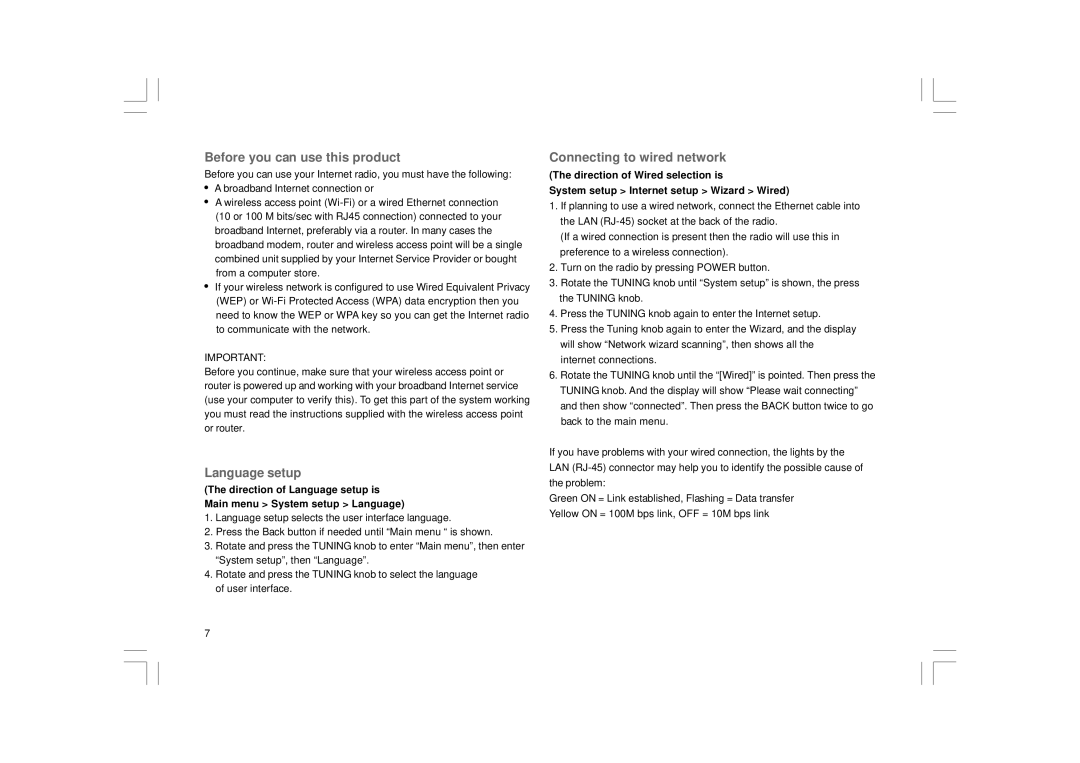Before you can use this product
Before you can use your Internet radio, you must have the following: ![]() A broadband Internet connection or
A broadband Internet connection or
A wireless access point
If your wireless network is configured to use Wired Equivalent Privacy (WEP) or
IMPORTANT:
Before you continue, make sure that your wireless access point or router is powered up and working with your broadband Internet service (use your computer to verify this). To get this part of the system working you must read the instructions supplied with the wireless access point or router.
Language setup
(The direction of Language setup is Main menu > System setup > Language)
1.Language setup selects the user interface language.
2.Press the Back button if needed until “Main menu “ is shown.
3.Rotate and press the TUNING knob to enter “Main menu”, then enter “System setup”, then “Language”.
4.Rotate and press the TUNING knob to select the language of user interface.
Connecting to wired network
(The direction of Wired selection is
System setup > Internet setup > Wizard > Wired)
1.If planning to use a wired network, connect the Ethernet cable into the LAN
(If a wired connection is present then the radio will use this in preference to a wireless connection).
2.Turn on the radio by pressing POWER button.
3.Rotate the TUNING knob until “System setup” is shown, the press the TUNING knob.
4.Press the TUNING knob again to enter the Internet setup.
5.Press the Tuning knob again to enter the Wizard, and the display will show “Network wizard scanning”, then shows all the internet connections.
6.Rotate the TUNING knob until the “[Wired]” is pointed. Then press the TUNING knob. And the display will show “Please wait connecting” and then show “connected”. Then press the BACK button twice to go back to the main menu.
If you have problems with your wired connection, the lights by the LAN
Green ON = Link established, Flashing = Data transfer Yellow ON = 100M bps link, OFF = 10M bps link
7