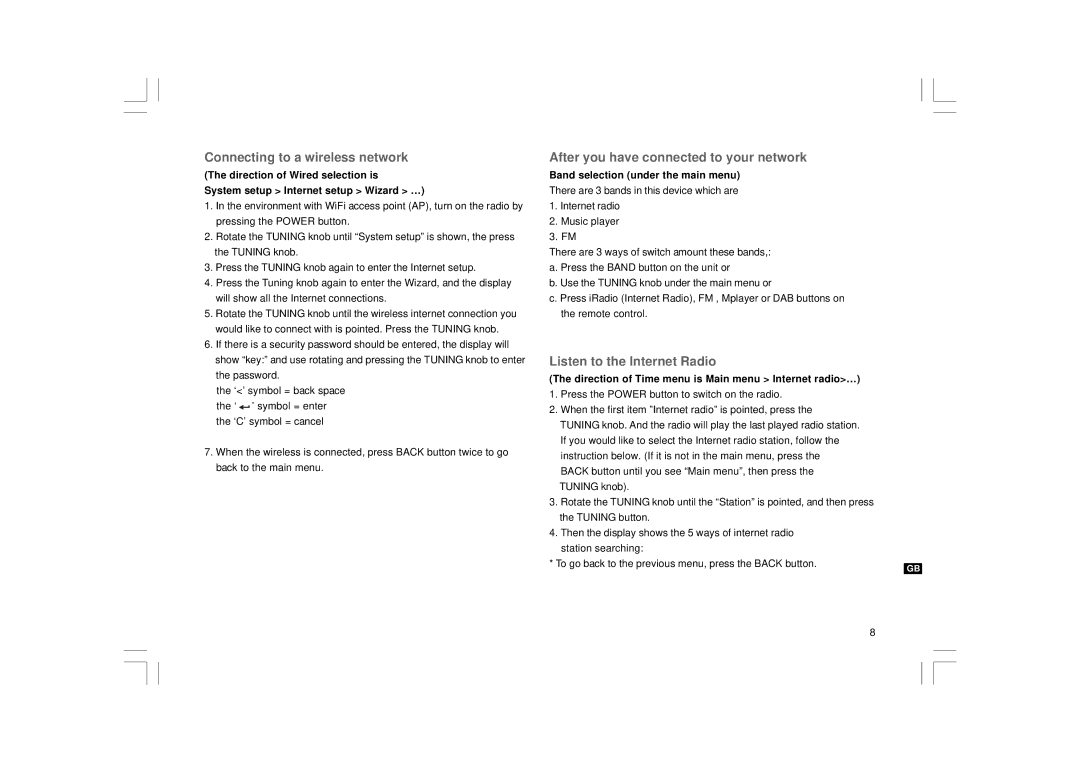Connecting to a wireless network
(The direction of Wired selection is
System setup > Internet setup > Wizard > …)
1.In the environment with WiFi access point (AP), turn on the radio by pressing the POWER button.
2.Rotate the TUNING knob until “System setup” is shown, the press the TUNING knob.
3.Press the TUNING knob again to enter the Internet setup.
4.Press the Tuning knob again to enter the Wizard, and the display will show all the Internet connections.
5.Rotate the TUNING knob until the wireless internet connection you would like to connect with is pointed. Press the TUNING knob.
6.If there is a security password should be entered, the display will show “key:” and use rotating and pressing the TUNING knob to enter the password.
the ‘<’ symbol = back space the ‘ ![]() ’ symbol = enter the ‘C’ symbol = cancel
’ symbol = enter the ‘C’ symbol = cancel
7.When the wireless is connected, press BACK button twice to go back to the main menu.
After you have connected to your network
Band selection (under the main menu)
There are 3 bands in this device which are
1.Internet radio
2.Music player
3.FM
There are 3 ways of switch amount these bands,: a. Press the BAND button on the unit or
b. Use the TUNING knob under the main menu or
c. Press iRadio (Internet Radio), FM , Mplayer or DAB buttons on the remote control.
Listen to the Internet Radio
(The direction of Time menu is Main menu > Internet radio>…)
1.Press the POWER button to switch on the radio.
2.When the first item ”Internet radio” is pointed, press the
TUNING knob. And the radio will play the last played radio station. If you would like to select the Internet radio station, follow the instruction below. (If it is not in the main menu, press the BACK button until you see “Main menu”, then press the TUNING knob).
3.Rotate the TUNING knob until the “Station” is pointed, and then press the TUNING button.
4.Then the display shows the 5 ways of internet radio station searching:
* To go back to the previous menu, press the BACK button.
GB
8