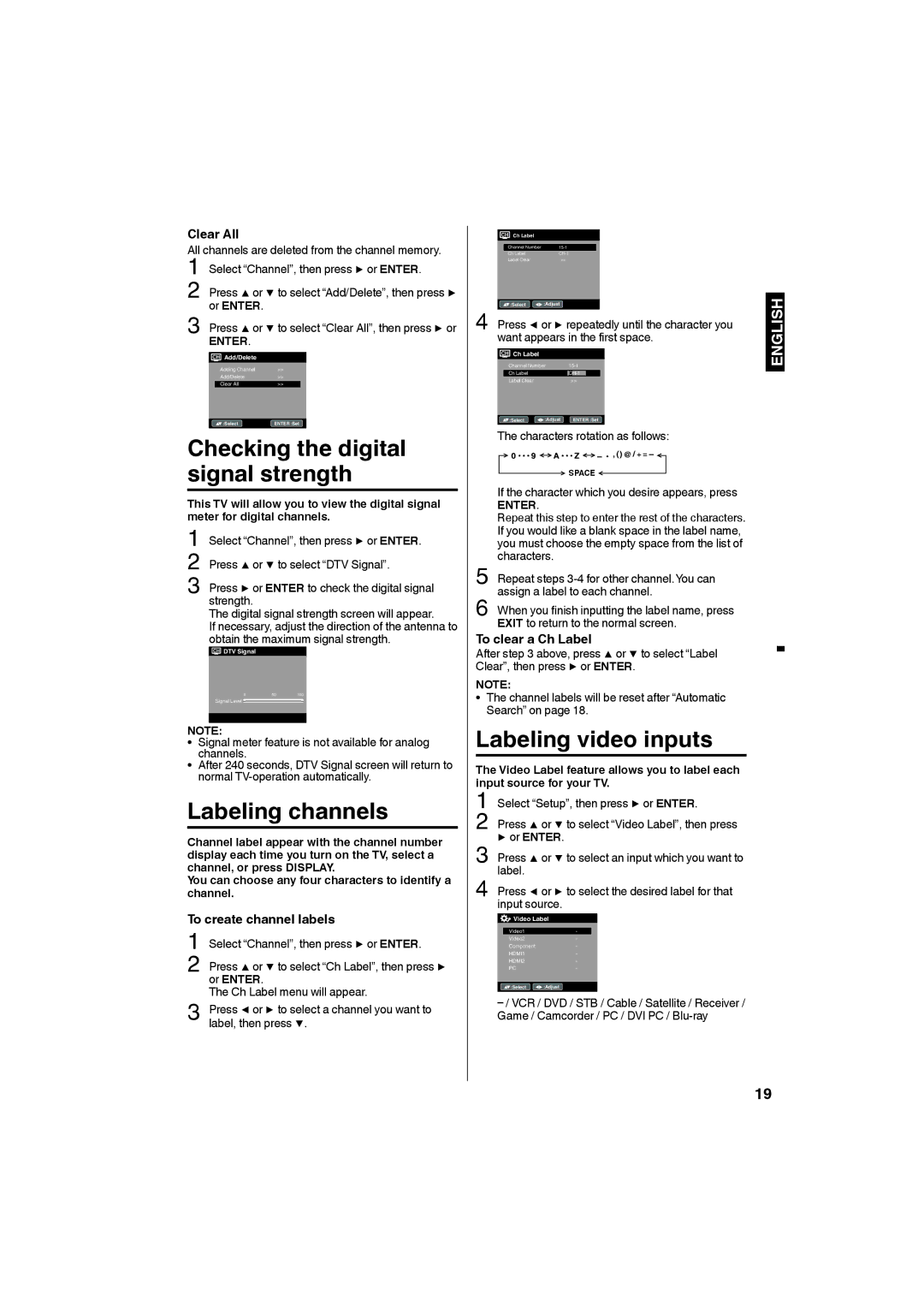:Select
:Adjust
PC
-
HDMI2
-
HDMI1
-
Component
-
Video2
-
Video1
-
Video Label
Press ◀ or ▶ to select the desired label for that input source.
Press ▲ or ▼ to select an input which you want to label.
Select “Setup”, then press ▶ or ENTER.
Press ▲ or ▼ to select “Video Label”, then press ▶ or ENTER.
The Video Label feature allows you to label each input source for your TV.
1
2
3
4
Labeling video inputs
To clear a Ch Label
After step 3 above, press ▲ or ▼ to select “Label Clear”, then press ▶ or ENTER.
NOTE:
• The channel labels will be reset after “Automatic Search” on page 18.
Repeat steps 3-4 for other channel.You can assign a label to each channel.
When you finish inputting the label name, press EXIT to return to the normal screen.
5
6
SPACE
If the character which you desire appears, press
ENTER.
Repeat this step to enter the rest of the characters. If you would like a blank space in the label name, you must choose the empty space from the list of characters.
The characters rotation as follows:
:Select
ENTER :Set
:Adjust
Label Clear
>>
Ch Label
Channel Number
4
50100
This TV will allow you to view the digital signal meter for digital channels.
1 Select “Channel”, then press ▶ or ENTER.
2 Press ▲ or ▼ to select “DTV Signal”.
3 Press ▶ or ENTER to check the digital signal strength.
The digital signal strength screen will appear.
If necessary, adjust the direction of the antenna to obtain the maximum signal strength.
Checking the digital signal strength
:Select
ENTER :Set
Clear All
>>
Add/Delete
>>
Adding Channel
>>
CH Add/Delete
Press ▲ or ▼ to select “Clear All”, then press ▶ or
ENTER.
Press ▲ or ▼ to select “Add/Delete”, then press ▶ or ENTER.
All channels are deleted from the channel memory. 1 Select “Channel”, then press ▶ or ENTER.
2
3
Clear All
CH DTV Signal
0
Signal Level
NOTE:
• Signal meter feature is not available for analog channels.
• After 240 seconds, DTV Signal screen will return to normal
Labeling channels
Channel label appear with the channel number display each time you turn on the TV, select a channel, or press DISPLAY.
You can choose any four characters to identify a channel.
To create channel labels
1 Select “Channel”, then press ▶ or ENTER.
2 Press ▲ or ▼ to select “Ch Label”, then press ▶ or ENTER.
The Ch Label menu will appear.
3 Press ◀ or ▶ to select a channel you want to label, then press ▼.
CH Ch Label
| Channel Number | |
| Ch Label | |
| Label Clear | >> |
|
|
|
![]() :Select
:Select ![]()
![]() :Adjust
:Adjust
Press ◀ or ▶ repeatedly until the character you want appears in the first space.
CH Ch Label
ENGLISH
19