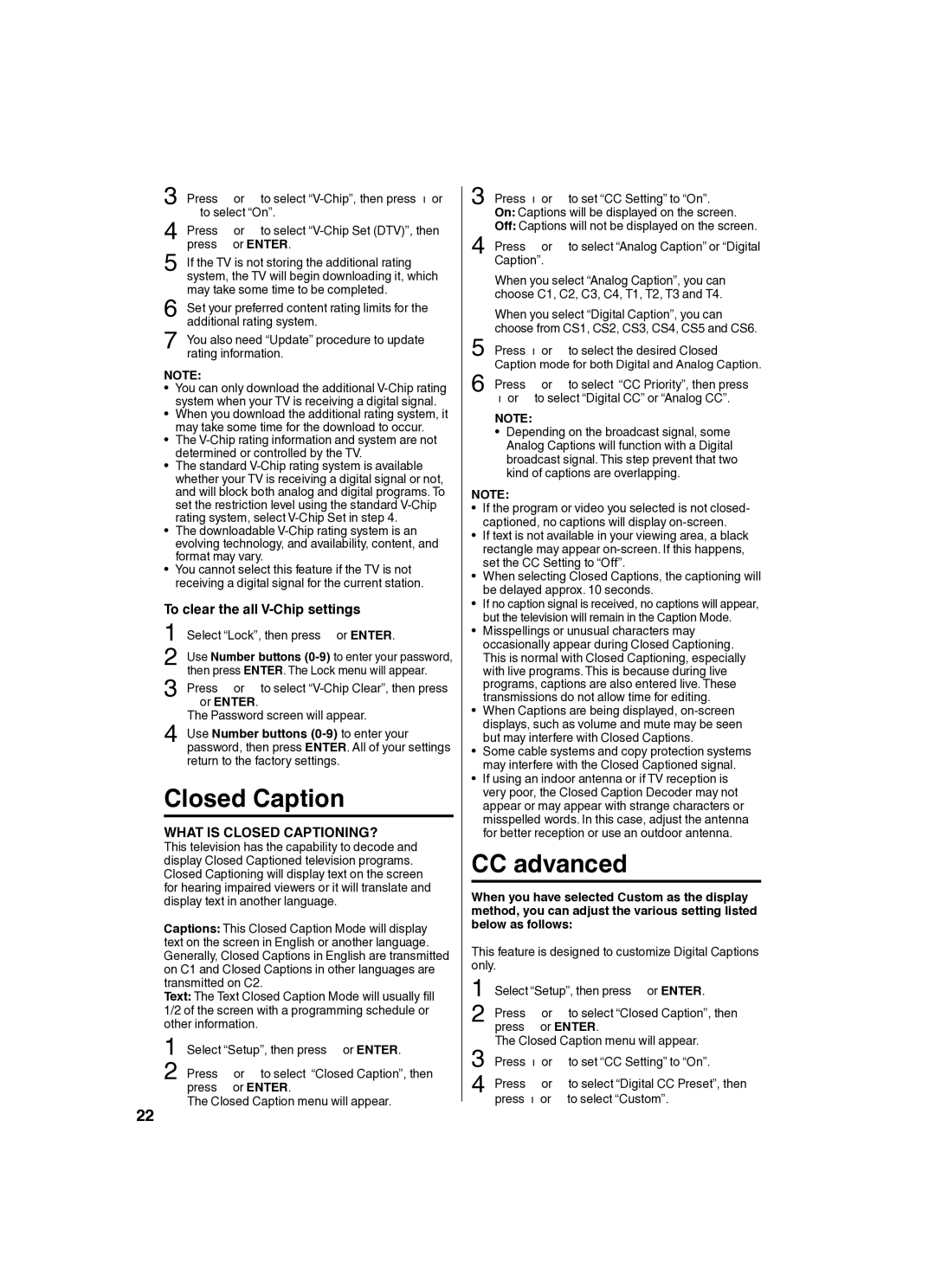SLED2280 specifications
The Sansui SLED2280 is a remarkable television that combines cutting-edge technology with a sleek design, offering viewers an immersive entertainment experience. With its 22-inch LED display, the SLED2280 showcases vivid colors and sharp images, making it a great choice for various viewing environments, whether in a living room, kitchen, or bedroom.One of the standout features of the Sansui SLED2280 is its stunning high-definition resolution. With a 1366 x 768 pixel display, viewers can enjoy crystal-clear visuals that bring movies, shows, and games to life. The LED backlighting technology not only enhances picture quality but also improves energy efficiency, allowing users to enjoy longer viewing sessions without worrying about power consumption.
The SLED2280 is equipped with multiple connectivity options, including HDMI, USB, and AV ports. This versatility allows users to connect a variety of devices, such as gaming consoles, Blu-ray players, and streaming devices, enhancing the television’s functionality. The inclusion of the USB port also means that users can easily view photos and videos directly from a flash drive, making it a multimedia hub for any home.
Sound quality is another important aspect where the SLED2280 excels. The built-in speakers provide clear and dynamic sound, ensuring that dialogues and sound effects are crisp and well-balanced. For those who desire a more immersive audio experience, the TV also supports external audio systems, enabling users to connect soundbars or home theater systems effortlessly.
In terms of user experience, the Sansui SLED2280 features a user-friendly interface that simplifies navigation through channels and settings. Its sleek and modern design makes it an attractive addition to any room, and the thin bezels maximize the screen space while giving it a contemporary look.
Moreover, the television includes various viewing modes and settings that allow users to customize their viewing preferences to suit their needs. Whether watching a vibrant movie, following a sports event, or gaming, the SLED2280 adapts to deliver optimal performance.
In conclusion, the Sansui SLED2280 stands out as a well-rounded television with its combination of high-definition display, multimedia connectivity, and impressive sound quality. With its compact size and elegant design, it perfectly fits into smaller spaces while providing exceptional performance for a variety of entertainment needs. Whether you’re a casual viewer or a dedicated gamer, the SLED2280 promises to enhance your viewing experience.