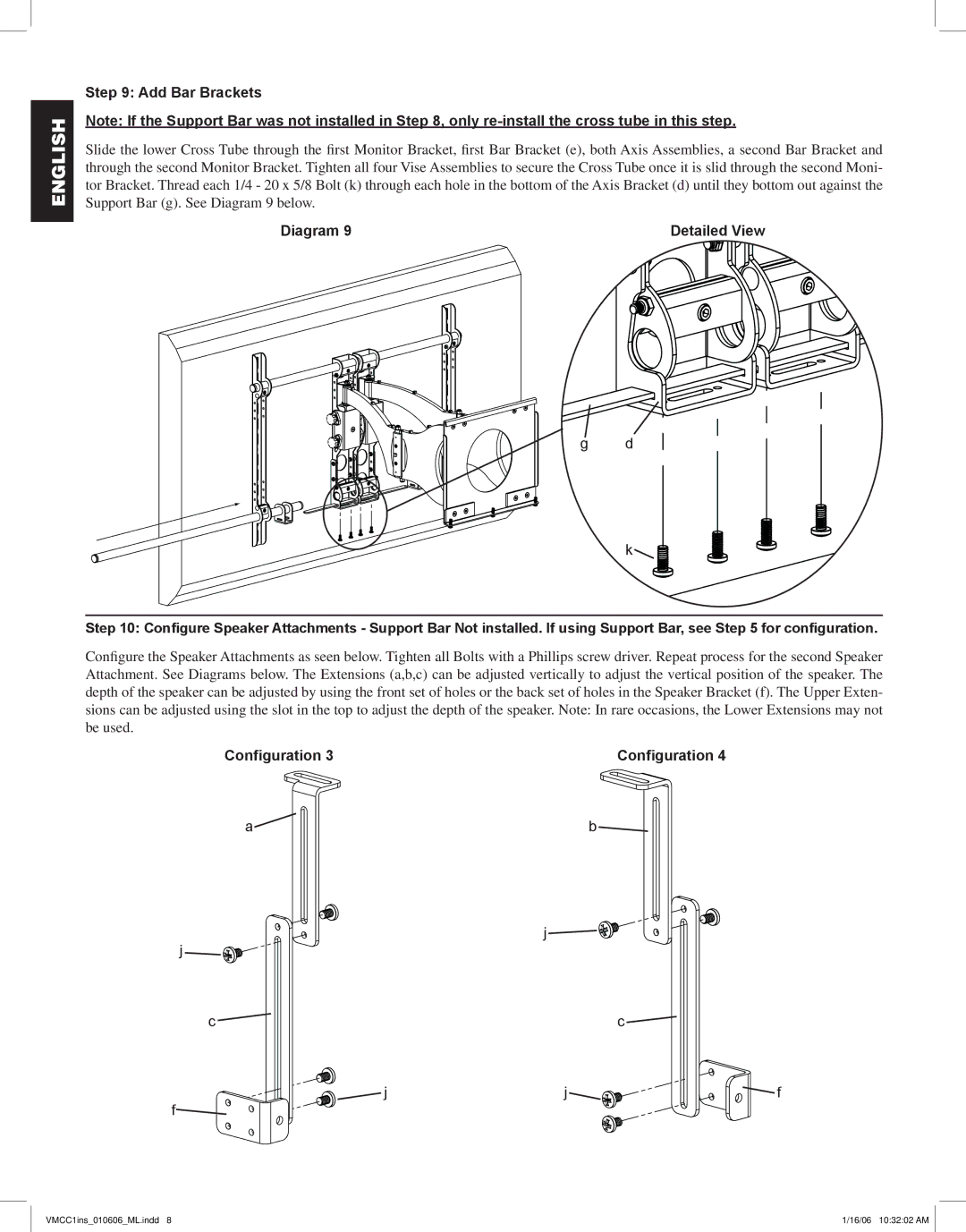VMCC1 specifications
Sanus Systems is a reputed name in the world of audio-visual mounting solutions, and the VMCC1 is one of their standout offerings designed specifically for managing cables effectively. The VMCC1 is a cable management solution that focuses on organization, aesthetics, and functionality. Its main purpose is to provide a cleaner look to your space by concealing unsightly cables that often accompany televisions and home theater systems.One of the key features of the VMCC1 is its versatile design. It is engineered to fit a variety of TV mounts and can accommodate various types of cables, making it a useful addition to numerous setups, whether for home or professional use. The VMCC1 can handle HDMI, power, and other AV cables, ensuring that all your connections are neatly arranged. This feature not only enhances the visual appeal of your setup but also helps in reducing the risk of tripping hazards, which can be a concern with tangled cables on the floor.
The VMCC1 also incorporates advanced attachment mechanisms that enable easy installation. The unit's design allows it to be mounted easily to your wall or directly to an existing TV mount, minimizing the amount of effort needed to achieve a clean look. It is compatible with a wide range of wall types, making it a practical choice for different environments.
Additionally, the construction of the VMCC1 is robust, ensuring that it can handle the stress of connected cables without sagging or breaking over time. The use of high-quality materials guarantees durability, making it a long-term investment for those looking to improve their home theater or entertainment setup.
For tech-savvy individuals, the VMCC1's seamless integration with smart home systems is an added bonus. By facilitating cable management, it enhances overall setup aesthetics, which is crucial for those looking to create an immersive viewing experience.
In summary, the Sanus Systems VMCC1 is not just a cable management solution; it's a smart design feature that prioritizes both organization and aesthetics. Its versatility in installation, compatibility with various cables, and durable construction make it an essential tool for anyone serious about their audio-visual setup. Whether you’re a casual viewer or a dedicated home theater enthusiast, the VMCC1 can help you achieve a polished and clutter-free environment.