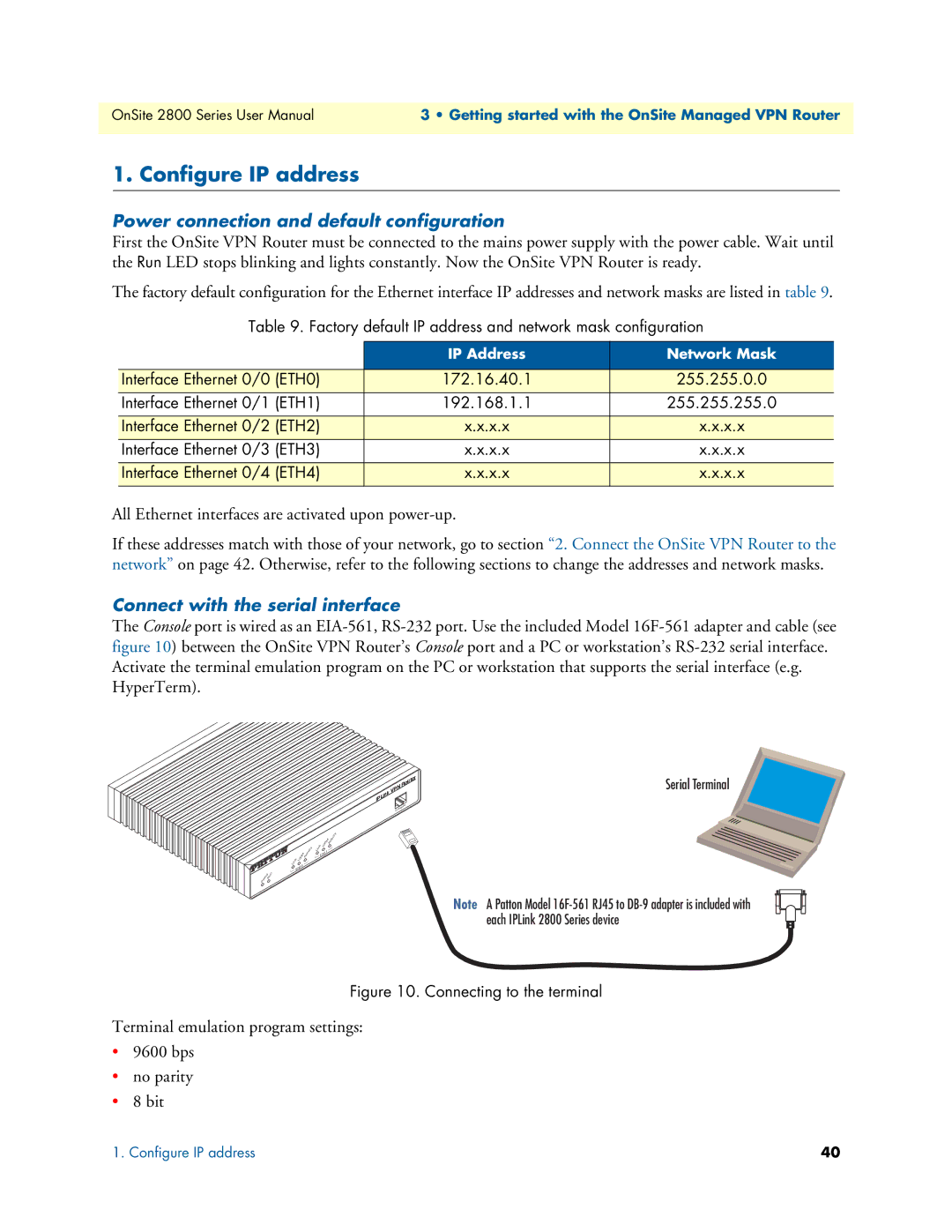OnSite 2800 Series User Manual | 3 • Getting started with the OnSite Managed VPN Router |
|
|
1. Configure IP address
Power connection and default configuration
First the OnSite VPN Router must be connected to the mains power supply with the power cable. Wait until the Run LED stops blinking and lights constantly. Now the OnSite VPN Router is ready.
The factory default configuration for the Ethernet interface IP addresses and network masks are listed in table 9.
Table 9. Factory default IP address and network mask configuration
| IP Address | Network Mask |
|
|
|
Interface Ethernet 0/0 (ETH0) | 172.16.40.1 | 255.255.0.0 |
Interface Ethernet 0/1 (ETH1) | 192.168.1.1 | 255.255.255.0 |
|
|
|
Interface Ethernet 0/2 (ETH2) | x.x.x.x | x.x.x.x |
Interface Ethernet 0/3 (ETH3) | x.x.x.x | x.x.x.x |
|
|
|
Interface Ethernet 0/4 (ETH4) | x.x.x.x | x.x.x.x |
|
|
|
All Ethernet interfaces are activated upon power-up.
If these addresses match with those of your network, go to section “2. Connect the OnSite VPN Router to the network” on page 42. Otherwise, refer to the following sections to change the addresses and network masks.
Connect with the serial interface
The Console port is wired as an
Link | 100M | Activity | |
| |||
et | 0 |
| |
En |
|
| |
|
|
| |
Power Run
Link
Serial Terminal
Console
100M | Activity | ||
| |||
En | et | 1 |
|
Note A Patton Model
Figure 10. Connecting to the terminal
Terminal emulation program settings:
•9600 bps
•no parity
•8 bit
1. Configure IP address | 40 |