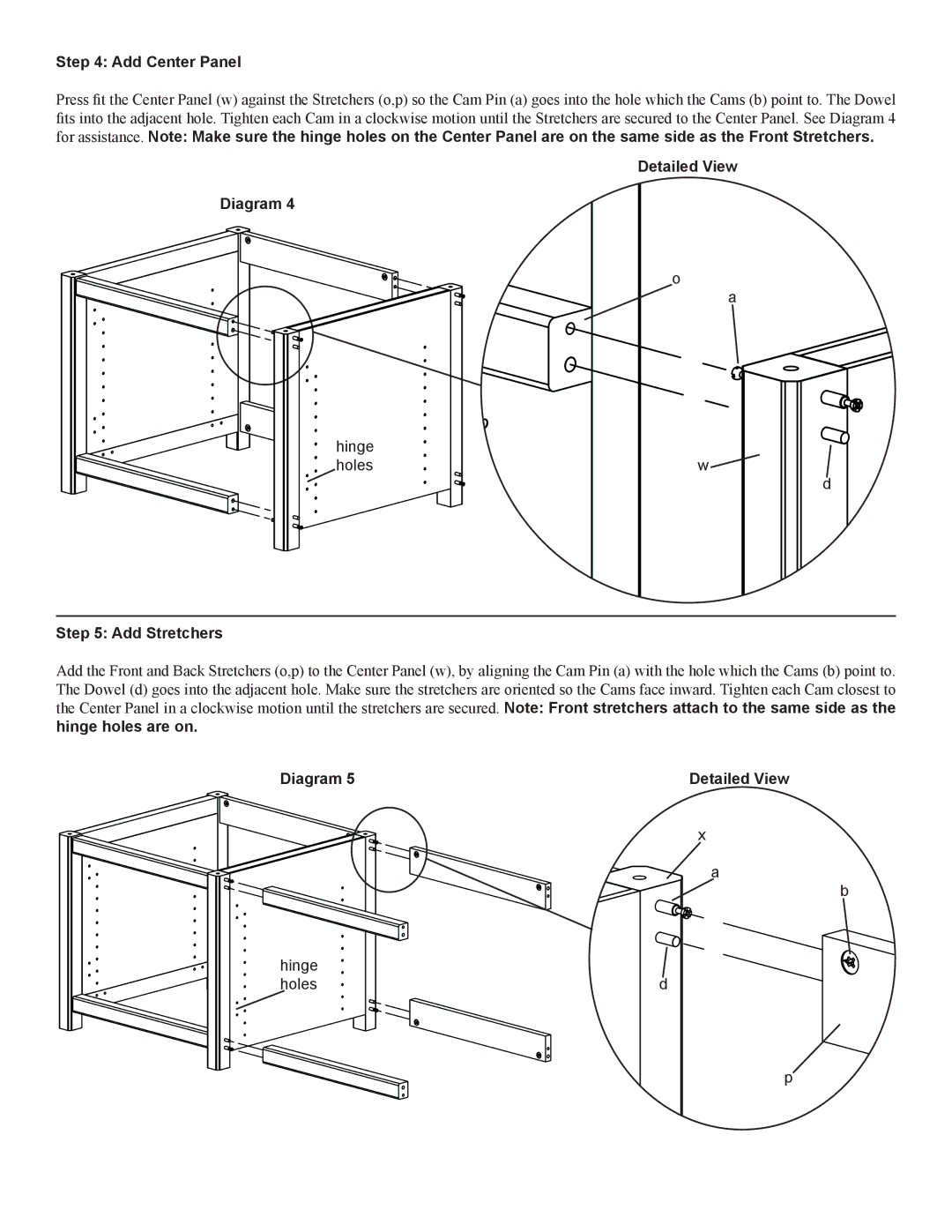Step 4: Add Center Panel
Press fit the Center Panel (w) against the Stretchers (o,p) so the Cam Pin (a) goes into the hole which the Cams (b) point to. The Dowel fits into the adjacent hole. Tighten each Cam in a clockwise motion until the Stretchers are secured to the Center Panel. See Diagram 4 for assistance. Note: Make sure the hinge holes on the Center Panel are on the same side as the Front Stretchers.
Detailed View
Diagram 4
o
a
hinge |
|
holes | w |
d
Step 5: Add Stretchers
Add the Front and Back Stretchers (o,p) to the Center Panel (w), by aligning the Cam Pin (a) with the hole which the Cams (b) point to. The Dowel (d) goes into the adjacent hole. Make sure the stretchers are oriented so the Cams face inward. Tighten each Cam closest to the Center Panel in a clockwise motion until the stretchers are secured. Note: Front stretchers attach to the same side as the hinge holes are on.
Diagram 5 | Detailed View |
x
a
b
hinge |
|
holes | d |
p