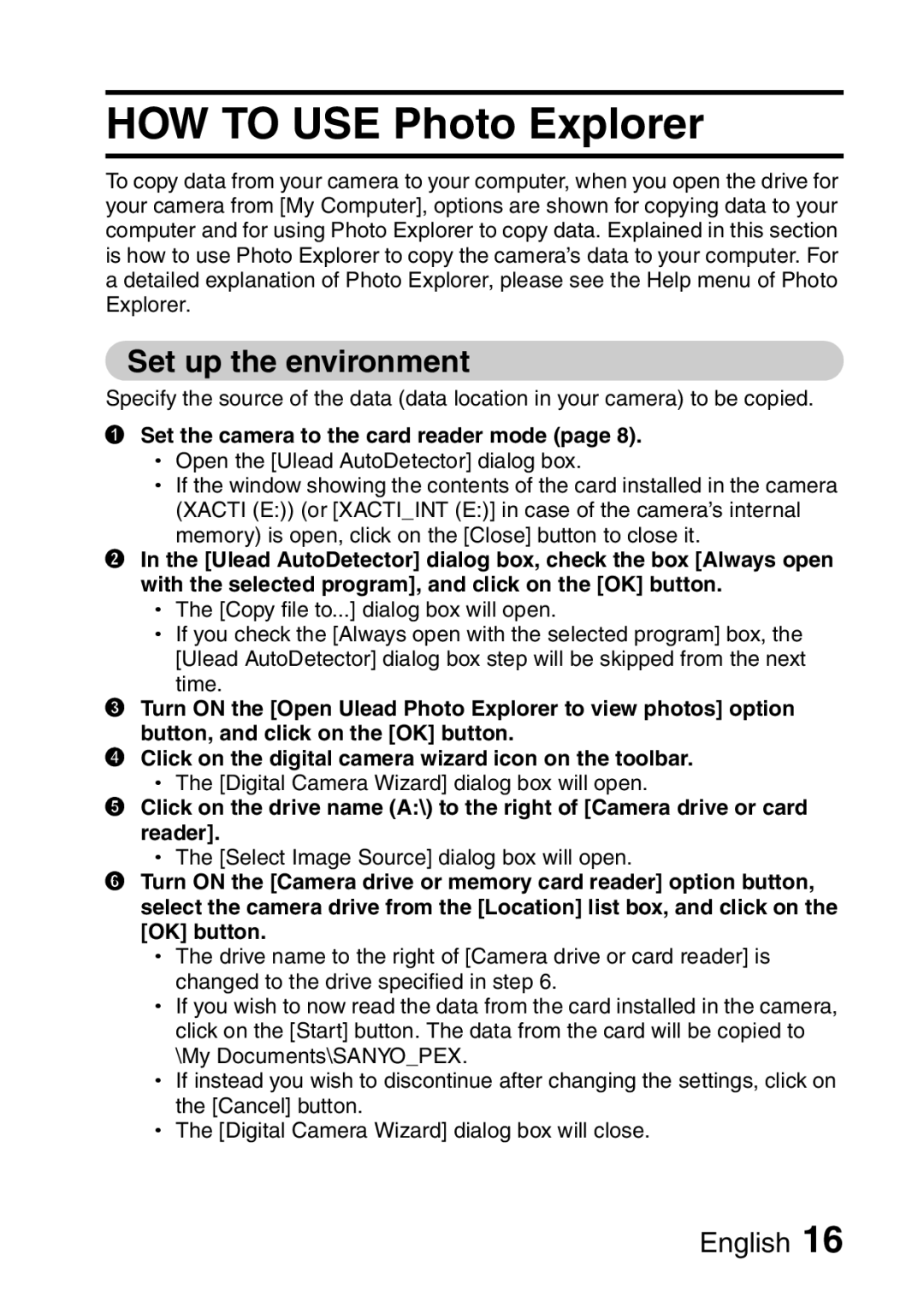HOW TO USE Photo Explorer
To copy data from your camera to your computer, when you open the drive for your camera from [My Computer], options are shown for copying data to your computer and for using Photo Explorer to copy data. Explained in this section is how to use Photo Explorer to copy the camera’s data to your computer. For a detailed explanation of Photo Explorer, please see the Help menu of Photo Explorer.
Set up the environment
Specify the source of the data (data location in your camera) to be copied.
1Set the camera to the card reader mode (page 8). h Open the [Ulead AutoDetector] dialog box.
h If the window showing the contents of the card installed in the camera (XACTI (E:)) (or [XACTI_INT (E:)] in case of the camera’s internal memory) is open, click on the [Close] button to close it.
2In the [Ulead AutoDetector] dialog box, check the box [Always open with the selected program], and click on the [OK] button.
h The [Copy file to...] dialog box will open.
h If you check the [Always open with the selected program] box, the [Ulead AutoDetector] dialog box step will be skipped from the next time.
3Turn ON the [Open Ulead Photo Explorer to view photos] option button, and click on the [OK] button.
4Click on the digital camera wizard icon on the toolbar.
hThe [Digital Camera Wizard] dialog box will open.
5Click on the drive name (A:\) to the right of [Camera drive or card reader].
h The [Select Image Source] dialog box will open.
6Turn ON the [Camera drive or memory card reader] option button, select the camera drive from the [Location] list box, and click on the [OK] button.
h The drive name to the right of [Camera drive or card reader] is changed to the drive specified in step 6.
h If you wish to now read the data from the card installed in the camera, click on the [Start] button. The data from the card will be copied to \My Documents\SANYO_PEX.
h If instead you wish to discontinue after changing the settings, click on the [Cancel] button.
h The [Digital Camera Wizard] dialog box will close.