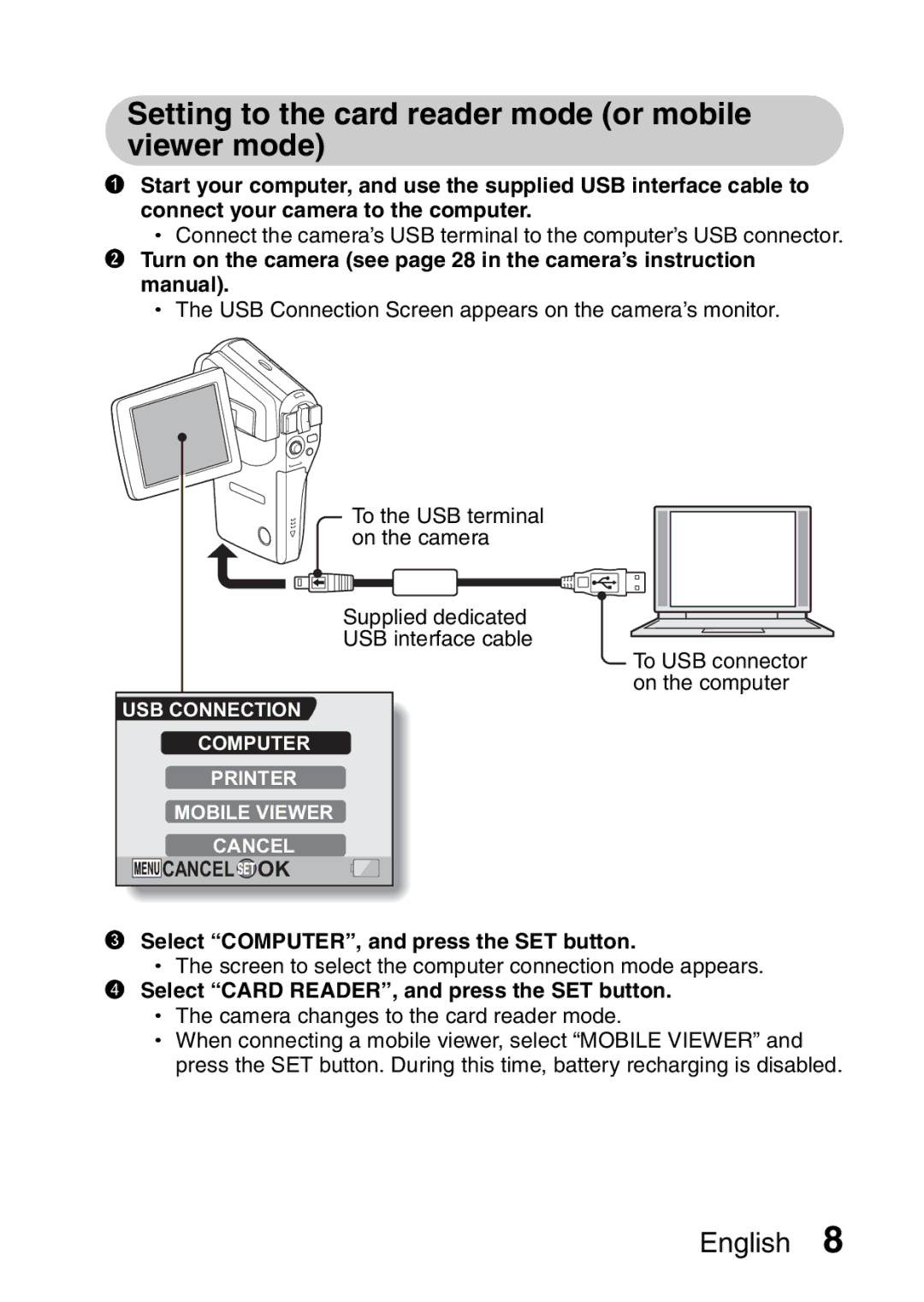Setting to the card reader mode (or mobile viewer mode)
1Start your computer, and use the supplied USB interface cable to connect your camera to the computer.
h Connect the camera’s USB terminal to the computer’s USB connector.
2Turn on the camera (see page 28 in the camera’s instruction manual).
h The USB Connection Screen appears on the camera’s monitor.
To the USB terminal |
on the camera |
Supplied dedicated |
USB interface cable |
USB CONNECTION
COMPUTER
PRINTER
MOBILE VIEWER
CANCEL




 CANCEL
CANCEL OK
OK
To USB connector on the computer
3Select “COMPUTER”, and press the SET button.
hThe screen to select the computer connection mode appears.
4 Select “CARD READER”, and press the SET button. h The camera changes to the card reader mode.
h When connecting a mobile viewer, select “MOBILE VIEWER” and press the SET button. During this time, battery recharging is disabled.