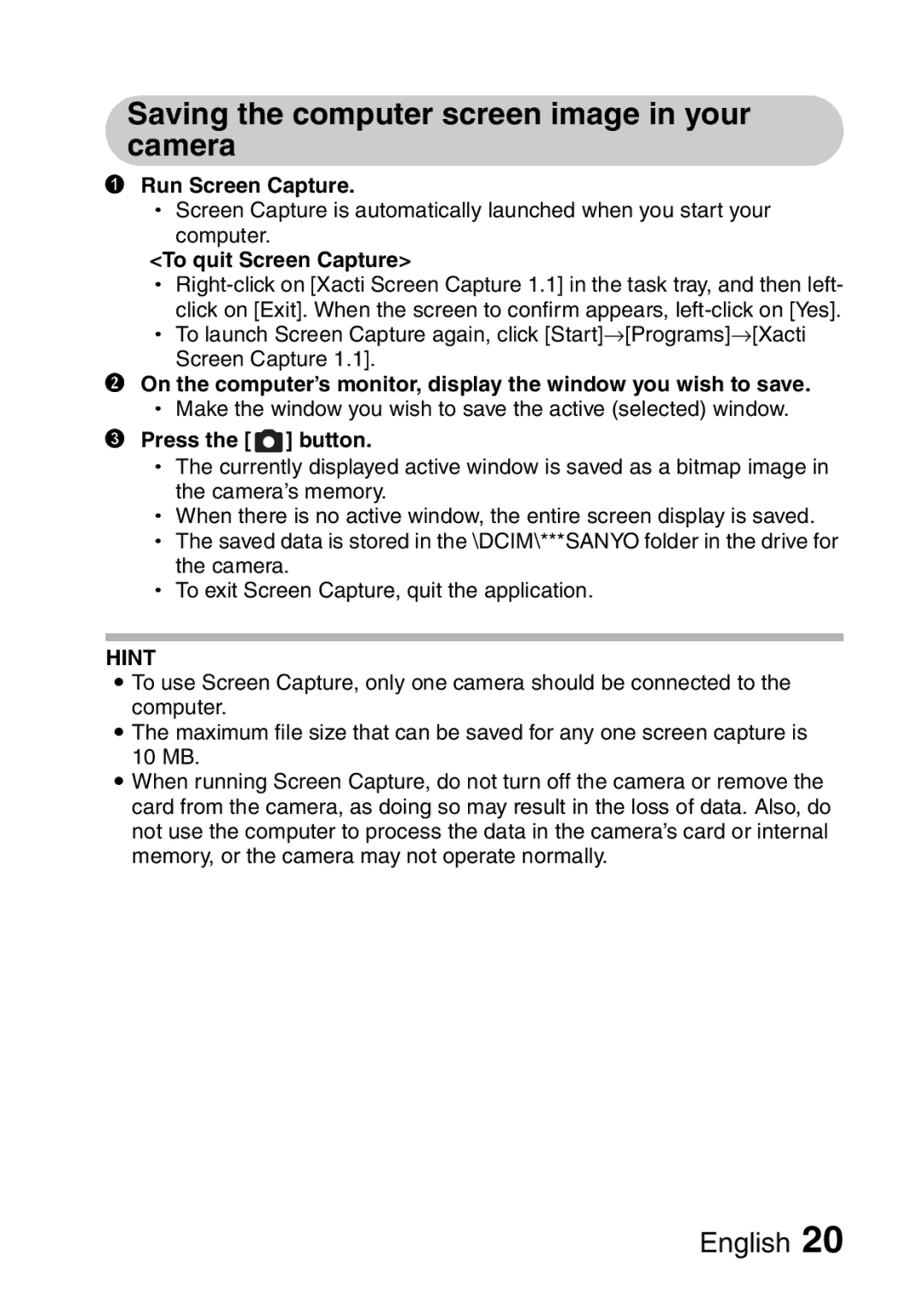Saving the computer screen image in your camera
1Run Screen Capture.
hScreen Capture is automatically launched when you start your
computer.
<To quit Screen Capture>
h
click on [Exit]. When the screen to confirm appears,
hTo launch Screen Capture again, click [Start]→[Programs]→[Xacti Screen Capture 1.1].
2On the computer’s monitor, display the window you wish to save. h Make the window you wish to save the active (selected) window.
3Press the [  ] button.
] button.
hThe currently displayed active window is saved as a bitmap image in the camera’s memory.
hWhen there is no active window, the entire screen display is saved. h The saved data is stored in the \DCIM\***SANYO folder in the drive for
the camera.
h To exit Screen Capture, quit the application.
HINT
i To use Screen Capture, only one camera should be connected to the computer.
i The maximum file size that can be saved for any one screen capture is
10 MB.
iWhen running Screen Capture, do not turn off the camera or remove the card from the camera, as doing so may result in the loss of data. Also, do not use the computer to process the data in the camera’s card or internal memory, or the camera may not operate normally.