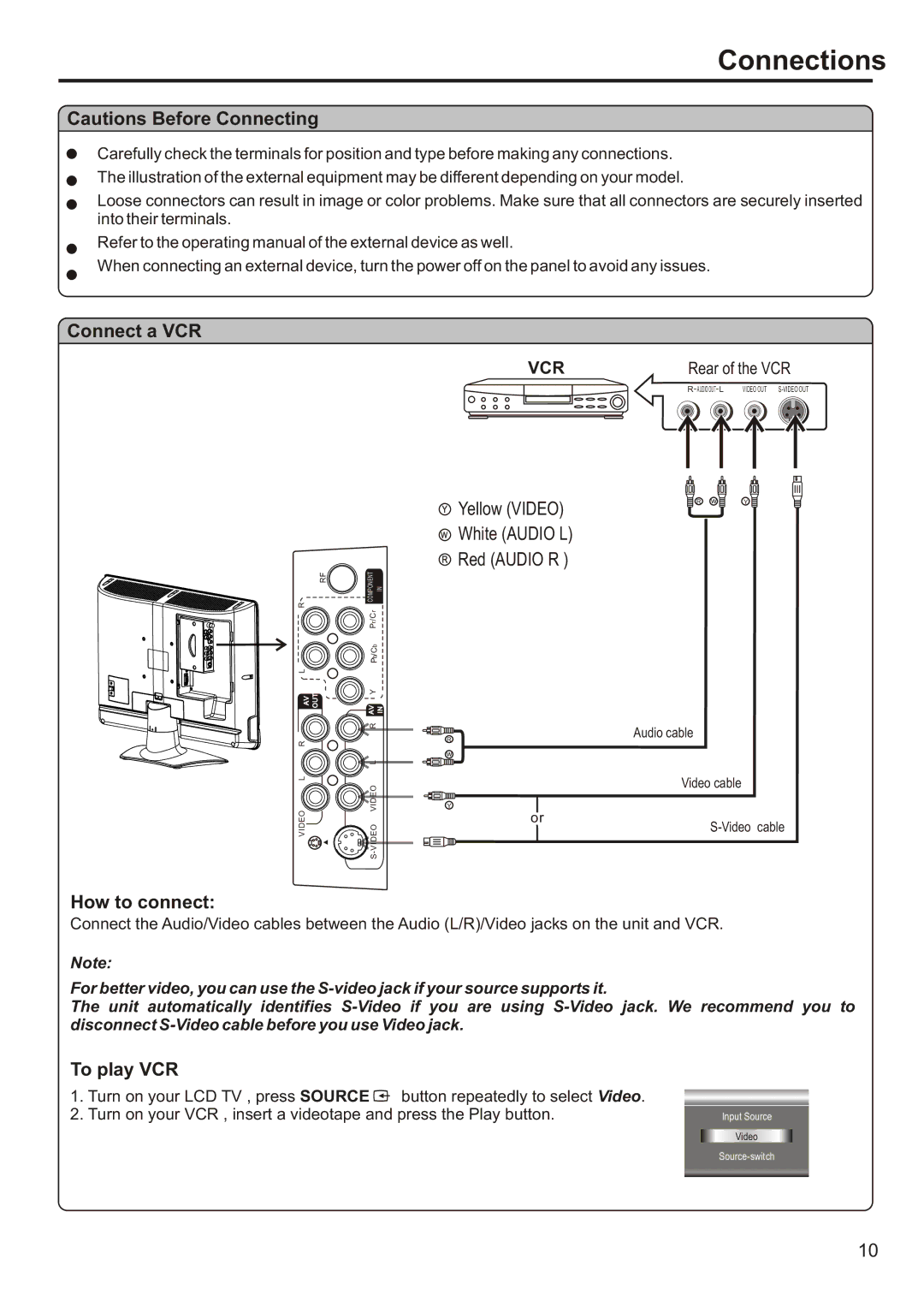Connections
Cautions Before Connecting
Carefully check the terminals for position and type before making any connections.
The illustration of the external equipment may be different depending on your model.
Loose connectors can result in image or color problems. Make sure that all connectors are securely inserted into their terminals.
Refer to the operating manual of the external device as well.
When connecting an external device, turn the power off on the panel to avoid any issues.
Connect a VCR
R | RF | COMPONENT | IN |
| r |
| |
|
|
| |
|
| /C |
|
|
| r |
|
|
| P |
|
|
| b |
|
|
| /C |
|
|
| b |
|
L |
| P |
|
|
|
| |
AV | OUT | Y |
|
AV | IN | ||
|
| R |
|
R |
|
|
|
|
| L |
|
L |
| VIDEO VIDEO |
|
VIDEO |
|
| |
|
| S- |
|
|
|
| VCR | Rear of the VCR | ||||
|
|
|
|
|
|
|
| R AUDIO OUT L VIDEO OUT |
|
|
|
|
|
|
|
| |
|
|
|
|
|
|
|
|
|
|
|
|
|
|
|
|
|
|
|
|
|
|
|
|
|
|
|
R w | Y |
Y Yellow (VIDEO) |
|
WWhite (AUDIO L)
RRed (AUDIO R )
Audio cable
R
w
Video cable
Y
or
How to connect:
Connect the Audio/Video cables between the Audio (L/R)/Video jacks on the unit and VCR.
Note:
For better video, you can use the
The unit automatically identifies
To play VCR
1.Turn on your LCD TV , press SOURCE ![]() button repeatedly to select Video.
button repeatedly to select Video.
2.Turn on your VCR , insert a videotape and press the Play button.
Input Source
Video
10