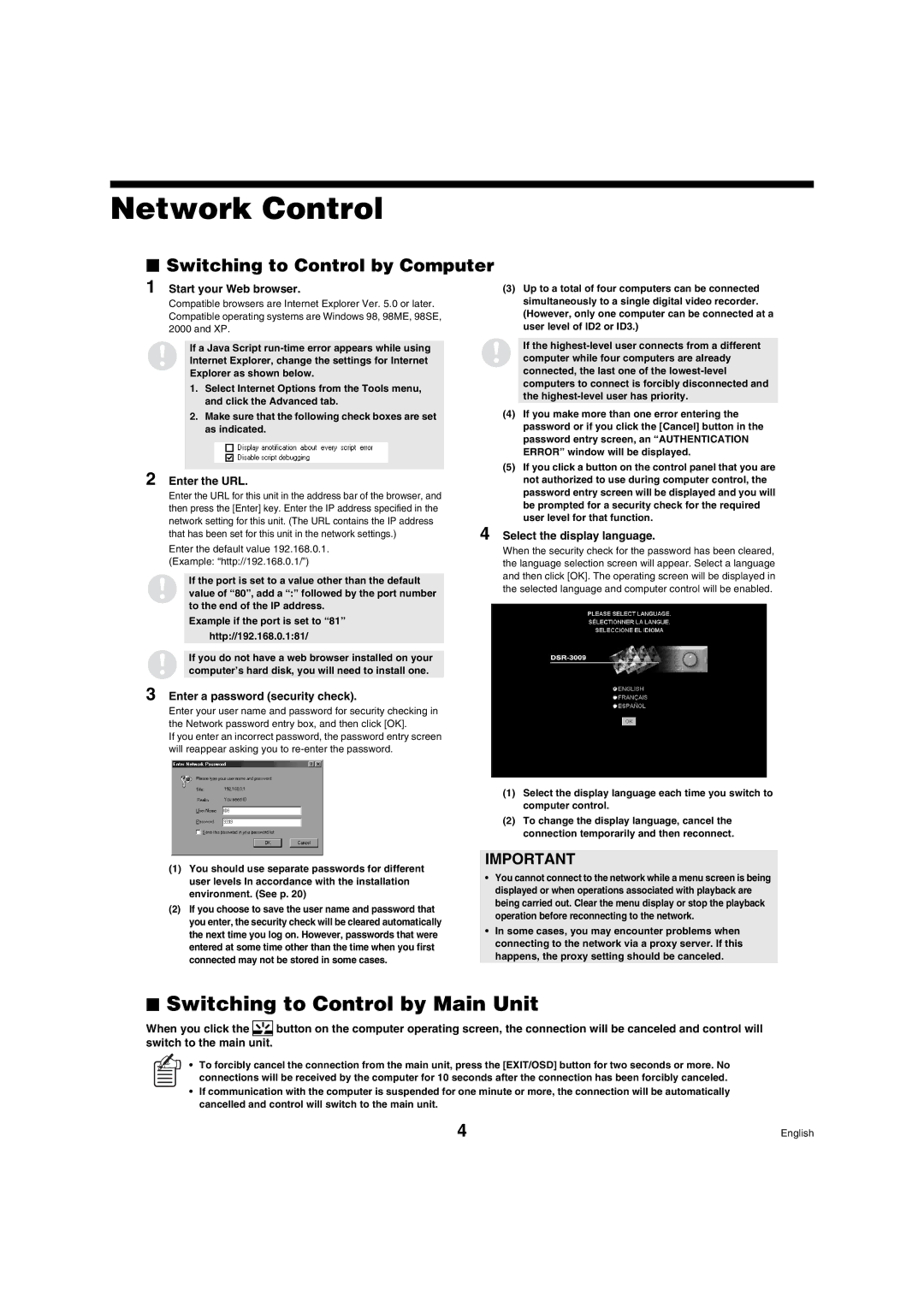DSR-3009 specifications
The Sanyo DSR-3009 is a high-performance digital satellite receiver that has garnered attention for its impressive array of features and capabilities. Designed primarily for satellite television applications, the DSR-3009 stands out due to its advanced technology and user-friendly characteristics, making it a preferred choice for both consumers and installers.One of the key features of the Sanyo DSR-3009 is its robust multi-channel capability. It supports a wide range of satellite signals, allowing users to access a vast selection of channels, including international broadcasts and niche programming. This flexibility ensures that viewers can enjoy a diverse array of content tailored to their interests.
The DSR-3009 is built with advanced signal processing technology that enhances picture and sound quality. With support for high definition broadcasting, users can enjoy crystal-clear visuals and superior audio that elevate their viewing experience. Its built-in upscaling technology converts standard-definition content to high definition, ensuring that all programming is presented in the best possible quality.
Another noteworthy feature of the Sanyo DSR-3009 is its user-friendly interface. The on-screen menu is intuitive, making navigation simple for users of all skill levels. The device also offers customizable settings, allowing users to tailor their viewing experience to their preferences. Additionally, the DSR-3009 is equipped with a program guide that helps users keep up with what's on air, making it easier to plan viewing schedules.
For tech-savvy users, the DSR-3009 supports various connectivity options, including HDMI and USB ports, which facilitate integration with other devices. Users can connect external storage devices to record their favorite shows and potentially access additional content through firmware updates.
The Sanyo DSR-3009 also features robust built-in security measures to prevent unauthorized access to premium content. This ensures that users can enjoy peace of mind while accessing various subscription services.
Overall, the Sanyo DSR-3009 is a versatile digital satellite receiver that combines cutting-edge technology with user-friendly design. Its wide channel selection, superior audio and video quality, and advanced connectivity options make it an excellent choice for anyone looking to enhance their satellite television experience. Whether for home entertainment or professional installation, the DSR-3009 delivers exceptional performance and reliability.