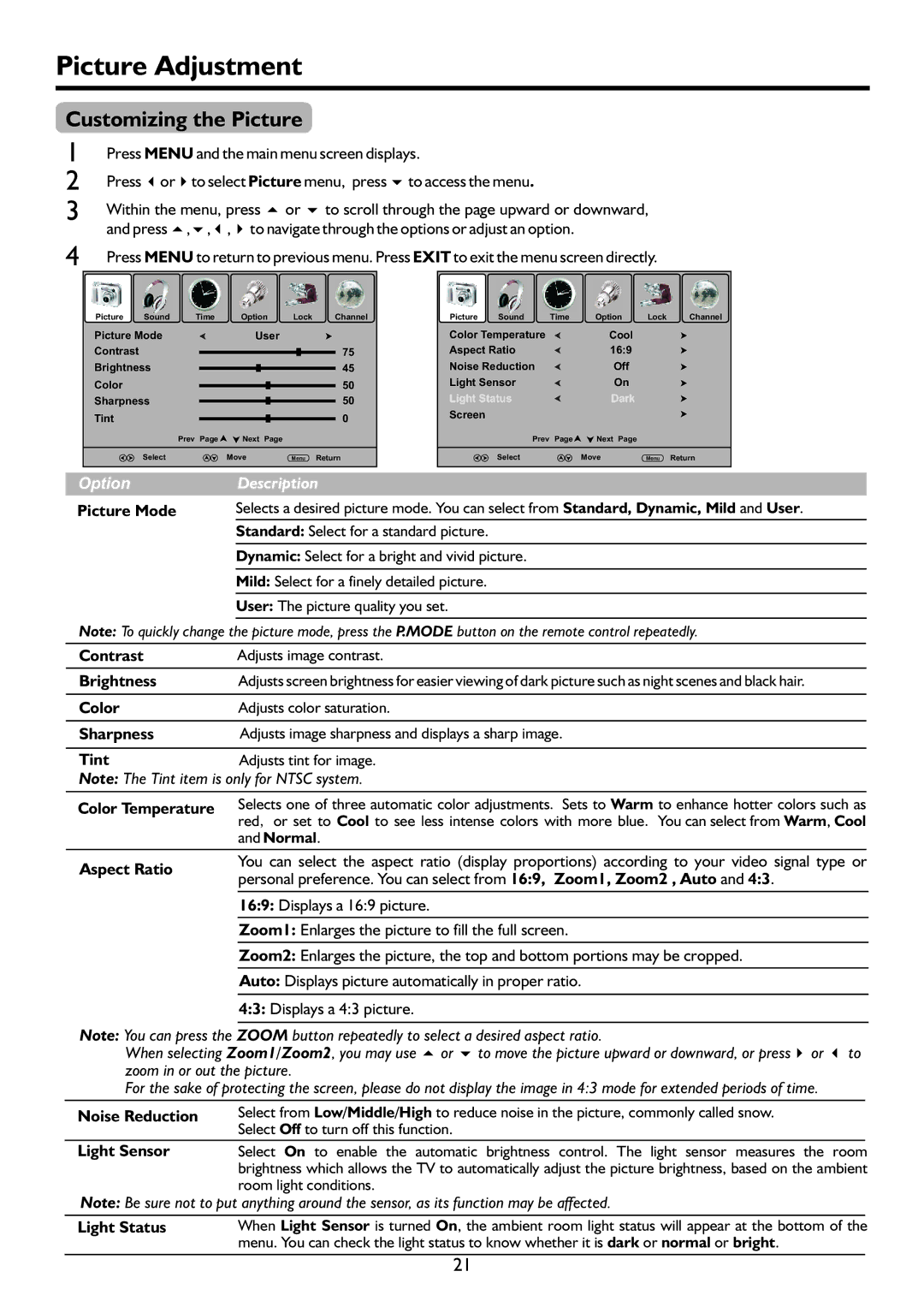Picture Adjustment
Customizing the Picture
1
2
3 Within the menu, press 5or 6to scroll through the page upward or downward, and press 5,6,3,4to navigate through the options or adjust an option.
4 | Press MENU to return to previous menu. Press EXIT to exit the menu screen directly. |
| ||||||||||
| Picture | Sound | Time | Option | Lock | Channel | Picture | Sound | Time | Option | Lock | Channel |
| Picture Mode |
| User |
|
| Color Temperature |
| Cool |
|
| ||
| Contrast |
|
|
|
| 75 | Aspect Ratio |
| 16:9 |
|
| |
| Brightness |
|
|
| 45 | Noise Reduction |
| Off |
|
| ||
| Color |
|
|
|
| 50 | Light Sensor |
| On |
|
| |
| Sharpness |
|
|
| 50 | Light Status |
| Dark |
|
| ||
| Tint |
|
|
|
| 0 | Screen |
|
|
|
|
|
|
|
|
|
|
|
|
|
|
|
| ||
|
|
| Prev Page | Next Page |
|
|
| Prev Page | Next Page |
|
| |
|
| Select |
| Move | Menu | Return |
| Select |
| Move | Menu | Return |
Option |
|
| Description |
|
|
|
|
|
| |||
Picture Mode | Selects a desired picture mode. You can select from Standard, Dynamic, Mild and User. |
Standard: Select for a standard picture.
Dynamic: Select for a bright and vivid picture.
Mild: Select for a finely detailed picture.
User: The picture quality you set.
Note: To quickly change the picture mode, press the P.MODE button on the remote control repeatedly.
Contrast | Adjusts image contrast. |
Brightness | Adjusts screen brightness for easier viewing of dark picture such as night scenes and black hair. |
|
|
Color | Adjusts color saturation. |
|
|
Sharpness | Adjusts image sharpness and displays a sharp image. |
|
|
Tint | Adjusts tint for image. |
Note: The Tint item is only for NTSC system. | |
|
|
Color Temperature | Selects one of three automatic color adjustments. Sets to Warm to enhance hotter colors such as |
| red, or set to Cool to see less intense colors with more blue. You can select from Warm, Cool |
Aspect Ratio
and Normal.
You can select the aspect ratio (display proportions) according to your video signal type or
personal preference. You can select from 16:9, Zoom1, Zoom2 , Auto and 4:3.
16:9: Displays a 16:9 picture.
Zoom1: Enlarges the picture to fill the full screen.
Zoom2: Enlarges the picture, the top and bottom portions may be cropped.
Auto: Displays picture automatically in proper ratio.
4:3: Displays a 4:3 picture.
Note: You can press the ZOOM button repeatedly to select a desired aspect ratio.
When selecting Zoom1/Zoom2, you may use 5or 6to move the picture upward or downward, or press4or 3to zoom in or out the picture.
For the sake of protecting the screen, please do not display the image in 4:3 mode for extended periods of time.
Noise Reduction | Select from Low/Middle/High to reduce noise in the picture, commonly called snow. | |
| Select Off to turn off this function. |
|
Light Sensor | Select On to enable the automatic brightness control. The light sensor measures the room | |
| brightness which allows the TV to automatically adjust the picture brightness, based on the ambient | |
| room light conditions. | |
Note: Be sure not to put anything around the sensor, as its function may be affected.
Light Status | When Light Sensor is turned On, the ambient room light status will appear at the bottom of the | |
| menu. You can check the light status to know whether it is dark or normal or bright. |
|
21