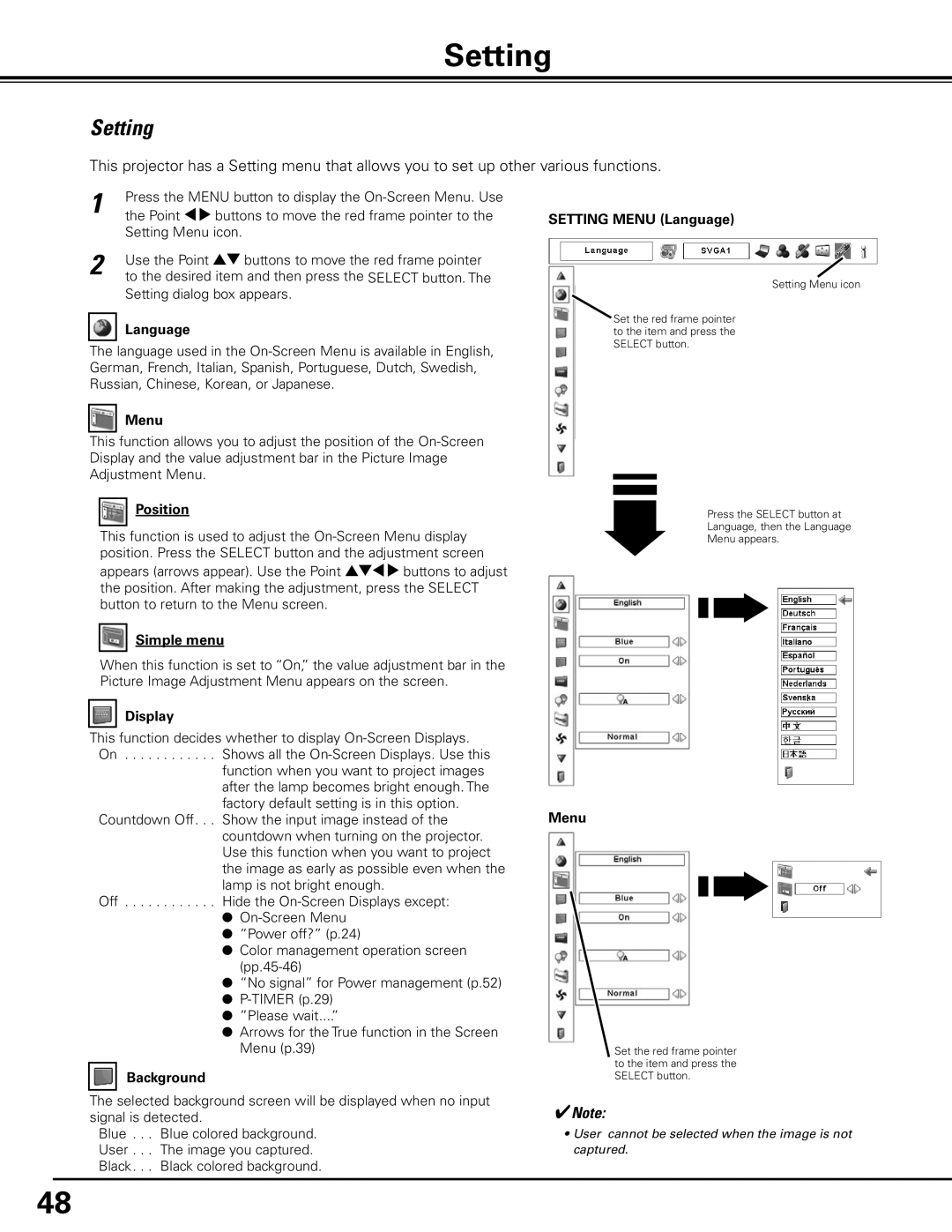PLC-XP100BKL, PLC-XP100L specifications
The Sanyo PLC-XP100L is a high-performance LCD projector designed to meet the needs of both corporate environments and educational institutions. Renowned for its reliability and impressive image quality, the PLC-XP100L incorporates several advanced technologies that make it a strong contender in the projector market.One of the standout features of the PLC-XP100L is its exceptional brightness. With a brilliant lumen output, this projector delivers clear and vibrant images, even in well-lit rooms. The high brightness level ensures that presentations and videos remain visible without straining the eyes, making it ideal for use in large conference rooms or lecture halls. The projector's contrast ratio further enhances image quality, providing deeper blacks and brighter whites for a well-balanced picture.
The resolution capabilities of the Sanyo PLC-XP100L also contribute to its appeal. Supporting native XGA resolution (1024 x 768), it ensures that text, images, and graphics are rendered sharply and clearly. This makes it suitable for displaying detailed spreadsheets, intricate designs, or high-definition video content. Additionally, it includes technology that allows for scaling to accommodate various input formats, enabling versatility in multimedia presentations.
Portability is another significant characteristic of the PLC-XP100L. Despite its powerful performance, the projector is relatively lightweight, allowing for easy transportation between different locations. Users can seamlessly move it for various applications, whether for business meetings, classroom teaching, or community events.
Connectivity is another area where the Sanyo PLC-XP100L excels. With multiple input options, including VGA, composite video, and S-video, it can seamlessly connect to various devices, such as laptops, DVD players, and even digital cameras. This flexibility allows users to create a dynamic and engaging presentation experience without being limited by compatibility issues.
Furthermore, the PLC-XP100L features long-life lamp technology, which extends the lifespan of the projector lamp significantly. This not only reduces operational costs but also minimizes the hassle of frequent replacements, making it a cost-effective choice for organizations.
In summary, the Sanyo PLC-XP100L is a robust LCD projector that combines impressive brightness, high resolution, and exceptional portability with versatile connectivity options. Its features and technologies make it a reliable choice for professionals and educators looking to make impactful presentations.