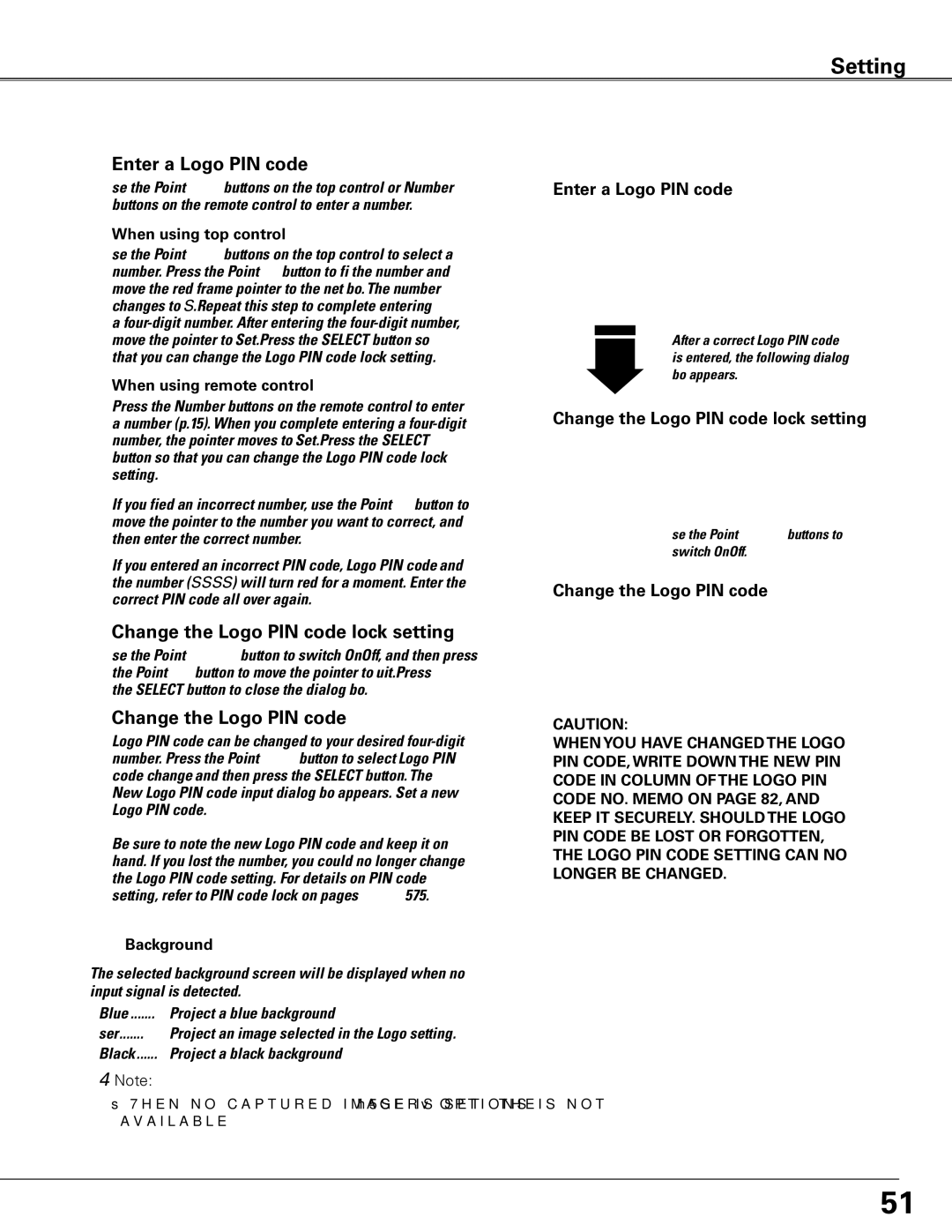Setting
Enter a Logo PIN code
Use the Point ed buttons on the top control or Number buttons on the remote control to enter a number.
When using top control
Use the Point ed buttons on the top control to select a number. Press the Point 8 button to fix the number and move the red frame pointer to the next box. The number changes to “✳.” Repeat this step to complete entering a
When using remote control
Press the Number buttons on the remote control to enter a number (p.15). When you complete entering a
If you fixed an incorrect number, use the Point 7 button to move the pointer to the number you want to correct, and then enter the correct number.
If you entered an incorrect PIN code, “Logo PIN code” and the number (✳✳✳✳) will turn red for a moment. Enter the correct PIN code all over again.
Change the Logo PIN code lock setting
Use the Point 7 8 button to switch On/Off, and then press the Point d button to move the pointer to “Quit.” Press the SELECT button to close the dialog box.
Change the Logo PIN code
Logo PIN code can be changed to your desired
Be sure to note the new Logo PIN code and keep it on hand. If you lost the number, you could no longer change the Logo PIN code setting. For details on PIN code setting, refer to “PIN code lock” on pages
Background
The selected background screen will be displayed when no input signal is detected.
Blue | Project a blue background |
User | Project an image selected in the Logo setting. |
Black | Project a black background |
✔Note:
•When no captured image is set, the “User” options is not available.
Enter a Logo PIN code
After a correct Logo PIN code is entered, the following dialog box appears.
Change the Logo PIN code lock setting
Use the Point 7 8 buttons to switch On/Off.
Change the Logo PIN code
caution:
when you have changed THE LOGO PIn code, write down the new pin code in column of the LOGO pin code no.. memo on page 82, and keep it securely.. should the LOGO pin code be lost or forgotten, the LOGO pin code setting can no longer be changed..
51