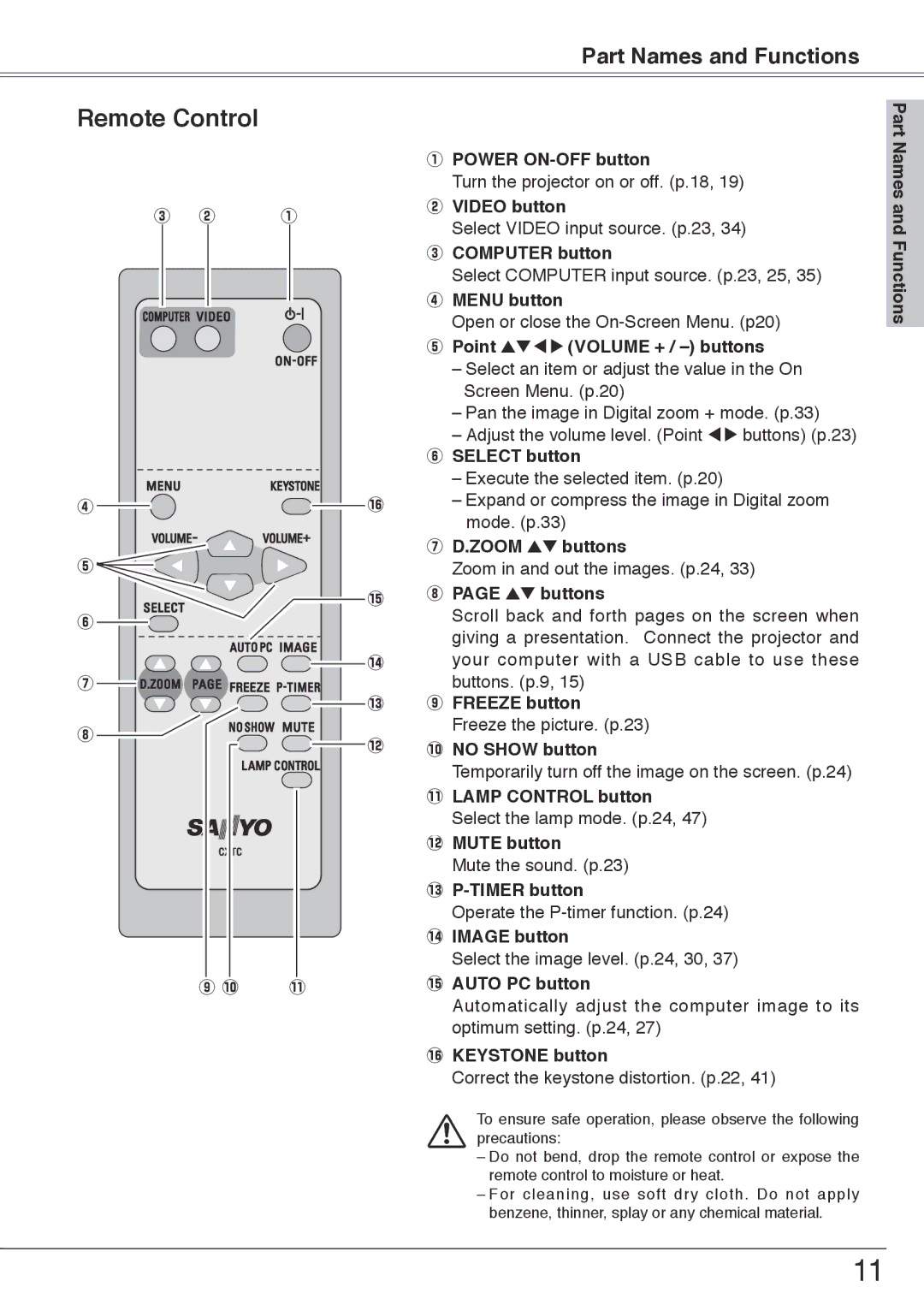Part Names and Functions
Remote Control
|
| q POWER |
|
| Turn the projector on or off. (p.18, 19) |
e w | q | w VIDEO button |
|
| Select VIDEO input source. (p.23, 34) |
|
| e COMPUTER button |
|
| Select COMPUTER input source. (p.23, 25, 35) |
|
| r MENU button |
|
| Open or close the |
|
| t Point ed 7 8 (VOLUME + / |
|
| – Select an item or adjust the value in the On |
|
| Screen Menu. (p.20) |
|
| – Pan the image in Digital zoom + mode. (p.33) |
|
| – Adjust the volume level. (Point 7 8 buttons) (p.23) |
|
| y SELECT button |
|
| – Execute the selected item. (p.20) |
r | !6 | – Expand or compress the image in Digital zoom |
|
| mode. (p.33) |
|
| u D..ZOOM ed buttons |
t |
| Zoom in and out the images. (p.24, 33) |
| !5 | i PAGE ed buttons |
y |
| Scroll back and forth pages on the screen when |
|
| giving a presentation. Connect the projector and |
| !4 | your computer with a USB cable to use these |
u |
| buttons. (p.9, 15) |
| !3 | o FREEZE button |
i |
| Freeze the picture. (p.23) |
| !2 | !0NO SHOW button |
|
| Temporarily turn off the image on the screen. (p.24) |
|
| !1LAMP CONTROL button |
|
| Select the lamp mode. (p.24, 47) |
|
| !2MUTE button |
|
| Mute the sound. (p.23) |
|
| |
|
| Operate the |
|
| !4IMAGE button |
|
| Select the image level. (p.24, 30, 37) |
o !0 | !1 | !5AUTO PC button |
|
| Automatically adjust the computer image to its |
optimum setting. (p.24, 27) !6KEYSTONE button
Correct the keystone distortion. (p.22, 41)
To ensure safe operation, please observe the following precautions:
– Do not bend, drop the remote control or expose the remote control to moisture or heat.
– For cleaning, use soft dry cloth. Do not apply benzene, thinner, splay or any chemical material.
Part Names and Functions
11