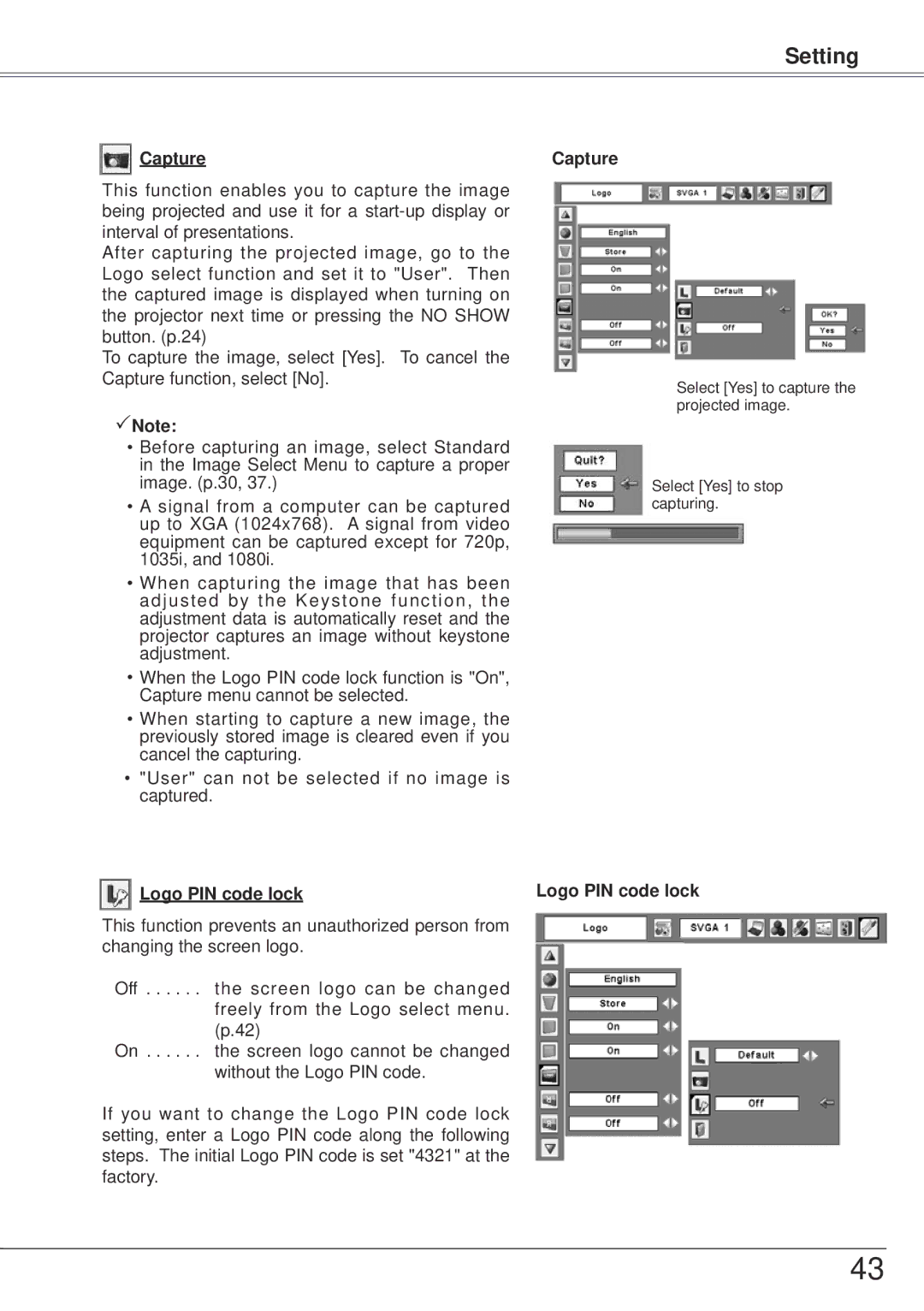Setting
Capture | Capture |
This function enables you to capture the image being projected and use it for a
After capturing the projected image, go to the Logo select function and set it to "User". Then the captured image is displayed when turning on the projector next time or pressing the NO SHOW button. (p.24)
To capture the image, select [Yes]. To cancel the Capture function, select [No].
Note:
•Before capturing an image, select Standard in the Image Select Menu to capture a proper image. (p.30, 37.)
•A signal from a computer can be captured up to XGA (1024x768). A signal from video equipment can be captured except for 720p, 1035i, and 1080i.
•When capturing the image that has been adjusted by the Keystone function, the adjustment data is automatically reset and the projector captures an image without keystone adjustment.
•When the Logo PIN code lock function is "On", Capture menu cannot be selected.
•When starting to capture a new image, the previously stored image is cleared even if you cancel the capturing.
•"User" can not be selected if no image is captured.
Select [Yes] to capture the projected image.
Select [Yes] to stop capturing.
Logo PIN code lock | Logo PIN code lock |
This function prevents an unauthorized person from changing the screen logo.
Off . . . the screen logo can be changed freely from the Logo select menu. (p.42)
On . . . the screen logo cannot be changed without the Logo PIN code.
If you want to change the Logo PIN code lock setting, enter a Logo PIN code along the following steps. The initial Logo PIN code is set "4321" at the factory.
43