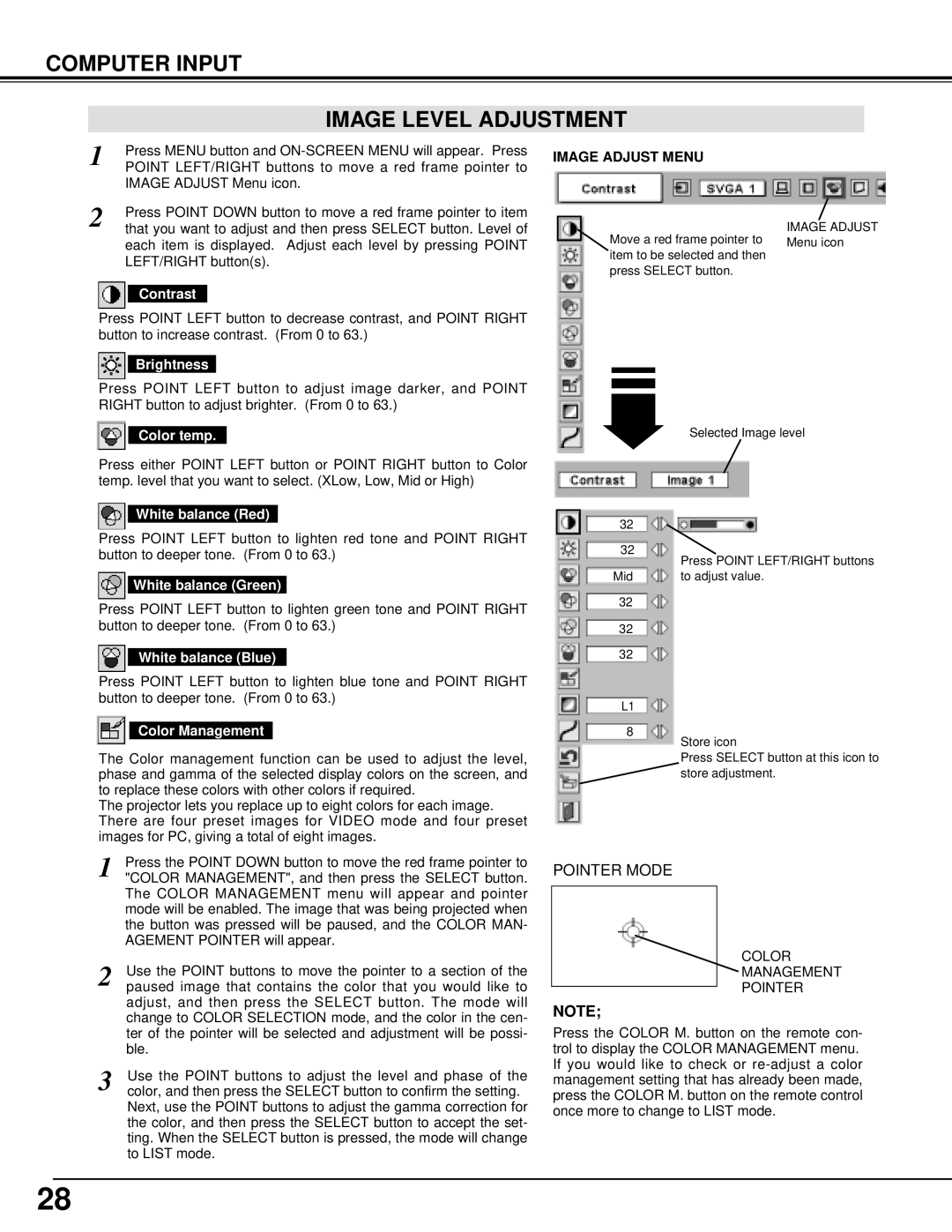COMPUTER INPUT
IMAGE LEVEL ADJUSTMENT
1 | Press MENU button and |
POINT LEFT/RIGHT buttons to move a red frame pointer to | |
| IMAGE ADJUST Menu icon. |
2 | Press POINT DOWN button to move a red frame pointer to item |
that you want to adjust and then press SELECT button. Level of |
each item is displayed. Adjust each level by pressing POINT LEFT/RIGHT button(s).
Contrast
Press POINT LEFT button to decrease contrast, and POINT RIGHT button to increase contrast. (From 0 to 63.)
Brightness
Press POINT LEFT button to adjust image darker, and POINT RIGHT button to adjust brighter. (From 0 to 63.)
Color temp.
Press either POINT LEFT button or POINT RIGHT button to Color temp. level that you want to select. (XLow, Low, Mid or High)
IMAGE ADJUST MENU
IMAGE ADJUST
Move a red frame pointer to Menu icon item to be selected and then
press SELECT button.
Selected Image level
White balance (Red)
Press POINT LEFT button to lighten red tone and POINT RIGHT button to deeper tone. (From 0 to 63.)
White balance (Green)
Press POINT LEFT button to lighten green tone and POINT RIGHT button to deeper tone. (From 0 to 63.)
White balance (Blue)
Press POINT LEFT button to lighten blue tone and POINT RIGHT button to deeper tone. (From 0 to 63.)
Color Management
The Color management function can be used to adjust the level, phase and gamma of the selected display colors on the screen, and to replace these colors with other colors if required.
The projector lets you replace up to eight colors for each image. There are four preset images for VIDEO mode and four preset images for PC, giving a total of eight images.
1 | Press the POINT DOWN button to move the red frame pointer to |
"COLOR MANAGEMENT", and then press the SELECT button. | |
| The COLOR MANAGEMENT menu will appear and pointer |
| mode will be enabled. The image that was being projected when |
| the button was pressed will be paused, and the COLOR MAN- |
| AGEMENT POINTER will appear. |
2 | Use the POINT buttons to move the pointer to a section of the |
paused image that contains the color that you would like to | |
| adjust, and then press the SELECT button. The mode will |
| change to COLOR SELECTION mode, and the color in the cen- |
| ter of the pointer will be selected and adjustment will be possi- |
| ble. |
3 | Use the POINT buttons to adjust the level and phase of the |
color, and then press the SELECT button to confirm the setting. |
Next, use the POINT buttons to adjust the gamma correction for the color, and then press the SELECT button to accept the set- ting. When the SELECT button is pressed, the mode will change to LIST mode.
32 |
|
32 | Press POINT LEFT/RIGHT buttons |
| |
Mid | to adjust value. |
32
32
32
L1
8
Store icon
Press SELECT button at this icon to ![]() store adjustment.
store adjustment.
POINTER MODE
COLOR
MANAGEMENT
POINTER
NOTE;
Press the COLOR M. button on the remote con- trol to display the COLOR MANAGEMENT menu. If you would like to check or
28