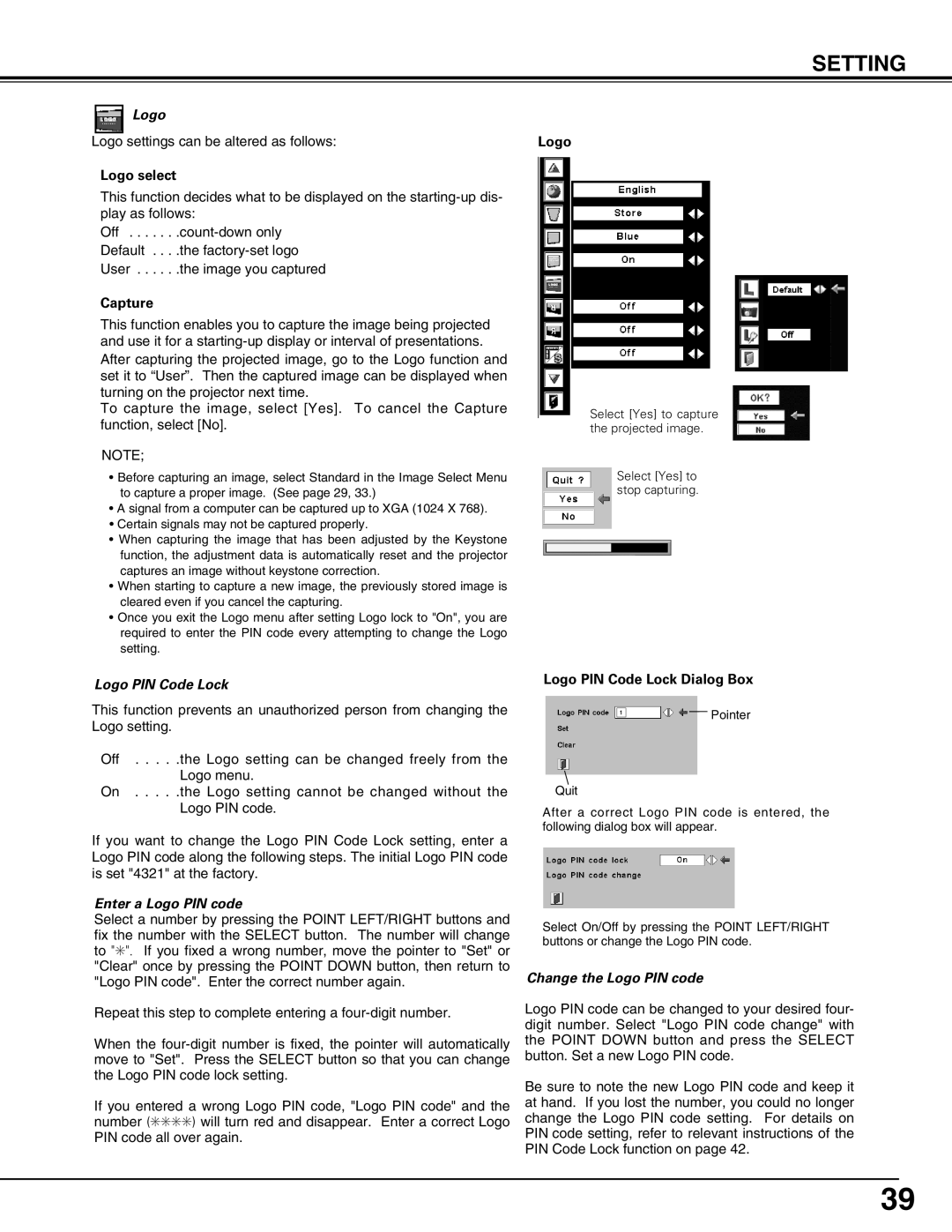PLV75L/PLV-80L, PLV-75/PLV-80 specifications
The Sanyo PLV75L and PLV80L projector models, known for their versatility and high-quality performance, cater to both home theater enthusiasts and professional presentations. As one of Sanyo’s notable entries into the projector market, these models emphasize clarity, brightness, and engaging visuals.A key feature of the PLV75L and PLV80L is their impressive brightness, boasting output levels of up to 2000 ANSI lumens. This allows for exceptional visibility even in well-lit environments, making them suitable for both professional settings such as conference rooms and personal use in home theaters. The incorporation of a high-quality LCD technology ensures that colors are vibrant and lifelike, with a native resolution that enhances the clarity of HD content.
These projectors also employ a contrast ratio that provides deep blacks alongside bright whites, ensuring a dynamic viewing experience. Whether displaying a film or a presentation, the visual detail remains sharp, contributing to a more immersive experience for spectators. The color reproduction is further enhanced by Sanyo’s advanced image processing technologies, which aim to optimize picture quality.
Portability is another significant characteristic of the PLV75L and PLV80L. Their relatively lightweight design facilitates easy transportation, making them ideal for traveling professionals or educators frequently moving between venues. Additionally, users can take advantage of flexible installation options, including various lens shift capabilities and zoom functions, allowing for adaptability in different environments.
Connectivity options are extensive, with multiple inputs including HDMI, VGA, and composite options, enabling connections to a variety of media devices such as laptops, Blu-ray players, and streaming boxes. This versatility ensures that users can seamlessly integrate the projector into their existing setups.
The PLV series from Sanyo also emphasizes energy efficiency, incorporating features that reduce power consumption without sacrificing performance. This aligns with a growing demand for eco-friendly technology solutions.
Overall, the Sanyo PLV75L and PLV80L projectors combine powerful performance with user-friendly features, making them suitable for a range of applications, from business presentations to home entertainment. Their blend of portability, superior image quality, and advanced connectivity positions them as valuable tools in the realm of visual display technology.