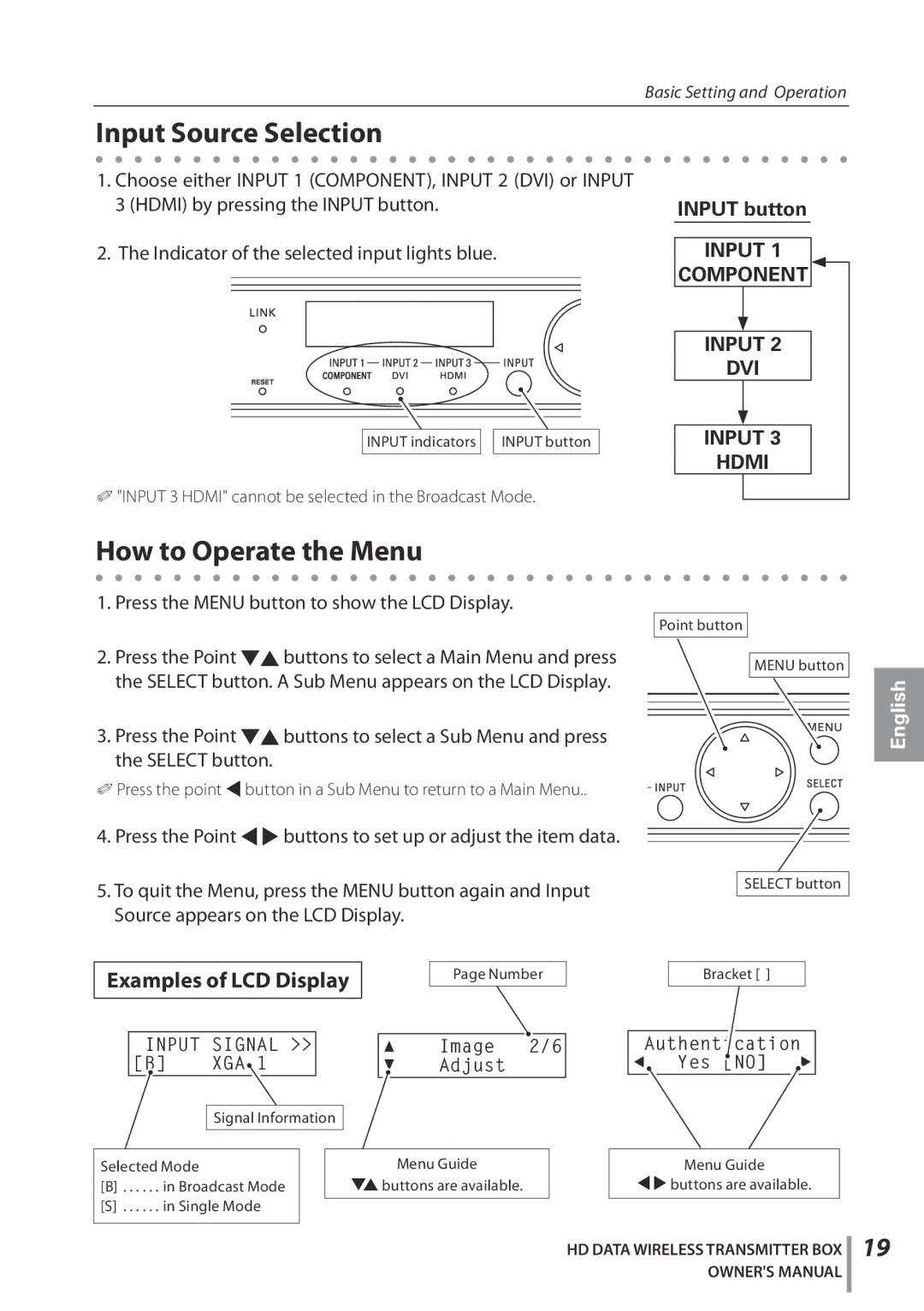POA-HDTM01 specifications
The Sanyo POA-HDTM01 is a high-performance projector lamp designed specifically for use with various Sanyo projector models. It is engineered to deliver brilliant brightness, exceptional color accuracy, and reliable performance, making it an ideal choice for both professional and home theater applications.One of the standout features of the POA-HDTM01 is its high lumen output, which enables it to produce bright and vibrant images, even in well-lit environments. This makes it suitable for presentations in conference rooms, classrooms, and other venues where ambient lighting cannot be easily controlled. The lamp's brightness ensures that text and visuals remain sharp and clear, enhancing the overall viewing experience for the audience.
The lamp utilizes advanced UHB (Ultra High Brightness) technology, which is designed to maximize light output while minimizing power consumption. This results in a longer lifespan for the lamp, allowing users to enjoy extended periods of use without the need for frequent replacements. The POA-HDTM01 is capable of producing outstanding image quality, with rich colors and high contrast ratios that enhance the depth and vibrancy of projected images.
In terms of installation, the POA-HDTM01 features a user-friendly design that simplifies the replacement process. It is compatible with multiple Sanyo projectors, ensuring a seamless transition for users upgrading or replacing their existing lamp. The robust construction of the lamp provides durability and reliability, which are essential for maintaining uninterrupted presentations or movie screenings.
Another significant characteristic of the POA-HDTM01 is its quieter operation compared to traditional projector lamps. This is particularly beneficial in settings where noise levels need to be kept to a minimum, such as during film screenings or high-stakes business presentations.
Overall, the Sanyo POA-HDTM01 projector lamp stands out due to its impressive brightness, longevity, user-friendly design, and quiet operation. It is an excellent choice for anyone looking to enhance their projection experience, ensuring that content is presented with clarity and impact. As technology continues to evolve, the durability and performance of the POA-HDTM01 make it a reliable option for both casual and professional users alike.