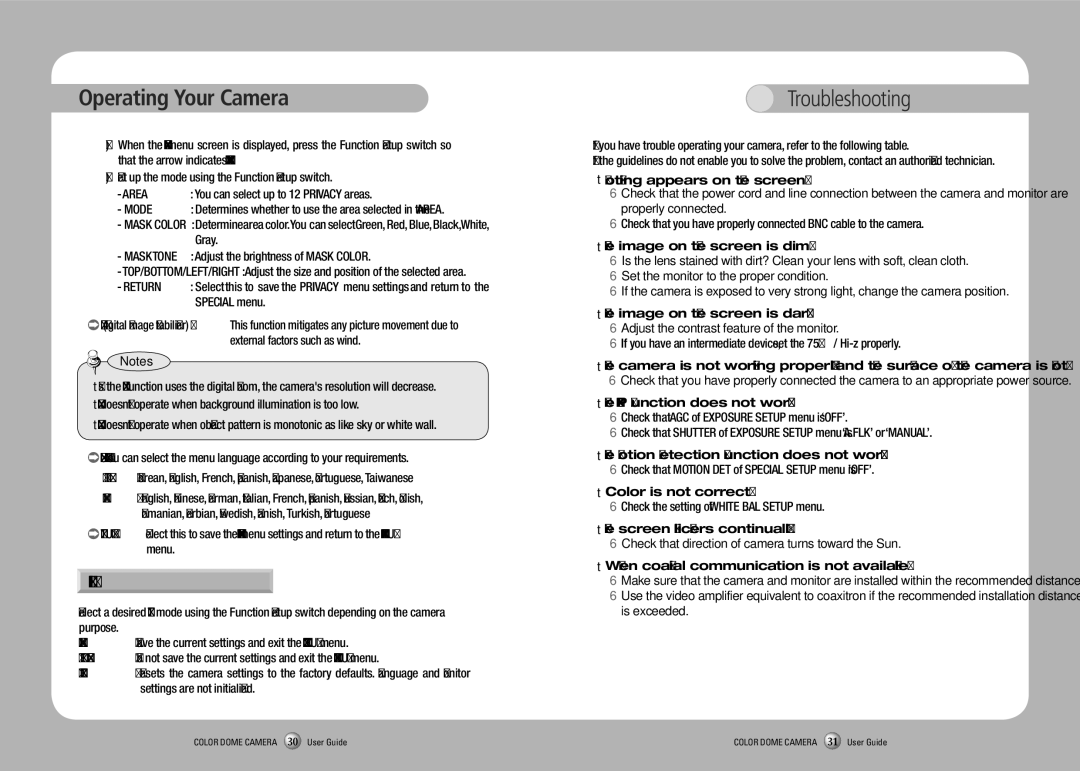Operating Your Camera
1)When the SPECIAL menu screen is displayed, press the Function Setup switch so that the arrow indicates ‘PRIVACY’.
2)Set up the mode using the Function Setup switch.
- AREA | : You can select up to 12 PRIVACY areas. |
- MODE | : Determines whether to use the area selected in the AREA. |
-MASK COLOR : Determine area color. You can select Green, Red, Blue, Black, White, Gray.
- MASK TONE | : Adjust the brightness of MASK COLOR. |
- TOP/BOTTOM/LEFT/RIGHT : Adjust the size and position of the selected area. | |
- RETURN | : Select this to save the PRIVACY menu settings and return to the |
| SPECIAL menu. |
![]() DIS (Digital Image Stabilizer) : This function mitigates any picture movement due to external factors such as wind.
DIS (Digital Image Stabilizer) : This function mitigates any picture movement due to external factors such as wind.
Notes
•As the DIS function uses the digital zoom, the camera's resolution will decrease.
•DIS doesn’t operate when background illumination is too low.
•DIS doesn’t operate when object pattern is monotonic as like sky or white wall.
![]() LANGUAGE : You can select the menu language according to your requirements. - NTSC : Korean, English, French, Spanish, Japanese, Portuguese, Taiwanese
LANGUAGE : You can select the menu language according to your requirements. - NTSC : Korean, English, French, Spanish, Japanese, Portuguese, Taiwanese
- PAL : English, Chinese, German, Italian, French, Spanish, Russian, Czech, Polish, Romanian, Serbian, Swedish, Danish, Turkish, Portuguese
![]() RETURN : Select this to save the SPECIAL menu settings and return to the MAIN SETUP menu.
RETURN : Select this to save the SPECIAL menu settings and return to the MAIN SETUP menu.
EXIT
Select a desired EXIT mode using the Function Setup switch depending on the camera purpose.
- SAVE | : Save the current settings and exit the MAIN SETUP menu. |
- NOT SAVE : Do not save the current settings and exit the MAIN SETUP menu. | |
- RESET | : Resets the camera settings to the factory defaults. Language and Monitor |
| settings are not initialized. |
Troubleshooting
If you have trouble operating your camera, refer to the following table.
If the guidelines do not enable you to solve the problem, contact an authorized technician.
•Nothing appears on the screen.
▶Check that the power cord and line connection between the camera and monitor are properly connected.
▶Check that you have properly connected BNC cable to the camera.
•The image on the screen is dim.
▶Is the lens stained with dirt? Clean your lens with soft, clean cloth.
▶Set the monitor to the proper condition.
▶If the camera is exposed to very strong light, change the camera position.
•The image on the screen is dark.
▶Adjust the contrast feature of the monitor.
▶If you have an intermediate device, set the 75Ω /
•The camera is not working properly, and the surface of the camera is hot.
▶Check that you have properly connected the camera to an appropriate power source.
•The SENS-UP function does not work.
▶Check that AGC of EXPOSURE SETUP menu is ‘OFF’.
▶Check that SHUTTER of EXPOSURE SETUP menu is ‘A.FLK’ or ‘MANUAL’.
•The Motion Detection function does not work.
▶Check that MOTION DET of SPECIAL SETUP menu is ‘OFF’.
•Color is not correct.
▶Check the setting of WHITE BAL SETUP menu.
•The screen flickers continually.
▶Check that direction of camera turns toward the Sun.
•When coaxial communication is not available:
▶Make sure that the camera and monitor are installed within the recommended distance.
▶Use the video amplifier equivalent to coaxitron if the recommended installation distance is exceeded.
COLOR DOME CAMERA 30 User Guide | COLOR DOME CAMERA 31 User Guide |