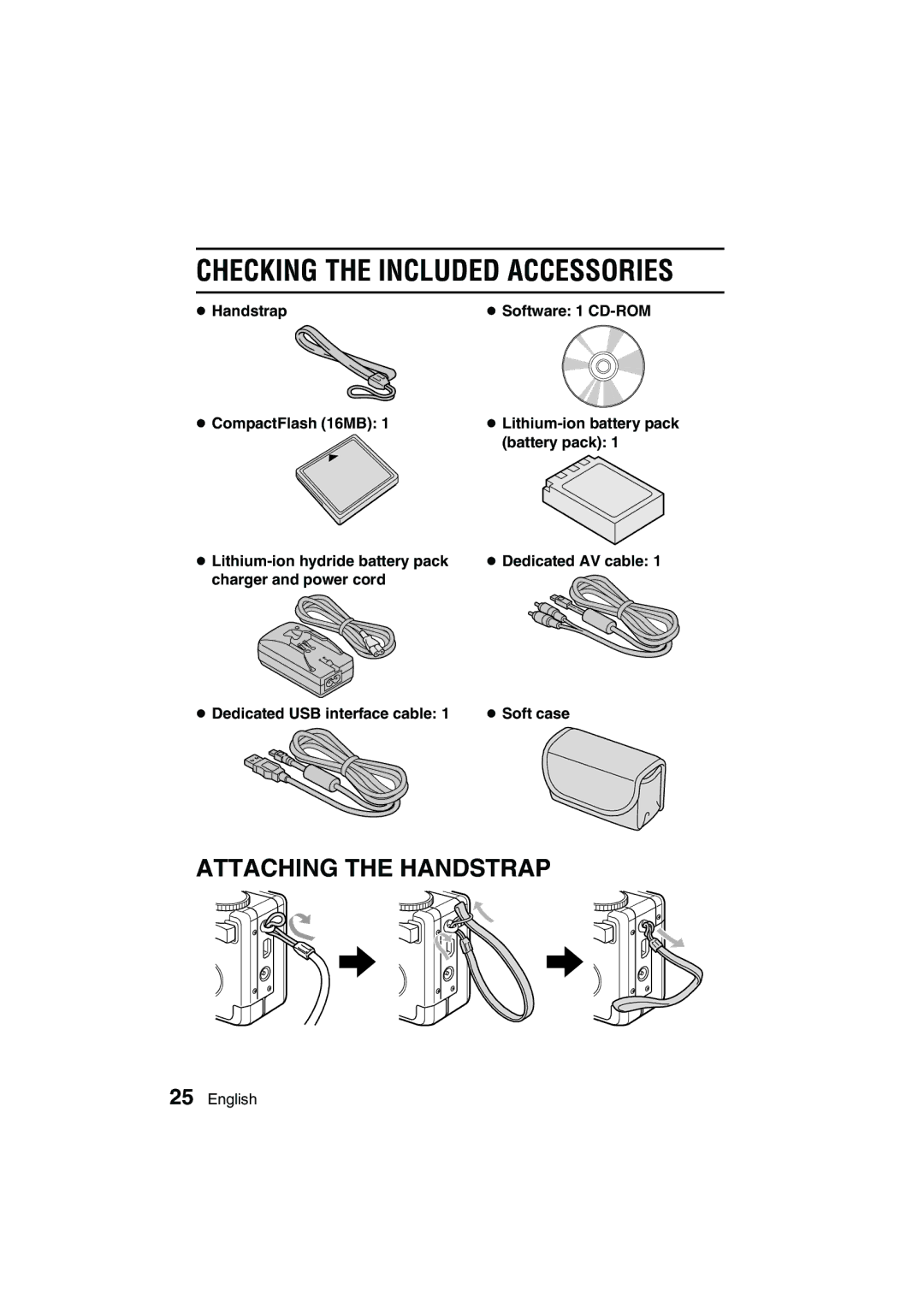VPC-AZ3EX VPC-AZ3
For American Users
Declaration of Conformity
For Canadian Users
Outline of Operation
Take photos in the Basic operation mode*2
Symbols used in this manual
Contents
Playback
Contents
Appendices
Using Your Digital Camera Safely and Correctly
Be aware of your surroundings when using the digital camera
Do not modify or open the cabinet
Do not use while driving
Do not get the digital camera wet
Do not use during a storm
Do not place on an unstable surface
Do not look through the digital camera into the sun
Do not use where there is risk of explosion
Keep the digital camera out of the reach of children
Operating environment
Do not disassemble or modify the battery pack charger
Use a 100 to 240 V AC power supply
Do not get the battery pack charger wet
Do not pull on the power cord to unplug it
Unplug the power cord from the power outlet when finished
Do not handle with wet hands
Do not connect to a voltage converter
Do not damage the power cord
Operating and storage conditions
Concerning the Lithium-ion battery pack Model DB-L10
Do not transform, take apart, or modify
Storage temperature -10C to 30C
Temperature when using or recharging 0 to 40C
Humidity 10% to 90% no condensation
Insert the battery pack correctly, as specified
Use the battery pack only in the specified device
Do not peel or damage the outer case
Recycling the battery pack
Charge the battery pack before using it
Keep out of the reach of children
Concerning the accessories
For Correct USE of Your Camera
Page
If condensation seems likely to form
Be careful of condensation under the following conditions
Speaker
For Correct USE of Your Camera
High Temperature Warning Screen
Temperatures
Sicon
Checking the Included Accessories
What card means in this manual
Media cards that can be used with this digital camera
CompactFlash Microdrive
Charge the battery pack
Connect the supplied power cord to the battery pack charger
Plug the power plug into a power outlet AC 100 to
Quick Start for Capturing Images
Insert the battery pack
Install the battery pack and card
Insert the card
Quick Start for Capturing Images
Point the camera lens at Subject
Set the main switch to Ô
Press the shutter release button halfway focus-lock
Parts Names
Front
Rear
Ambient temperature during recharging
Recharging the Battery Pack
Recharge a battery pack in the following cases
About the Charge indicator
Charge indicator
Display the Shooting Option Setting Screen see
Formatting a Card
Reformat
Press j on the arrow button to select YES
Reformatting is also possible in the playback mode
To cancel reformatting
Reformatting erases the data
Turning the Power ON/OFF
Turning the power on
When capturing images
When playing back images
Turning the power off
Turning the power on when the power save function is active
When capturing images
When playing back images
Setting Screens and Option Setting Screens
Displaying a Setting Screen
Set the main switch
Shooting Playback
Exiting the Shooting/Playback Option Setting Screen
Exiting the Shooting/Playback Setting Screen
Full Auto
Setting Screens and Option Setting Screens
Display the Shooting Setting Screen
Expert mode
Press d on the arrow button twice
Basic mode settings
Shooting in the Basic mode
Scene Select
Setting screen basic operation
Shooting Setting Screen
When selecting a menu
When selecting a setting icon
Playback Setting Screen
Other operations
Zoom
Protect
Shooting Setting Screens
Still Image Shooting Setting Screen
Resolution menu
Scene Select menu page 76 c B Full auto icon
Compression menu
Spot focus menu page 102 c j Spot focus off icon
ISO sensitivity menu page 106 c Ä Auto sensitivity icon
Exposure control menu page 107 c Ï Program AE icon
Sequential shots mode Method menu
Sequential Shots Shooting Setting Screen
Method Best
Compression menu page 81 a Sfine icon super-low
Video Clip Shooting Setting Screen
Resolution
Flicker-reduction Flicker Reduct menu
Still image shooting status display
Shooting status display
Sequential shots shooting status Display
200 +0.3
Video clip shooting status display
Playback Setting Screens
Image Display
Shooting/Playback Option Setting Screens
Color correction setting real color equalizer
Date and time setting
Audio recording
Before Taking Pictures
For best results
Holding the camera
Correct hold
Conditions that may cause incorrect focus
When both near and far objects are present
Subjects without vertical lines
Before Taking Pictures
Hints for taking pictures
About sequential shots shooting
Did you snap a picture without a card installed?
If the motion alert icon appears
Shooting mode
SHOOTING/RECORDING Mode Settings
Set the selector dial to the desired
Capturing Still Images
Area in the center of the LCD
Sequential Shots
Resolution
Maximum number of sequential shots
Standard sequential shots Ö
Method
Standard
Finish capturing images
Sequential Shots
AE shift sequential auto bracket shots a
Bracket
Best select shot Ä
Select the image that you want to save
Save Image Erase Others YES
Capturing images without using the LCD monitor
To save all four images
Video Clips
End the recording
Audio REC
Audio Recordings
REC
Stop
Audio REC
End the audio recording
Setting the focus
Basic Shooting Functions
Hint
Basic Shooting Functions
Using the flash
Set the camera to the still image
Flash mode
Press the flash button to select
Automatic flash mode
Press the shutter release button
Shooting without using the LCD monitor
Set the shooting mode see Set the main switch to à
Using the zoom
Basic Mode
Set to a shooting mode see
Example Still image shooting Mode
Select the scene select menu
Basic Mode
About other settings
Select the desired icon, and press the SET button
To return to normal shooting
Setting the resolution
Resolution
About the resolution and compression settings see
Using the self-timer
OFF
Compression
Setting the compression rate
Fine
Selected compression rate is set English
Playback Mode Settings
Still image playback mode
Sequential shots playback mode
Video clip playback mode
Playing back audio recordings
Audio
Turn the selector dial to P
Select the audio playback icon M, and press the SET button
Playing Back Still Images
Play back still images one by one
Play back a voice memo
Image display playback
Hint
Playing Back Sequential Shots
To change to a different sequential shots folder
If the 9-image display appears in step
To quickly change to a different sequential shots folder
Playing Back Video Clips
Playing Back Video Clips
Example of button operations
To view video clips on your computer
Listening to Audio Recordings
Play
Playback Stop
Select the audio playback icon Ô, and press the SET button
To select a different audio recording
To stop playback
Automatic playback slideshow
Slideshow
Time
Start Exit
Move
Magnifying zooming in the image
Zoom I/O
Using the Various Playback Functions
To magnify the image from the Playback Setting Screen
Rotating an image
Rotate
Left
Exit
Playing back images on a TV set
Connections
Playback
Audio recording playback see
Page
Displaying Image Information Playback Info Screen
0019
Adding a Voice Memo
Voice Memo
When the spot focus setting is selected
Setting the Focus Mode
Spot Focus
Shooting with the spot light-measuring mode
LIGHT-MEASURING Mode Setting
Multi
White Balance Setting
Auto
To cancel the white balance setting
Setting procedure
To capture sepia-tone images
ISO Sensitivity Setting
ISO
Setting the Exposure Control
Setting the Exposure Control
Setting
Aperture and shutter variable program AE Ï
Aperture priority AE Î
Select Setting
Manual exposure control Í
Setting the Noise Reduction
Display the Still Image Shooting Setting Screen see
Select the color adjustment icon
Adjust the color tones with the digital camera
Select one from the ôto õ icons, and press the SET button
SAT
Abcde Scroll Select
Adjust the color
Select the ùicon, and press SET button
About the hue setting
About the saturation setting
About the brightness setting
Select the mark, and press the SET button
Example of hue and saturation settings
Icon Title Settings data file To photograph Name
About color correction with Real Color Equalizer 3.0 on PC
Load Setting DATA? YES
Color Adjustment
Select Setting Data Mount SP
Select Where to Save Mount SP SEA Mode
About the Real Color Equalizer 3.0 on PC
To select previously set color correction settings
Display a Shooting Setting Screen
Digital Zoom Setting
Quick Shot Setting Still Image Shooting Mode only
How to use the quick shot
Shortcut for setting the exposure correction
Exposure Correction
FLICKER-REDUCTION Setting Video Clip Shooting only
Shooting Setting Information Display Shooting Info Screen
When using the LCD monitor
When not using the LCD monitor
Display the Shooting Information Screen
P5.6 P1/500
Example Sequential shots Playback mode
Copying Images
Copy
To select a different image frame in step
Changing Image Size
Edit Photo
Resize
Select the edit photo icon r, and press the SET button
RESIZE? YES
Adding Text
Setting Point
Select the add text icon 2, and press the SET button
Scroll Select Abcde
Character row chart
Press the arrow button to select the desired character row
Scroll Select Pqrst
Adding Text
You can change the color of the text
Scroll Select Abcde Parade
Select the add audio icon p, and press the SET button
ADD Audio
Recording
Print Settings
Select the print setting icon n, and press the SET button
About the Dpof format
Print Settings
Standard print
ALL Images
Select SETTING, and press the SET button
Date
Specifying the number of prints
If the print settings are correct
To change the print settings
To clear the print settings
Index print
Changing the print settings
Follow steps 1 to 4 on pages 137
Clearing the print settings
ALL Clear
LOCK? YES
UNLOCK? YES
To cancel the protect mode for an image
To select a different image in steps 4
Select the erase mode icon q
Example Still Image Playback Mode Press the SET button
Erasing Data
Erase
For video clips
For sequential shots
For audio recordings
To select a different data in step
Erasing Data
To quickly erase the currently displayed image
Data file formats
Image and Audio Data Storage
Type of data Data format File name structure
Configuration of directories for the stored data
About file names when the card is replaced
Image and Audio Data Storage
Concerning the video clip data saved by the digital camera
Using the Camera with a Computer
Using the camera as your computer’s external drive
To USB port
Terminal
Using the camera as a PC camera
Using the Camera with a Computer
Set the selector dial to Ü, and turn on the power
Connect the digital camera to a personal computer
Setup
Select Mode
USB DIRECT-PRINT
USB DIRECT-PRINT
Print Setting
To print the images that are set to print
USB DIRECT-PRINT
Print Exit
To cancel printing
Select Mode
To select one image and print it
To change the print settings and print images
Next Setting
Display the Print Mode Screen
Select Custom MODE, and press the SET button
Adjust the print settings
Select Next SETTING, and press the SET button
Media Type Printer Value
Date OFF
Setting the TV System
TV System
Ntsc
PAL
Setting the Date and Time
Example Shooting Option Setting Screen
Clock SET
Example To set the clock to January 23, 2003 at 730 p.m
Setting the Date and Time
Clock SET
Set the date
Set the clock
Set the order in which the date is displayed during playback
Select C, and press the SET button
To correct the date and time settings
Setting the Operational Sounds
Setting the operational sounds
Display the Operational Sounds Screen
Beep
Beep
Setting the Operational Sounds
Select BEEP, and press the SET button
Mute
Turning the operational sounds on/off
Select on or OFF, and press the SET button
Select the desired setting, and press the SET button
Help Function
Help
Select the help display icon ç, and press the SET button
Display Language
Language
Select the language icon à, and press the SET button
Select the desired language, and press the SET button
Power Save
Power Save Mode
Select the power save icon é, and press the SET button
Example When BATT/CAM Is selected
Press j or l on the arrow button to set the standby time
Assigning File Names
Assigning File Names
Select OFF, and press the SET button
Checking the Remaining Battery Pack Charge
Info
Checking the Remaining Battery Pack Charge
Still image shooting mode
Set the main switch to á, and press the power button
Checking the Remaining Card Memory
Sequential shots shooting mode
Checking the Remaining Card Memory
Checking the remaining audio recording time
Clock SET Beep Language TV System Reformat
Problem Cause Action
Troubleshooting
Power
Troubleshooting
Shooting
Troubleshooting
Problem Cause Action
Troubleshooting
Flicker-reduction
There are black
Images
Exposure 122 Correction
Fluorescent
Troubleshooting
No voice memo Select the add Was recorded Voice memo
Video
Image
Printing
Print Busy
Misc
Protected
System Problem has Check
Specifications
Digital Camera
Specifications
Reduction
Digital camera connectors
Battery pack operation
CompactFlash 16MB Microdrive 1GB
Sion rate
Supplied battery pack charger
Supplied CompactFlash
Supplied Lithium-ion battery pack
Basic mode and Expert mode
Video clip
Others