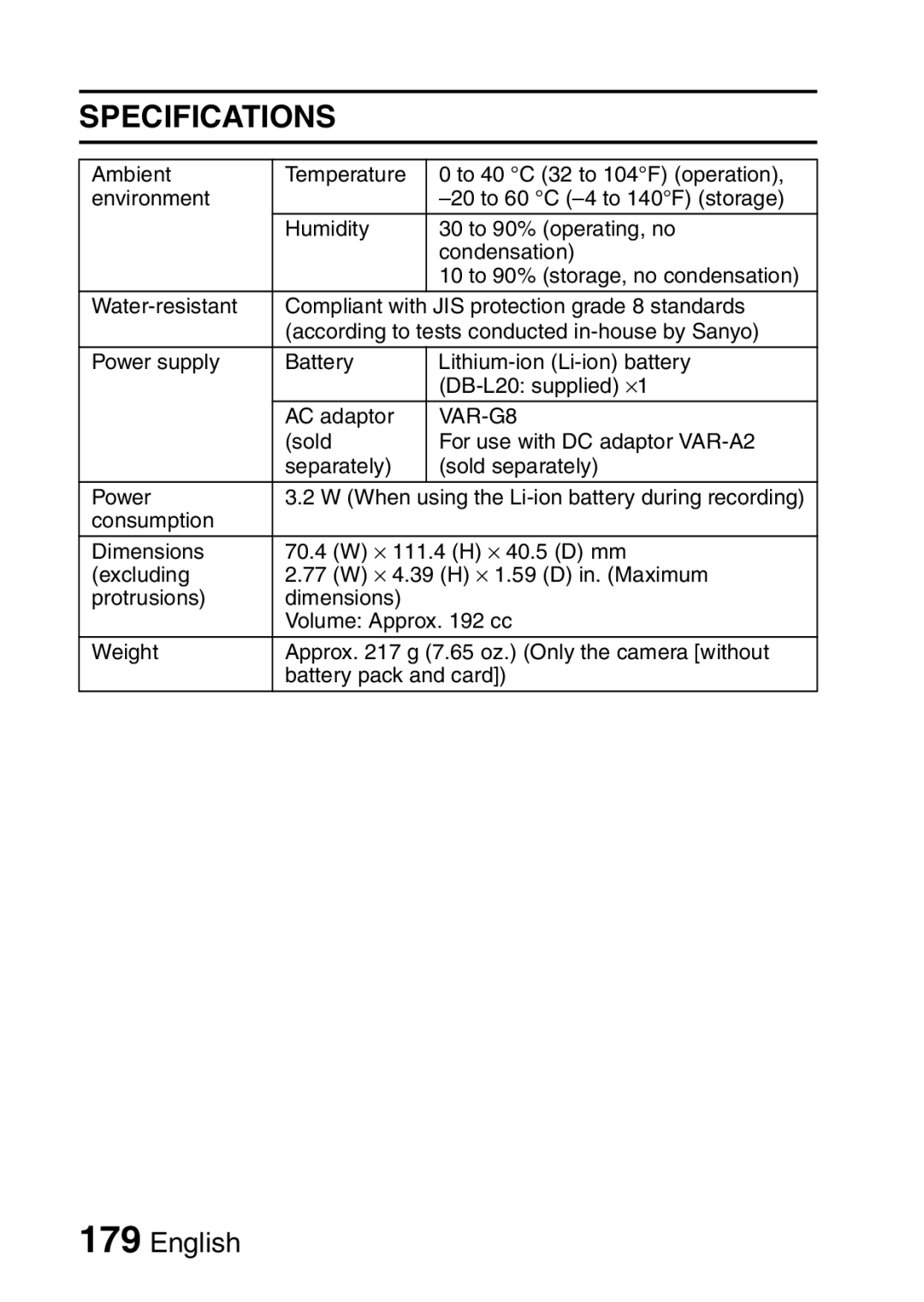Important note
VPC-CA65EX VPC-CA65GX
Declaration of Conformity
For American Users
For Russian Users
Symbols used in this manual
For Canadian Users
For EU Users
Insert the SD Memory Card
Install the battery pack and card
Insert the battery pack
SHOOT, Play Back and Save
Shooting KVideo clip recording
KStill image photography
Press the button
KStill image playback
When you are finished using the camera
SHOOT, Play Back and Save
Playback KVideo clip playback
Install the application programs
Click on the application program you wish to install
Burn your recorded video clips onto a DVD Windows XP
Turn on the camera
Installation window, click on Finish
About the Kodak online service
Copy data from your camera to the computer
Select COMPUTER, and press the SET button
Click the Import button
Click the close button
Burn video clips onto a DVD
Click on the New Project icon
Type a project name in the Name field
Click the OK button
Click on Files and folders in the Get Media from field
Specify the video clip data you wish to burn to the DVD
Click the Open button
Xi English
Click the YES or no button
Click the Create DVD tab
Click the Burn DVD button
Click the Burn button
Xiii English
Concerning your camera’s waterproof feature
Hint
What is JIS IPX8 formerly JIS protection grade 8?
Contents
„ Shooting
Contents
„ Other Devices and Connections
Quick Search by Operation
Photographing people
Adjust the camera’s
Shoot in bright conditions
Increase the camera’s sensitivity
Quick Search by Operation
Edit still images
Delete data
Protect images from accidental erasure
Format a card
Manual
Checking the Included Accessories
Camera
Quick Guide Safety Manual
Carefully before using
Please read this booklet
Checking the Included Accessories
How to use the accessories
Handstrap
Soft case
Media cards that can be used with this camera
Waterproof capability
Special Features
Movable monitor for any shooting angle
Special Features
Easy to shoot vertically oriented photos
Capture still shots while recording a video clip
Lots of accessories for optimal use of your captured images
System MAP
Parts Names
Front
To open
Rear
Charging the Battery Pack
Insert the battery pack in the battery charger
Plug the power plug into a power outlet AC 100 V to 240
Recharging the battery pack
Ambient temperature during recharging
Recharge a battery pack in the following cases
Cover
Installing the Battery Pack and Card
Install the battery pack
Open the battery/card compartment
Close the battery/card compartment cover
About the internal backup battery
Installing the Battery Pack and Card
Close the battery/card compartment cover securely
Does the battery pack appear swollen?
When removing the card
Install the card
Do not attempt to forcibly remove the card
Shooting without a card installed
Turning on the camera
Turning the Camera on and OFF
Turning off the camera
Turning the Camera on and OFF
Movie
Operation Buttons
Press the Menu button
Select the icon above or below
Operation Buttons
Time
Date and Time Setting
Clock SET
Clock SET Date
Date and Time Setting
Set the date
Set the clock
About the clock backup
To change the date and time settings
Clock SET Disp
Info Display Date & Time Counter Show ALL OFF
Screen Display
For best results
Before Taking Pictures
Before Taking Pictures
Using the autofocus
Fast-moving subjects
When both near and far objects are present
Switching between the shooting mode and playback mode
Shooting mode
Playback mode
Taking pictures in backlight conditions
Where is the image and audio data saved?
Hints for taking pictures
Muting the operation sounds
End the recording
Recording video clips
Screen
Playing back a video clip
To do this Do this
Video Clip Recording and Playback
Data for a video clip is very large
Adjusting the monitor brightness
You can play audio and video clips on your iPod
Focus can be locked
Press Button Halfway
Capturing and Playing Back Still Images
Shooting still images
Turn on the camera Press Button
If the camera shake icon appears
What is the camera focusing on?
About the focus indicator
Shutter speed and aperture are displayed
Capturing and Playing Back Still Images
Viewing still images
Select the image you wish to View
Select the image to play back
Image display playback
Art mode playback
Art mode playback screen operation Press the T button
Press the G or H button
Selecting the playback folder
Magnifying zooming in the image
Display the still image Press the T button
To magnify
Press Button
Shoot a Still Image While Recording a Video Clip
Shoot a Still Image While Recording a Video Clip
Why does recording stop?
Audio Recording and Playback
Audio recording
Turn on the camera Press the Menu button Audio memo icon
You can capture a still image during an audio recording
Audio Recording and Playback
Audio data playback
Using the Zoom
Point the camera lens at the subject
Take the picture
Exposure Correction
Press the G or H button to adjust the exposure
Exposure Correction
Dry the camera
Allow the water to drain out through the drainage holes
About the Help display
Displaying the Recording Menu
Recording Menu
Switching
To cancel the Recording Menu
Display the Recording Menu Press the G button
Overview of the Recording Menu
Displaying the Recording Menu
Scene select menu
Still image resolution menu
Display Help display Remaining battery power
Video clip menu page 67 b Record at 640 ⋅ 480 pixels
Video View
ISO sensitivity menu
Focus mode menu
Image stabilizer menu
Focus range menu
Video clip image quality setting
When editing video clips
Image Quality
Still image resolution setting
Scene Select
Hint
Display page 1 of the Recording Menu Select the filter menu
Filters
Display page 1 of the Recording Menu Select the flash menu
Setting the Flash Mode
Do not touch the flash unit when shooting
Setting the Flash Mode
SELF-TIMER
SELF-TIMER
To pause or cancel the self-timer function
When xis selected
If the motion compensation does not seem to be working
Motion Compensation Image Stabilizer
Motion Compensation Image Stabilizer
Display page 2 of the Recording Menu Select the focus menu
Focus Range
About the focus range
How to use the manual focus
About zoom movement when using the manual focus
Focus Range
Focus Area Setting
Point range finder focus
Spot focus
Spot light-measuring
LIGHT-MEASURING Mode Setting
Center-weighted light-measuring
Multi-section light-measuring
ISO Sensitivity
ISO Sensitivity
Setting procedure
To cancel the white balance setting
White Balance
Slideshow
Displaying the Playback Menu
To cancel the Playback Menu
Display the Playback Menu Press the G button
Playback Menu
Overview of the Playback Menu
Displaying the Playback Menu
Extract still image
Rotate image
Resize
Red-eye correction page 106 h Repair the red-eye effect to
Slideshow Playback
ALL
Start
Did the BGM change?
Select Start and press the SET button
About BGM audio files
BGM for video clips?
Play Volume
Playback Volume
Data Protect
Protect Lock Exit
Protect Unlock Exit
To cancel the protect mode for a file
Data Protect
To select a different image in steps 2
Deletes one data at a time
Deleting Data
Delete
Delete Single
Deleting Data
Copy Data
INT MEM Card
Card INT MEM
Copy Single
Select the desired type of copy When selecting Copy Single
When selecting Copy ALL
Copy Data
Display the Printing Instructions Screen
Printing Instructions
About the finished prints
Printing Instructions
Printing a single frame from a video clip
About the Dpof format
Specifying date imprinting and print quantities
Each Image
Copies
Specify dated prints
YES
If the message Date not set for photo appears
SET
Index print
SET
Exit
ALL Clear
Cancel
Cancel
Clearing all the printing instructions
Select Right or LEFT, and press the SET button
Rotate Image
Right
Left
Resize
Why can’t the image be resized?
Changing Image Size Resize
2 of the Playback Menu
RED-EYE Correction
RED-EYE Correct
Select RED-EYE CORRECT. and press the SET button
If the Red-eye correction not successful message appears…
RED-EYE Correction
Save AS NEW
Overwrite File
Select Save and press the SET button
Extracting a Still Image from a Video Clip
Save
Save
Editing Video Clips
Procedure to cut extract a portion of a video clip
Procedure to join video clips
Editing Video Clips
Select CUT and press the SET button
Video clip cutting extracting
Select the edit video icon k,
CUT Join
Accelerated playback
Procedure Play
When joining the first and latter Portions
Specify the start point of the extract
Review Clip
Save AS NEW Overwrite File Review Clip
Select the desired option, and press the SET button
Joining two video clips
Edit Video CUT Join
Select Join and press the SET button
Join Save AS NEW Overwrite File Review Clip
Number
Hint
Select ON, and press the SET button
Smooth Playback
Info
Displaying the Option Menu
To cancel the Option Menu
Overview of the Option Menu
Displaying the Option Menu
Digital zoom setting
Date and time setting
Operation sounds setting
Image quality adjustment
Penguin
When Penguin is Selected
Select the Startup Display
Xacti
Operation Beep
Operation Sounds
If Operation VOL is selected
Operation Sounds
If Turn ON/OFF or Audio Guide is selected
If Shutter or KEY SW is selected
Operation sound settings are completed
POST-VIEW Setting
Sec
Post View
Select an existing folder
CREATE/SELECT a Recording Folder
Display the Option Menu
Create a new folder
Select the desired function and press the SET button
NOISE-REDUCTION Function
Wind Sound NR
Still Image NR
This completes the noise reduction setting
Soft
Adjust the Image Quality
Normal
Vivid
FLICKER-REDUCTION
Digital Zoom Setting
Digital Zoom OFF
If the digital zoom does not seem to be working…
Shortcuts
Recommended Settings
Shortcuts OFF OFF Recommended Settings
Assign Functions to the Arrow Buttons
To confirm the assigned shortcuts
When Recommended Settings is selected
Assign Functions to the Arrow Buttons
Press the T or W button
Adjust
Monitor Brightness
Brightness
Select the desired language, and press the SET button
Screen Language
Türkçe Turkish
Language
TV System Ntsc PAL
TV System Setting
Ntsc
PAL
Playback
Power Save Function
PS Power Save
Recording
Power Save
Example When Recording is selected Press the SET button
Press the T or W button to set the standby time
File NO. Memory Function
File number memory function OFF File name image number
File number memory function on File name image number
What about the internal memory?
Previously recorded images
Select the file number memory icon Press the SET button
File NO. Memory Function
Format
Format
Full Format
Reformatting erases the data
To cancel reformatting
Initializing the Card Memory and Internal Memory
Select YES Press the SET button
Reset
Resetting the Camera Settings
Reset
Reset Settings
Set the camera to the audio recording mode
Checking the Remaining Internal and Card Memory
For audio data
Display the Recording Menu or Playback Menu pages 61
Checking the Remaining Battery Pack Charge
Battery pack
Battery remaining charge
Checking the Remaining Battery Pack Charge
Video
Connecting to a TV
Switch input to
Playback
Print preparations
Direct Printing
Print 1 Image
Select PRINTER, and press the SET button
Direct Printing
To select one image and print it one image
Print
Select PRINT, and press the SET button
To print all the images all images
Print Exit
Thumbnail prints index
Dpof
Printer Settings
When Media Type is
When Printer Values is selected
Power
Commonly Asked Questions
Question Answer Action
Shooting
Commonly Asked Questions
Viewing
Monitor
Appear less clear
Misc
Commonly Asked Questions
Troubleshooting
Problem Cause Action
Camera
Troubleshooting
Image Not Play button to Appears Playback Switch to Mode
Picture
Recognized
Image is Subject is Capture Not in focus Too close to
Image
Video
Unlock
Scene Select
Setting Remarks
Filter
About the scene select function and focus range settings
Specifications
Still images
Audio
Specifications
English
VAR-G8
Battery life
Camera connectors
Shooting Resolution Internal SD Memory Card Recording
Concerning the multi-indicator
Supplied Li-ion battery pack
Supplied battery pack charger
Others
Specifications
Reasons for unfocused images
If images are blurred even when the autofocus is used
Hints for Taking Pictures
How the autofocus works
Hints for Taking Pictures
How to photograph a moving subject
Advantage of using the manual focus
Using the manual focus effectively
Shooting portraits portrait mode
Photographing moving subjects sports mode a
Points
Photographing scenery landscape mode +
Night photography night view portrait mode