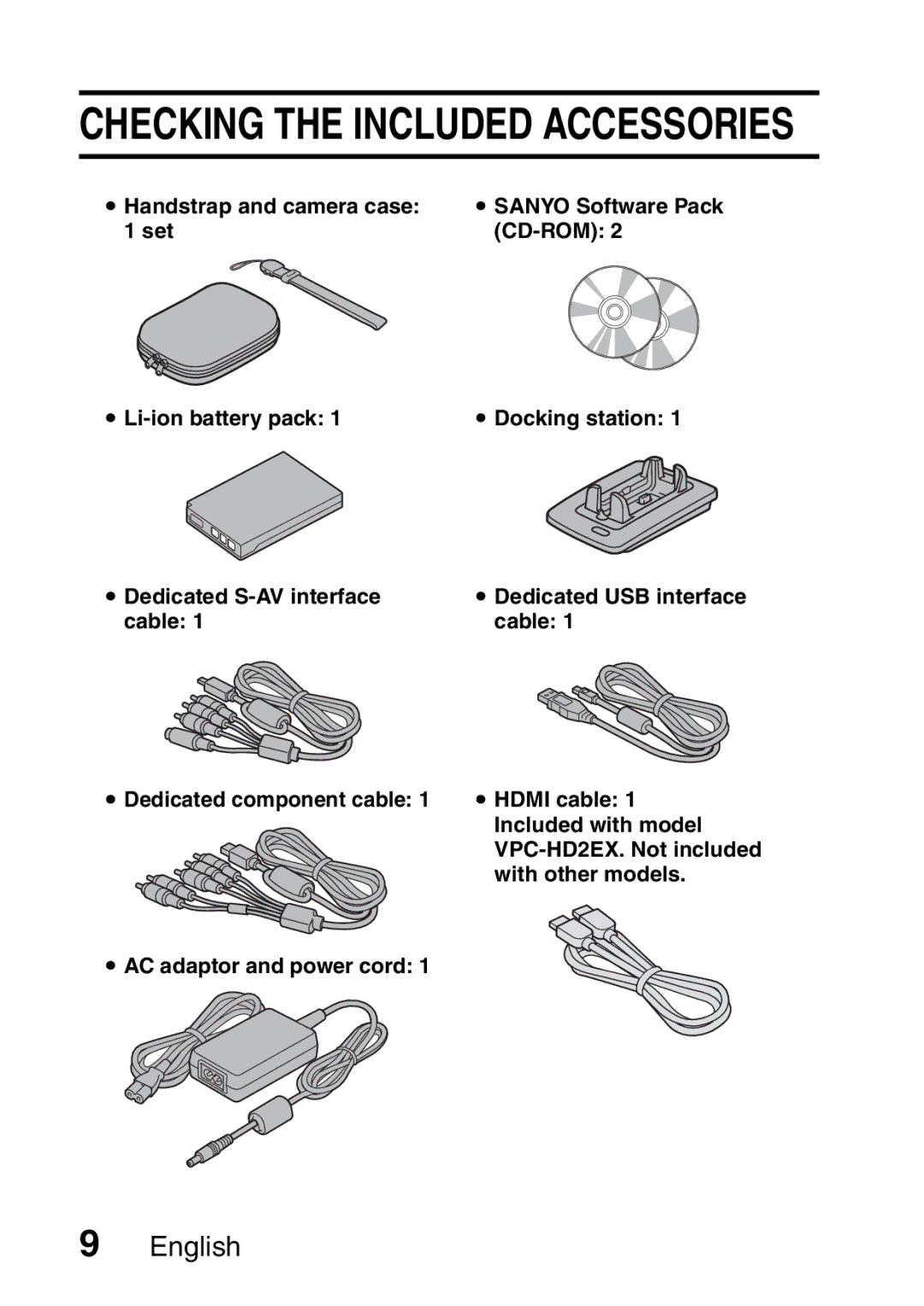Important note
VPC-HD2
Declaration of Conformity
For American Users
Points that require special attention
Symbols used in this manual
For Canadian Users
For EU Users
Insert the SD Memory Card
SHOOT, Play Back and Save
Preparing the camera
KStill image photography
Shooting KVideo clip recording
KStill image playback
When you are finished using the camera
SHOOT, Play Back and Save
Playback KVideo clip playback
Click on the application program you wish to install
Copy a video clip to your computer
Connect your camera to a computer
Burn video clips onto a DVD
Click on New Project
Ix English
Click on the Add video files icon
Set the DVD option to ON, and click on the OK button
Select the video clip files to burn onto the DVD
Click on the Open button. When one video clip is selected
When multiple video clips are selected
Set your desired title page, and click on the Next button
Click on the Next button
Click on the exit MovieFactory button ×
Click on the OK button
About saving projects
Contents
„ Basic Operation
Contents
„ Option Settings
„ Appendices
Quick Search by Operation
Quick Search by Operation
Magnify an image Unique playback
Adjust the monitor brightness
Smooth out video clip playback
Search for image Change the angle Audio data View
With other models
AC adaptor and power cord
Quick Guide
Handstrap Lens cap
Checking the Included Accessories
How to use the accessories
Camera case
Media cards that can be used with this camera
Separately sold accessories
Lithium-ion Battery Charger VAR-L40
Lithium-ion Battery DB-L40A
HD Mode Shooting Screen
Widescreen recording and playback HD mode
Normal Mode Shooting Screen
Capture still shots while recording a video clip
Getting the Most OUT of Your Camera
Docking station for easy connection
System MAP
Camera Front
Parts Names
To open the monitor unit
Parts Names
Bottom
Rear
Docking station Front
Cable adaptor
Remote control unit
Shooting mode Playback mode
Close the card slot cover
Installing the Card
Insert the card all the way
Do not attempt to forcibly remove the card
If the multi-indicator is flashing red
To remove the card
To reduce spurious radiation
Connect the docking station to a power outlet
Preparing the Docking Station
Insert the supplied battery
Preparing the Remote Control Unit
Insert the battery
Pull out the battery case
How to use the remote control unit
Preparing the Remote Control Unit
Changing the remote control code
Open the battery cover
Preparing the Power
Charging the battery pack
Replace the battery cover To remove the battery pack
Insert the battery pack
About the internal backup battery
Preparing the Power
Using the camera when it is set in the docking station
Does the battery pack appear swollen?
Using the cable adaptor
When using a power outlet
Using the docking station
Recharging when the cable adaptor is connected
Recharging when the docking station is connected
Press the ON/OFF button for at least 1 second
Turning the Camera on and OFF
Turning on the camera
Open the monitor unit
Turning off the camera
Turning the Camera on and OFF
If the K icon appears
To immediately activate the power save mode
About the standby mode
If the date and time setting has been completed
Full Auto
Operation Buttons
Turn on the camera Press the Menu button
Select the icon above or below
Video Clip MPEG4
Disp
Date and Time Setting
Clock SET Date
Time
Displayed during playback
Set the clock
Select Time
Set the order in which the date is
To correct the date and time settings
Date and Time Setting
Before Taking Pictures
How to hold the camera
Before Taking Pictures
Using the autofocus
Fast-moving subjects
When both near and far objects are present
Hints for taking pictures
End the recording
Recording video clips
Turn on the camera
Playing back a video clip
Video Clip Recording and Playback
Press the ON/OFF button to turn the camera off
To do this Do this
Display the video clip playback point
Adjusting the monitor brightness
Focus can be locked
Data for a video clip is very large
Press the ON/OFF button to turn the camera on
Capturing and Playing Back Still Images
Shooting single shots
If the camera shake icon appears
What is the camera focusing on?
Capturing and Playing Back Still Images
Shutter speed and aperture are displayed
Select the image you wish to view
Viewing still images
Select the image to play back
Set the main switch to Play Push the zoom switch toward
Image display playback
W P side
Normal playback Image playback display Art mode playback
Art mode playback
Toggle the SET button to the left or right
Push the zoom switch toward the T side
To magnify
Magnifying zooming in the image
Display the image that you want to magnify
Shoot a Still Image While Recording a Video Clip
English
Switching between the normal mode and HD mode
Recording in the HD Mode
Screen Press the video clip recording button
Press the HD/NORM button
Audio recording
Set the main switch to REC Press the Menu button
Audio Recording and Playback
You can capture a still image during an audio recording
Audio playback
Audio Recording and Playback
Shooting and Playback with the Remote Control Unit
Take the picture
Using the Zoom
No flash indication
Shooting with the Flash
Shooting with the Flash
Press the flash button to set the flash mode
Exposure Correction
Exposure Correction
Does the movement in the recorded video clip appear rough?
Shooting in the High Sensitivity Mode
Limitation concerning the high sensitivity mode
Still image shooting
About the Help display
Displaying the Shooting Setting Screens
Video View
Switching
Example Shooting Setting Screen
Overview of the Shooting Setting Screens
Displaying the Shooting Setting Screens
Manual exposure setting menu
Video clip mode menu Normal mode
HD mode
Still image mode menu
Image Stabilizer
Video View
White balance menu
Focus mode menu
Image stabilizer menu ISO sensitivity menu
Focus menu
Recording a video clip to play back on a TV
Video Clip Mode Image Quality Setting
When editing video clips
Still Image Mode Resolution Setting
Scene Select
Exposure Setting
This completes the exposure setting ND filter
Filters
If the motion compensation does not seem to be working
Motion Compensation Image Stabilizer
Motion Compensation Image Stabilizer
Focus Range
About the focus range
How to use the manual focus
About zoom movement when using the manual focus
Focus Range
Spot focus
Focus Area Setting
Point range finder focus
Spot light-measuring
LIGHT-MEASURING Mode Setting
Center-weighted light-measuring
Multi-section light-measuring
ISO Sensitivity
White Balance
To cancel the white balance setting
When xis selected
SELF-TIMER
To pause or cancel the self-timer function
Can the flash be used?
About the focus when shooting sequential shots
Capturing Sequential Shots
Displaying the Playback Setting Screens
Rotate
Example Playback Setting Screen
Overview of the Playback Setting Screens
Displaying the Playback Setting Screens
Smooth playback page 126 h Smooth out the movement
Rotate image page 107 h Rotate still images Resize
Extract still image page 109 h Extract a still image from a
When Play ALL is selected
Playback Mode
Playback Mode
Select the desired playback mode
How to initiate continuous playback
Changing the transition speed or transition effect
Slideshow Playback
Slideshow Time
Start
Play Volume
Playback Volume
Protect Unlock Exit
Image Protect
Protect Lock Exit
To select a different image in steps 2
To cancel the protect mode for an image
Delete Delete Single Delete ALL
Deleting Data
Delete Single Deletes one data at a time
Select DELETE, and press the SET button
Select Right or LEFT, and press the SET button
Rotate Image
Rotate Right Left
Resize
Changing Image Size Resize
Select Save and press the SET button
Extracting a Still Image from a Video Clip
169
Select 43 or 169, and press the SET button
English
Editing Video Clips
Procedure to cut extract a portion of a video clip
Procedure to join video clips
CUT Join
Editing Video Clips
Video clip cutting extracting
Edit Video
Accelerated playback
Procedure Play
When joining the first and latter portions
Specify the start point of the extract
Select the desired option, and press the SET button
Press the still image shooting button O
Save AS NEW Overwrite File Review Clip
Hint
Select Join and press the SET button
Joining two video clips
Edit Video CUT Join
Join Save AS NEW Overwrite File Review Clip
Number
Hint
Display the Printing Instructions Screen
Print Instructions
About the finished prints
Print Instructions
Printing a single frame from a video clip
About the Dpof format
Each Image
Specifying date imprinting and print quantities
Copies
Specify dated prints
Dated prints
Undated prints
SET
To cancel the index print setting
Index print
Select Index Press the SET button
Clearing all the printing instructions
Select CANCEL, and press the SET button
Cancel Exit
Select ON, and press the SET button
Smooth Playback
Still image data
Info
Video clip data
Displaying the Option Screen
Overview of the Option Screen
Displaying the Option Screen
Reset camera settings
Date and time setting
Operation sounds setting
Wind noise reduction setting
OFF
Select the desired setting, and press the SET button
Screen Display
Info Display
Date & Time
Select the Startup Display
Xacti
Shutter
Operation Sounds
If Operation VOL was selected
If Turn ON/OFF or Audio Guide is selected
If Shutter or KEY SW is selected
Post View
POST-VIEW Setting
Sec
Wind Noise Reduction
NOISE-REDUCTION Function
Image Settings Normal Vivid Soft Soft
Adjust the Image Quality
FLICKER-REDUCTION
Digital Zoom Setting
Brightness
Monitor Brightness
Volume Setting
Adjust the Volume of AN External Microphone
EXT MIC Volume
Select the desired language, and press the SET button
Screen Language
Language
TV System Ntsc
TV Output Setting
TV Output Setting
Relation between TV Type setting and TV display
TV Type setting
English
Power Save
Power Save Function
Down
Power Save Battrec
Example When Battrec is selected
Toggle the SET button up or down to set the standby time
File number reset function OFF File name image number
File NO. Reset Function
File number reset function on File name image number
Card a
Select OFF, and press the SET button
File NO. Reset Function
Format Full Format
Formatting a Card
Select YES, and press the SET button
To cancel formatting
Formatting a Card
Select the desired format option, and press the SET button
Select RESET, and press the SET button
Resetting the Camera Settings
For audio recordings
Set the main switch to REC, and turn
Set the camera to the audio recording mode
Checking the Remaining Card Memory
English
Battery pack
Checking the Remaining Battery Pack Charge
English
Insert and pull out the cable carefully
Connecting to a TV
Connecting to a standard video input terminal
When connecting to an S-VIDEO input terminal
Connecting using the cable adaptor
If your TV does not have 480p/720p video input capability
Connecting to a TV
Enjoy higher image quality progressive output
Date and time, as well as the counter, are not displayed
Connecting to the Hdmi terminal
Audio playback see
Playing back on a TV
Print preparations
Direct Printing
Direct Printing
Printing Mode Print 1 Image
Print
To select one image and print it one image
Specify the number of prints
To cancel printing
Print Exit
To print all the images all images
Select PRINT, and press the SET button
Thumbnail prints index
Dpof
Printer Settings
When Printer Values is selected
To reduce unwanted electromagnetic radiation
Connecting AN External Microphone
Question Answer Action
Power
Commonly Asked Questions
Shooting
Commonly Asked Questions
May produce a
Shooting button all
To a TV
Separately
Misc
Adaptor and power
Camera
Troubleshooting
Problem Cause Action
Troubleshooting
English
Viewing
Monitor
Select
Making audio Recordings
Video
Charging
Unlock
Remote
Docking station
Control
Scene Select
Setting Remarks
Filter
About the scene select function and focus range settings
Audio
Specifications
Still images
Video clips
English
Specifications
VAR-G8
USB/AV
Camera connectors
Battery life
Shooting Resolution
PDS-HD2
Concerning the multi-indicator
Supplied AC adaptor
Concerning the charge indicator
Supplied Li-ion battery pack
Others
Reasons for unfocused images
If images are blurred even when the autofocus is used
Hints for Taking Pictures
How the autofocus works
Photographing a moving subject
Advantage of using the manual focus
Using the manual focus effectively
Points
Shooting portraits portrait mode
Photographing moving subjects sports mode a
Hints for Taking Pictures
Photographing scenery landscape mode +
Night photography night view portrait mode