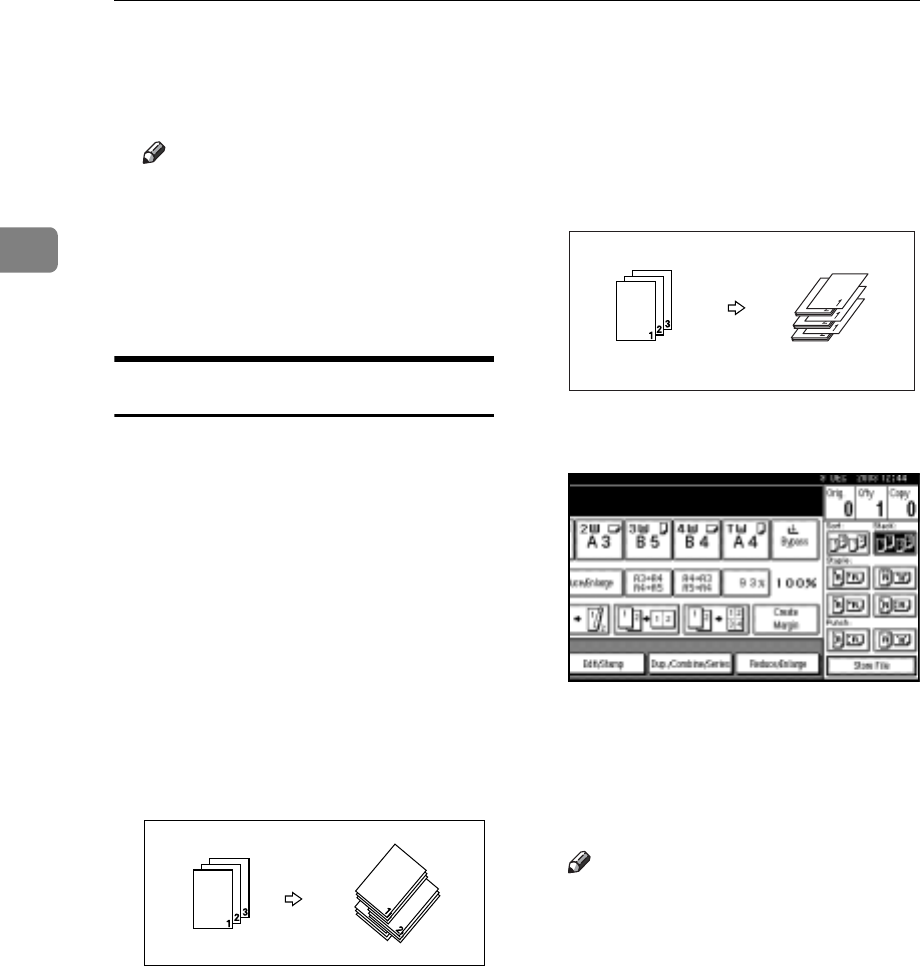
Copying
34
2
CEnter the number of copy sets
with the number keys, and then
press the {#} key.
Note
rThe number of sets you can en-
ter differs depending on when
the {Clear/Stop} key is pressed.
DPress [Continue].
Copying starts again.
Stack
Copies can be assembled with each
page placed.
• 1000-Sheet finisher (optional)
Each time the copies of one page
are delivered, the next copy is
shifted when delivered so you can
separate each job by page.
• 2 Tray finisher (optional)
The shift tray moves backward or
forward each time the copies of
one page are delivered, causing the
next copy to shift when delivered
so that you can separate each job
by page.
• Booklet finisher (optional)
Each time the copies of one page
are delivered, the finisher shift tray
moves backward or forward ,
causing the top sheet of each page
stack to shift when delivered, sep-
arating each job by page.
APress [Stack].
BEnter the number of copies with
the number keys.
CPlace your originals, and then
press the {Start} key.
Note
rWhen placing an original on the
exposure glass, start with the
first page to be copied. When
placing an original in the ADF,
set so the last page is on the bot-
tom.
rWhen placing an original on the
exposure glass or in the ADF us-
ing Batch mode, press the {#}
key after all the originals have
been scanned.
3
3
3
GCANSO1E