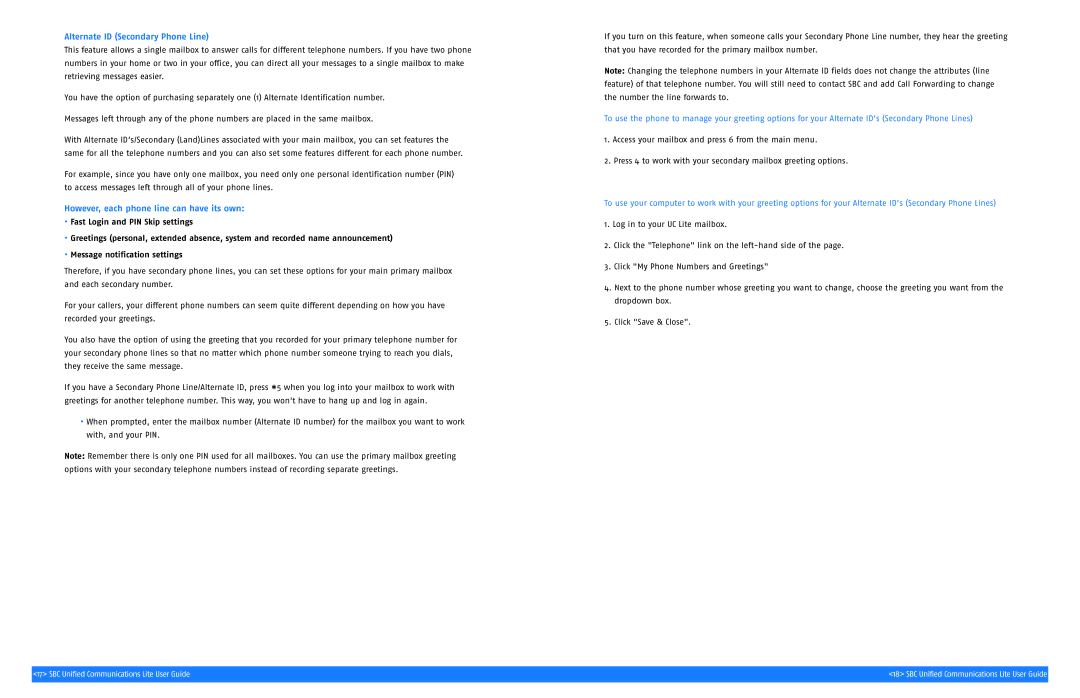Alternate ID (Secondary Phone Line)
This feature allows a single mailbox to answer calls for different telephone numbers. If you have two phone numbers in your home or two in your office, you can direct all your messages to a single mailbox to make retrieving messages easier.
You have the option of purchasing separately one (1) Alternate Identification number.
Messages left through any of the phone numbers are placed in the same mailbox.
With Alternate ID’s/Secondary (Land)Lines associated with your main mailbox, you can set features the same for all the telephone numbers and you can also set some features different for each phone number.
For example, since you have only one mailbox, you need only one personal identification number (PIN) to access messages left through all of your phone lines.
However, each phone line can have its own:
•Fast Login and PIN Skip settings
•Greetings (personal, extended absence, system and recorded name announcement)
•Message notification settings
Therefore, if you have secondary phone lines, you can set these options for your main primary mailbox and each secondary number.
For your callers, your different phone numbers can seem quite different depending on how you have recorded your greetings.
You also have the option of using the greeting that you recorded for your primary telephone number for your secondary phone lines so that no matter which phone number someone trying to reach you dials, they receive the same message.
If you have a Secondary Phone Line/Alternate ID, press *5 when you log into your mailbox to work with greetings for another telephone number. This way, you won’t have to hang up and log in again.
•When prompted, enter the mailbox number (Alternate ID number) for the mailbox you want to work with, and your PIN.
Note: Remember there is only one PIN used for all mailboxes. You can use the primary mailbox greeting options with your secondary telephone numbers instead of recording separate greetings.
If you turn on this feature, when someone calls your Secondary Phone Line number, they hear the greeting that you have recorded for the primary mailbox number.
Note: Changing the telephone numbers in your Alternate ID fields does not change the attributes (line feature) of that telephone number. You will still need to contact SBC and add Call Forwarding to change the number the line forwards to.
To use the phone to manage your greeting options for your Alternate ID’s (Secondary Phone Lines)
1.Access your mailbox and press 6 from the main menu.
2.Press 4 to work with your secondary mailbox greeting options.
To use your computer to work with your greeting options for your Alternate ID’s (Secondary Phone Lines)
1.Log in to your UC Lite mailbox.
2.Click the "Telephone" link on the
3.Click "My Phone Numbers and Greetings"
4.Next to the phone number whose greeting you want to change, choose the greeting you want from the dropdown box.
5.Click "Save & Close".
<17> SBC Unified Communications Lite User Guide | <18> SBC Unified Communications Lite User Guide |
|
|