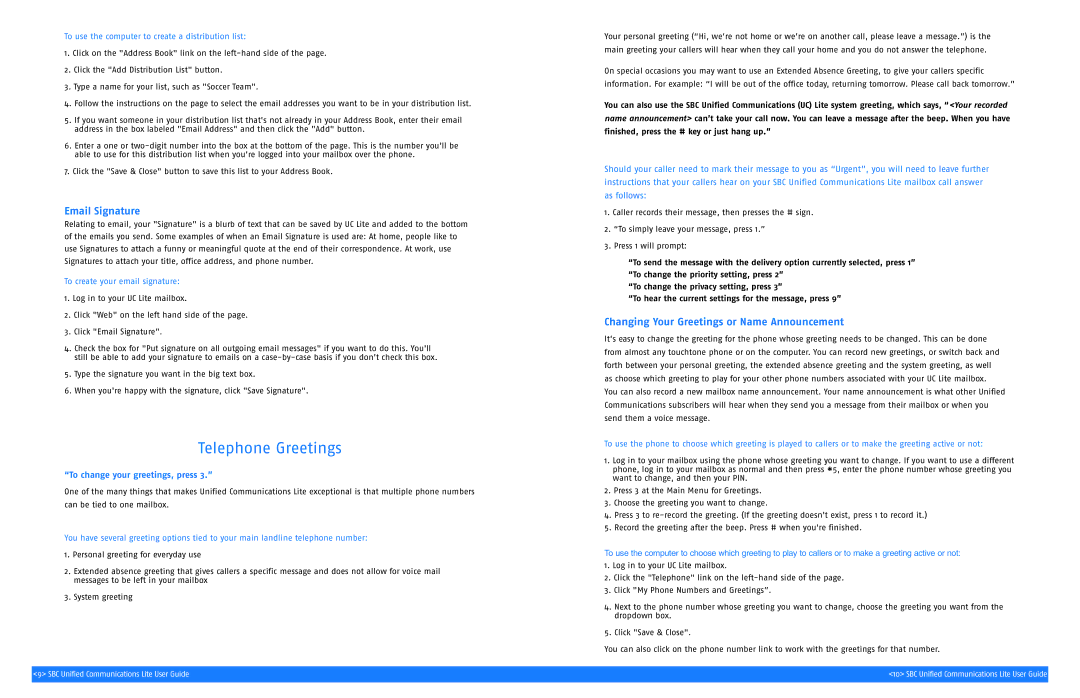To use the computer to create a distribution list:
1.Click on the "Address Book" link on the
2.Click the "Add Distribution List" button.
3.Type a name for your list, such as "Soccer Team".
4.Follow the instructions on the page to select the email addresses you want to be in your distribution list.
5.If you want someone in your distribution list that's not already in your Address Book, enter their email address in the box labeled "Email Address" and then click the "Add" button.
6.Enter a one or
7.Click the "Save & Close" button to save this list to your Address Book.
Email Signature
Relating to email, your "Signature" is a blurb of text that can be saved by UC Lite and added to the bottom
of the emails you send. Some examples of when an Email Signature is used are: At home, people like to
use Signatures to attach a funny or meaningful quote at the end of their correspondence. At work, use
Signatures to attach your title, office address, and phone number.
To create your email signature:
1.Log in to your UC Lite mailbox.
2.Click "Web" on the left hand side of the page.
3.Click "Email Signature".
4.Check the box for "Put signature on all outgoing email messages" if you want to do this. You'll still be able to add your signature to emails on a
5.Type the signature you want in the big text box.
6.When you're happy with the signature, click "Save Signature".
Telephone Greetings
“To change your greetings, press 3.”
One of the many things that makes Unified Communications Lite exceptional is that multiple phone numbers
can be tied to one mailbox.
You have several greeting options tied to your main landline telephone number:
1.Personal greeting for everyday use
2.Extended absence greeting that gives callers a specific message and does not allow for voice mail messages to be left in your mailbox
3.System greeting
Your personal greeting (“Hi, we’re not home or we’re on another call, please leave a message.”) is the main greeting your callers will hear when they call your home and you do not answer the telephone.
On special occasions you may want to use an Extended Absence Greeting, to give your callers specific information. For example: “I will be out of the office today, returning tomorrow. Please call back tomorrow.”
You can also use the SBC Unified Communications (UC) Lite system greeting, which says, “<Your recorded name announcement> can’t take your call now. You can leave a message after the beep. When you have finished, press the # key or just hang up.”
Should your caller need to mark their message to you as “Urgent”, you will need to leave further instructions that your callers hear on your SBC Unified Communications Lite mailbox call answer as follows:
1.Caller records their message, then presses the # sign.
2.“To simply leave your message, press 1.”
3.Press 1 will prompt:
“To send the message with the delivery option currently selected, press 1” “To change the priority setting, press 2”
“To change the privacy setting, press 3”
“To hear the current settings for the message, press 9”
Changing Your Greetings or Name Announcement
It’s easy to change the greeting for the phone whose greeting needs to be changed. This can be done from almost any touchtone phone or on the computer. You can record new greetings, or switch back and forth between your personal greeting, the extended absence greeting and the system greeting, as well as choose which greeting to play for your other phone numbers associated with your UC Lite mailbox.
You can also record a new mailbox name announcement. Your name announcement is what other Unified Communications subscribers will hear when they send you a message from their mailbox or when you send them a voice message.
To use the phone to choose which greeting is played to callers or to make the greeting active or not:
1.Log in to your mailbox using the phone whose greeting you want to change. If you want to use a different
phone, log in to your mailbox as normal and then press *5, enter the phone number whose greeting you want to change, and then your PIN.
2.Press 3 at the Main Menu for Greetings.
3.Choose the greeting you want to change.
4.Press 3 to
5.Record the greeting after the beep. Press # when you're finished.
To use the computer to choose which greeting to play to callers or to make a greeting active or not:
1.Log in to your UC Lite mailbox.
2.Click the "Telephone" link on the
3.Click "My Phone Numbers and Greetings”.
4.Next to the phone number whose greeting you want to change, choose the greeting you want from the dropdown box.
5.Click "Save & Close".
You can also click on the phone number link to work with the greetings for that number.
<9> SBC Unified Communications Lite User Guide | <10> SBC Unified Communications Lite User Guide |
|
|