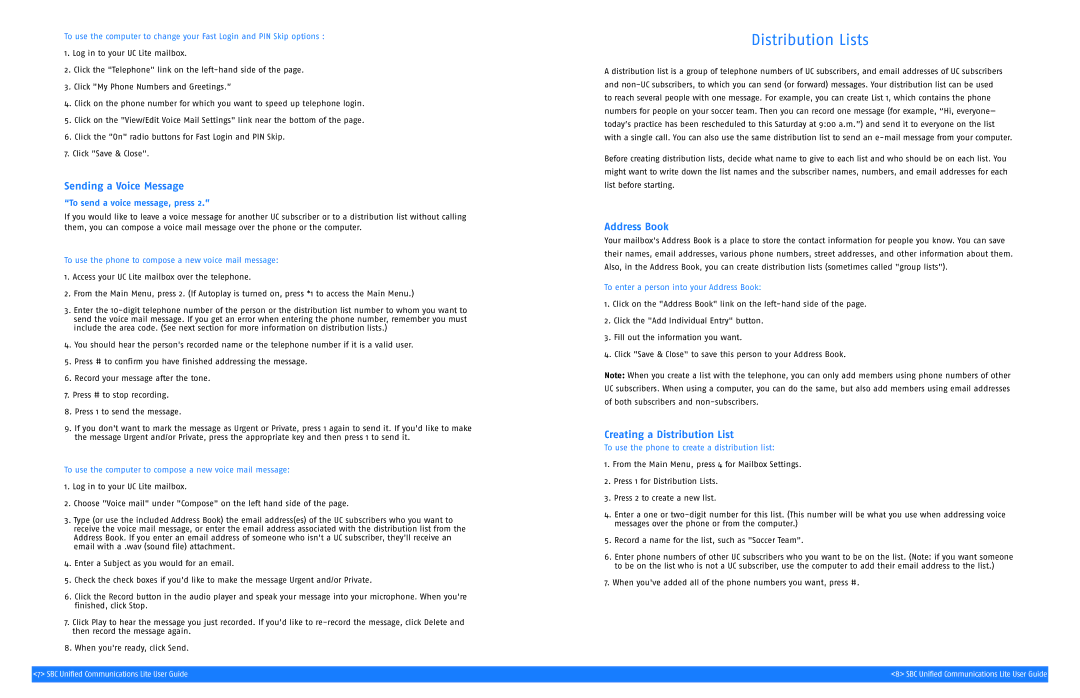To use the computer to change your Fast Login and PIN Skip options :
1.Log in to your UC Lite mailbox.
2.Click the "Telephone" link on the
3.Click "My Phone Numbers and Greetings.”
4.Click on the phone number for which you want to speed up telephone login.
5.Click on the "View/Edit Voice Mail Settings" link near the bottom of the page.
6.Click the "On" radio buttons for Fast Login and PIN Skip.
7.Click "Save & Close".
Sending a Voice Message
“To send a voice message, press 2.”
If you would like to leave a voice message for another UC subscriber or to a distribution list without calling them, you can compose a voice mail message over the phone or the computer.
To use the phone to compose a new voice mail message:
1.Access your UC Lite mailbox over the telephone.
2.From the Main Menu, press 2. (If Autoplay is turned on, press *1 to access the Main Menu.)
3.Enter the
4.You should hear the person's recorded name or the telephone number if it is a valid user.
5.Press # to confirm you have finished addressing the message.
6.Record your message after the tone.
7.Press # to stop recording.
8.Press 1 to send the message.
9.If you don't want to mark the message as Urgent or Private, press 1 again to send it. If you'd like to make the message Urgent and/or Private, press the appropriate key and then press 1 to send it.
To use the computer to compose a new voice mail message:
1.Log in to your UC Lite mailbox.
2.Choose "Voice mail" under "Compose" on the left hand side of the page.
3.Type (or use the included Address Book) the email address(es) of the UC subscribers who you want to receive the voice mail message, or enter the email address associated with the distribution list from the Address Book. If you enter an email address of someone who isn't a UC subscriber, they'll receive an email with a .wav (sound file) attachment.
4.Enter a Subject as you would for an email.
5.Check the check boxes if you'd like to make the message Urgent and/or Private.
6.Click the Record button in the audio player and speak your message into your microphone. When you're finished, click Stop.
7.Click Play to hear the message you just recorded. If you'd like to
8.When you're ready, click Send.
Distribution Lists
A distribution list is a group of telephone numbers of UC subscribers, and email addresses of UC subscribers and
Before creating distribution lists, decide what name to give to each list and who should be on each list. You might want to write down the list names and the subscriber names, numbers, and email addresses for each list before starting.
Address Book
Your mailbox's Address Book is a place to store the contact information for people you know. You can save their names, email addresses, various phone numbers, street addresses, and other information about them. Also, in the Address Book, you can create distribution lists (sometimes called "group lists").
To enter a person into your Address Book:
1.Click on the "Address Book" link on the
2.Click the "Add Individual Entry" button.
3.Fill out the information you want.
4.Click "Save & Close" to save this person to your Address Book.
Note: When you create a list with the telephone, you can only add members using phone numbers of other UC subscribers. When using a computer, you can do the same, but also add members using email addresses of both subscribers and
Creating a Distribution List
To use the phone to create a distribution list:
1.From the Main Menu, press 4 for Mailbox Settings.
2.Press 1 for Distribution Lists.
3.Press 2 to create a new list.
4.Enter a one or
5.Record a name for the list, such as "Soccer Team".
6.Enter phone numbers of other UC subscribers who you want to be on the list. (Note: if you want someone to be on the list who is not a UC subscriber, use the computer to add their email address to the list.)
7.When you've added all of the phone numbers you want, press #.
<7> SBC Unified Communications Lite User Guide | <8> SBC Unified Communications Lite User Guide |
|
|