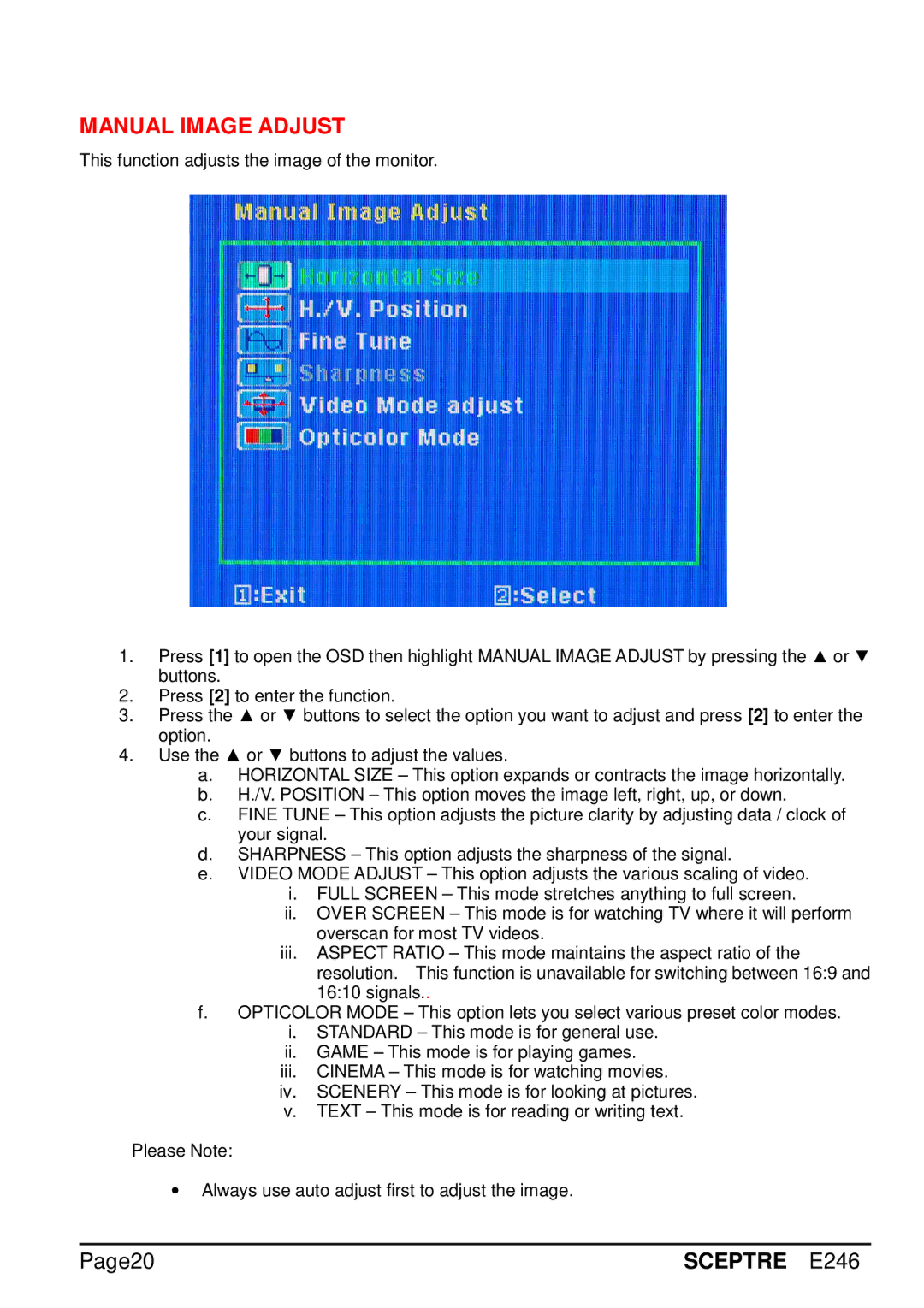MANUAL IMAGE ADJUST
This function adjusts the image of the monitor.
1.Press [1] to open the OSD then highlight MANUAL IMAGE ADJUST by pressing the ▲ or ▼ buttons.
2.Press [2] to enter the function.
3.Press the ▲ or ▼ buttons to select the option you want to adjust and press [2] to enter the option.
4.Use the ▲ or ▼ buttons to adjust the values.
a.HORIZONTAL SIZE – This option expands or contracts the image horizontally.
b.H./V. POSITION – This option moves the image left, right, up, or down.
c.FINE TUNE – This option adjusts the picture clarity by adjusting data / clock of your signal.
d.SHARPNESS – This option adjusts the sharpness of the signal.
e.VIDEO MODE ADJUST – This option adjusts the various scaling of video.
i.FULL SCREEN – This mode stretches anything to full screen.
ii.OVER SCREEN – This mode is for watching TV where it will perform overscan for most TV videos.
iii.ASPECT RATIO – This mode maintains the aspect ratio of the resolution. This function is unavailable for switching between 16:9 and 16:10 signals..
f.OPTICOLOR MODE – This option lets you select various preset color modes.
i.STANDARD – This mode is for general use.
ii.GAME – This mode is for playing games.
iii.CINEMA – This mode is for watching movies.
iv.SCENERY – This mode is for looking at pictures.
v.TEXT – This mode is for reading or writing text.
Please Note:
∙Always use auto adjust first to adjust the image.
Page20 | SCEPTRE E246 |