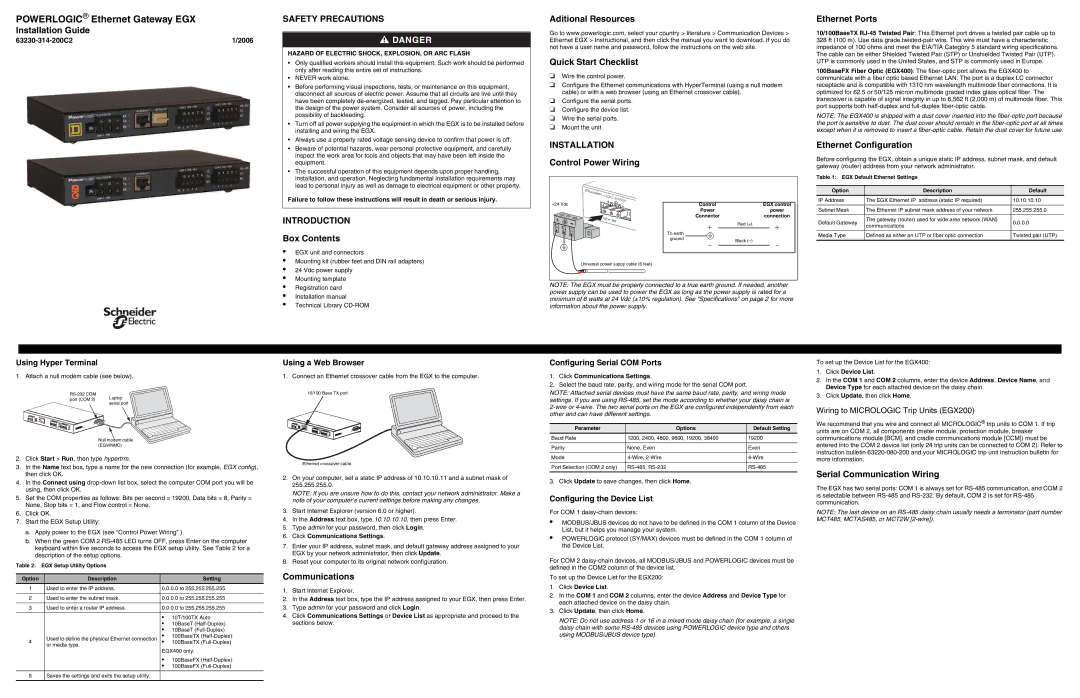POWERLOGIC® Ethernet Gateway EGX
Installation Guide
SAFETY PRECAUTIONS
 DANGER
DANGER
HAZARD OF ELECTRIC SHOCK, EXPLOSION, OR ARC FLASH
• Only qualified workers should install this equipment. Such work should be performed |
only after reading this entire set of instructions. |
• NEVER work alone. |
• Before performing visual inspections, tests, or maintenance on this equipment, |
disconnect all sources of electric power. Assume that all circuits are live until they |
have been completely de-energized, tested, and tagged. Pay particular attention to |
the design of the power system. Consider all sources of power, including the |
possibility of backfeeding. |
• Turn off all power supplying the equipment in which the EGX is to be installed before |
installing and wiring the EGX. |
• Always use a properly rated voltage sensing device to confirm that power is off. |
Aditional Resources
Go to www.powerlogic.com, select your country > literature > Communication Devices > Ethernet EGX > Instructional, and then click the manual you want to download. If you do not have a user name and password, follow the instructions on the web site.
Quick Start Checklist
❏Wire the control power.
❏Configure the Ethernet communications with HyperTerminal (using a null modem cable) or with a web browser (using an Ethernet crossover cable).
❏Configure the serial ports.
❏Configure the device list.
❏Wire the serial ports.
❏Mount the unit.
Ethernet Ports
10/100BaseTX RJ-45 Twisted Pair: This Ethernet port drives a twisted pair cable up to 328 ft (100 m). Use data grade twisted-pair wire. This wire must have a characteristic impedance of 100 ohms and meet the EIA/TIA Category 5 standard wiring specifications. The cable can be either Shielded Twisted Pair (STP) or Unshielded Twisted Pair (UTP). UTP is commonly used in the United States, and STP is commonly used in Europe.
100BaseFX Fiber Optic (EGX400): The fiber-optic port allows the EGX400 to communicate with a fiber optic based Ethernet LAN. The port is a duplex LC connector receptacle and is compatible with 1310 nm wavelength multimode fiber connections. It is optimized for 62.5 or 50/125 micron multimode graded index glass optical fiber. The transceiver is capable of signal integrity in up to 6,562 ft (2,000 m) of multimode fiber. This port supports both half-duplex and full-duplex fiber-optic cable.
NOTE: The EGX400 is shipped with a dust cover inserted into the fiber-optic port because the port is sensitive to dust. The dust cover should remain in the fiber-optic port at all times except when it is removed to insert a fiber-optic cable. Retain the dust cover for future use.
Using Hyper Terminal
1. Attach a null modem cable (see below).
RS-232 COM
port (COM 2) Laptop serial port
Null modem cable (EGWNMC)
2.Click Start > Run, then type hypertrm.
3.In the Name text box, type a name for the new connection (for example, EGX config), then click OK.
4.In the Connect using drop-down list box, select the computer COM port you will be using, then click OK.
5.Set the COM properties as follows: Bits per second = 19200, Data bits = 8, Parity = None, Stop bits = 1, and Flow control = None.
6.Click OK.
7.Start the EGX Setup Utility:
a.Apply power to the EGX (see “Control Power Wiring” ).
b.When the green COM 2 RS-485 LED turns OFF, press Enter on the computer keyboard within five seconds to access the EGX setup utility. See Table 2 for a description of the setup options.
Using a Web Browser
1. Connect an Ethernet crossover cable from the EGX to the computer.
10/100 Base TX port
Ethernet crossover cable
2. | On your computer, set a static IP address of 10.10.10.11 and a subnet mask of |
| 255.255.255.0. |
| NOTE: If you are unsure how to do this, contact your network administrator. Make a |
| note of your computer’s current settings before making any changes. |
3. | Start Internet Explorer (version 6.0 or higher). |
4. | In the Address text box, type 10.10.10.10, then press Enter. |
5. | Type admin for your password, then click Login. |
6. | Click Communications Settings. |
7. | Enter your IP address, subnet mask, and default gateway address assigned to your |
| EGX by your network administrator, then click Update. |
Configuring Serial COM Ports
1.Click Communications Settings.
2.Select the baud rate, parity, and wiring mode for the serial COM port.
NOTE: Attached serial devices must have the same baud rate, parity, and wiring mode settings. If you are using RS-485, set the mode according to whether your daisy chain is
2-wire or 4-wire. The two serial ports on the EGX are configured independently from each other and can have different settings.
Parameter | Options | Default Setting |
Baud Rate | 1200, 2400, 4800, 9600, 19200, 38400 | 19200 |
| | |
Parity | None, Even | Even |
| | |
Mode | 4-Wire, 2-Wire | 4-Wire |
| | |
Port Selection (COM 2 only) | RS-485, RS-232 | RS-485 |
| | |
3. Click Update to save changes, then click Home.
Configuring the Device List
For COM 1 daisy-chain devices:
•MODBUS/JBUS devices do not have to be defined in the COM 1 column of the Device List, but it helps you manage your system.
•POWERLOGIC protocol (SY/MAX) devices must be defined in the COM 1 column of the Device List.
To set up the Device List for the EGX400:
1.Click Device List.
2.In the COM 1 and COM 2 columns, enter the device Address, Device Name, and Device Type for each attached device on the daisy chain.
3.Click Update, then click Home.
Wiring to MICROLOGIC Trip Units (EGX200)
We recommend that you wire and connect all MICROLOGIC® trip units to COM 1. If trip units are on COM 2, all components (meter module, protection module, breaker communications module [BCM], and cradle communications module [CCM]) must be entered into the COM 2 device list (only 24 trip units can be connected to COM 2). Refer to instruction bulletin 63220-080-200 and your MICROLOGIC trip unit instruction bulletin for more information.
Serial Communication Wiring
The EGX has two serial ports: COM 1 is always set for RS-485 communication, and COM 2 is selectable between RS-485 and RS-232. By default, COM 2 is set for RS-485 communication.
NOTE: The last device on an RS-485 daisy chain usually needs a terminator (part number MCT485, MCTAS485, or MCT2W [2-wire]).
Table 2: EGX Setup Utility Options
Option | Description | | Setting |
1 | Used to enter the IP address. | 0.0.0.0 to 255.255.255.255 |
| | |
2 | Used to enter the subnet mask. | 0.0.0.0 to 255.255.255.255 |
| | |
3 | Used to enter a router IP address. | 0.0.0.0 to 255.255.255.255 |
| | | |
| | • | 10T/100TX Auto |
| | • | 10BaseT (Half-Duplex) |
| | • | 10BaseT (Full-Duplex) |
4 | Used to define the physical Ethernet connection | • | 100BaseTX (Half-Duplex) |
or media type. | • | 100BaseTX (Full-Duplex) |
| | |
| | EGX400 only: |
| | • | 100BaseFX (Half-Duplex) |
| | • | 100BaseFX (Full-Duplex) |
| | | |
5 | Saves the settings and exits the setup utility. | | |
| | | |
8. Reset your computer to its original network configuration. |
Communications
1.Start Internet Explorer.
2.In the Address text box, type the IP address assigned to your EGX, then press Enter.
3.Type admin for your password and click Login.
4.Click Communications Settings or Device List as appropriate and proceed to the sections below.
For COM 2 daisy-chain devices, all MODBUS/JBUS and POWERLOGIC devices must be defined in the COM2 column of the device list.
To set up the Device List for the EGX200:
1.Click Device List.
2.In the COM 1 and COM 2 columns, enter the device Address and Device Type for each attached device on the daisy chain.
3.Click Update, then click Home.
NOTE: Do not use address 1 or 16 in a mixed mode daisy chain (for example, a single daisy chain with some RS-485 devices using POWERLOGIC device type and others using MODBUS/JBUS device type).